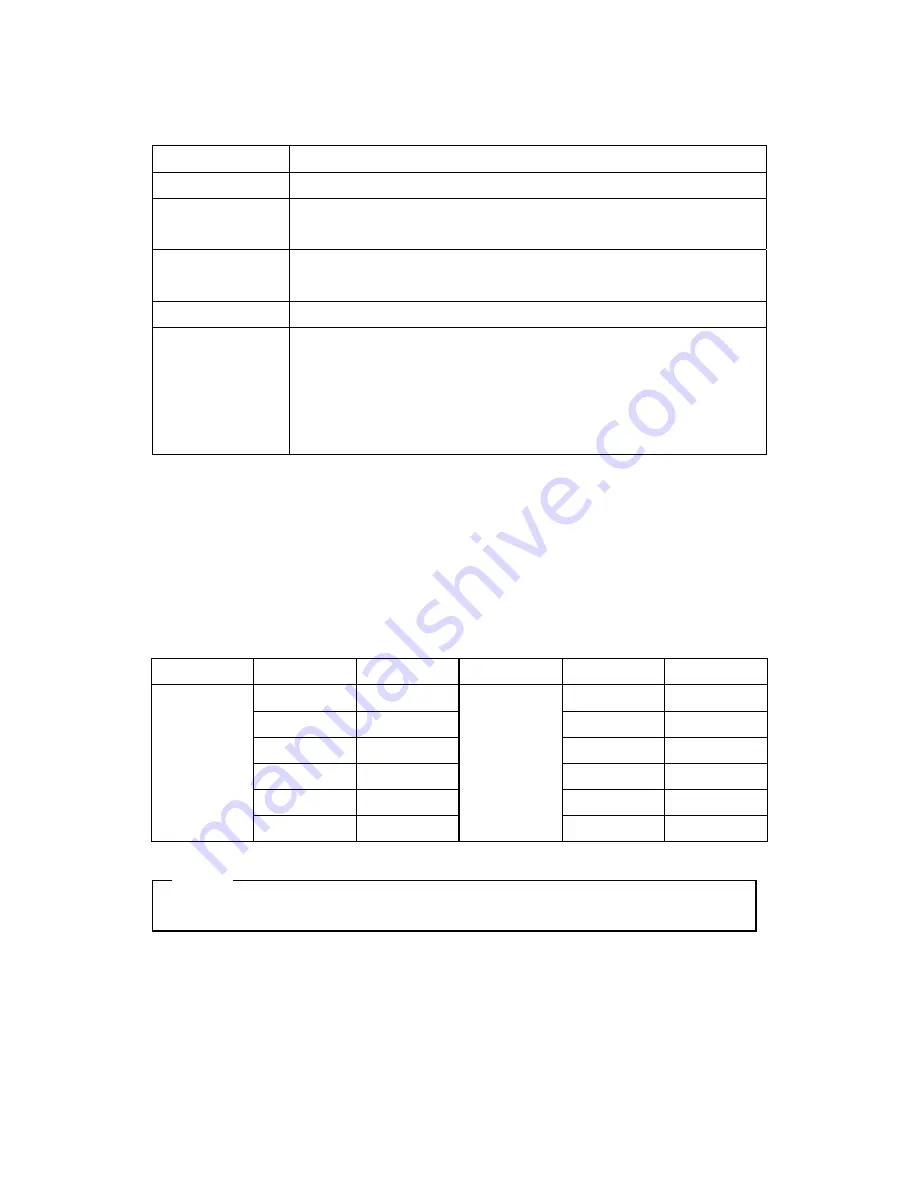
(3) HDD Managing Command
Format
Format as HVR-08’s file system. Not available to PC file system.
Add
Add HDD for recording. Need to format.
Add Used
Add a HDD that has been used and formatted. There is no need to reformat. It is
possble only when HDD is added as Primary Disk.
Remove
Remove current HDD. HDD can be reused without data loss by the ‘Add Used’
command.
Confirm Removed
Used when a removed HDD is still listed. ALL DATA WILL BE LOST!
FAT32 Format
: Use when connect to the external HDD
Format the partition of below 250GB to copy/backup by FAT32 file system.
It is necessary to create partition by using Disk manager on PC for this work.
In case the size is over 250GB, format each partition by FAT32 file system after
creating multiple partitions smaller than 250GB.
#1.2. Installing HDD
Compatible HDD
It is recommended to use the following HDD models with the HVR-08. If a non-recommended HDD is
used, HUNT ELECTRONIC Inc. will not guarantee the warranty.
Manufacturer : MAXTOR
Series Model
No.
Size Series Model
No.
Size
6Y060L0 60GB
4R060L0 60GB
6Y080L(P)0 80GB
4R080L0
80GB
6Y120L(P)0 120GB
4R120L0
120GB
6Y160L(P)0 160GB
4R160L0
160GB
6Y200P0 200GB
DiamondMax
Plus 9
(7200rpm)
DiamondMax
16
(5400rpm)
6Y250P0 250GB
<Note>
L series of DiamondMax Plus 9 has 2MB buffer memory, while P model has 8MB
51
Summary of Contents for HVR-08
Page 1: ...HVR 08 Installation Guide v 3 1 ...
Page 12: ...4 3 Connecting audio 1 Connect audio signal to HVR 08 12 ...
Page 21: ...7 HVR 08 configuration 7 1 Basic configuration 7 2 Advanced configuration 21 ...
Page 22: ...7 3 External storage Backup configuration 7 4 Internet Intranet configuration 22 ...
Page 47: ...16 6 Playback Click the related icon and run the DVR manager Playback program 47 ...
Page 48: ...APPENDIX APPENDIX 48 ...
Page 69: ...Mechanical 306 x 280 x 67 mm Dimension W x D x H 3 5Kg With one HDD Weight 69 ...
Page 70: ...70 ...






























