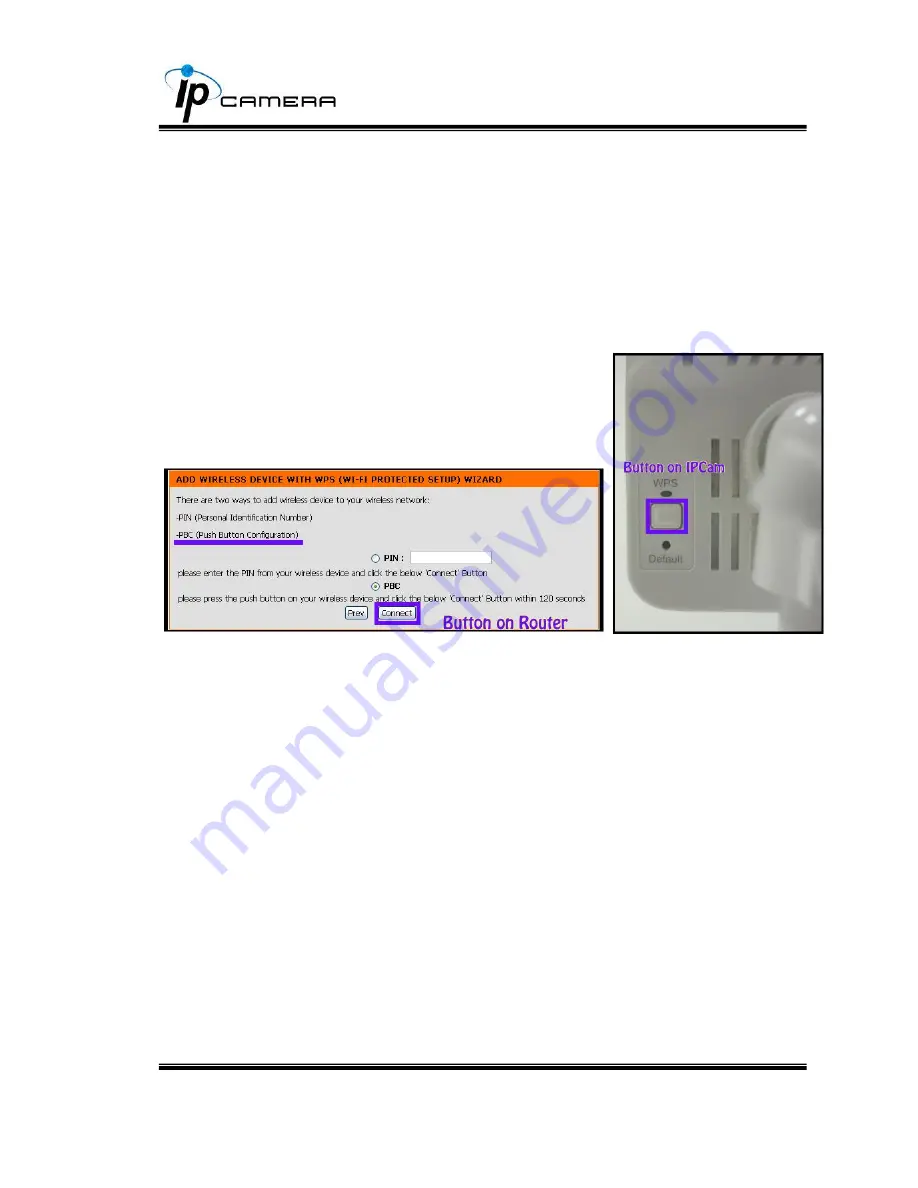
57
Use the Ethernet cable to connect the IP camera to the PC or network.
Enter into the wireless setting page, and check if the SSID of your
wireless router is listed in
Status of Wireless Networks
. If yes,
continue toward next step, no other wireless settings are needed.
Access your router, and press the
Connect
button of the
PBC (Push
Button Configuration)
setting page on your router. Then press the
WPS button on the back of camera. The light
above the WPS button will start flashing.
When it finally stops flashing and lights constantly, it means the WPS
connection is successful. Refresh the wireless setting page on the camera;
you will see that the security settings have been already automatically
completed. Meanwhile you might see a message on your router page to
inform you the connection is OK. Now you can remove the Ethernet cable
from the IP camera.
If the light finally stops flashing but the lights are off, it means the WPS
connection failed. Check your wireless router setting, and make sure the
SSID of the wireless router is found by the camera and listed in
Status of
Wireless Networks
.






























