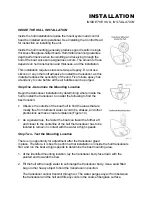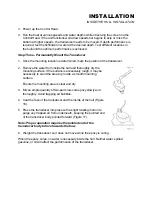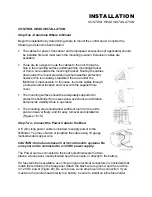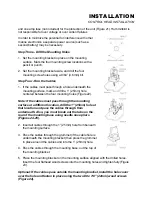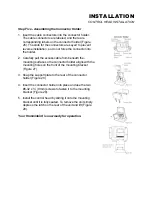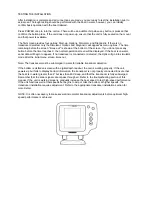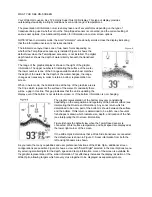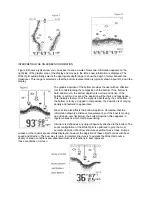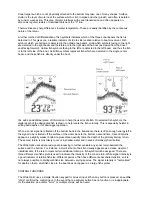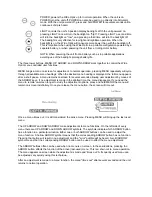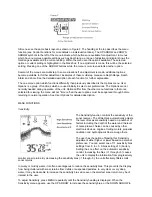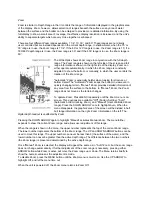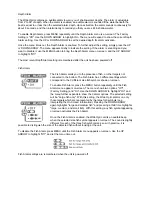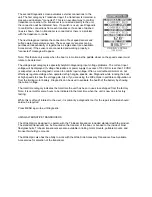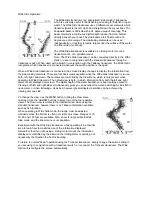Zoom
Zoom is similar to Depth Range in that it controls the range of information displayed in the graphics area
of the display. Zoom, however, allows selection of ranges beneath the surface so any area of water
between the surface and the bottom can be enlarged to provide more detailed information. By using the
full display to show a small area of coverage, the effective display resolution is increased, and the unit's
ability to separate targets which are very close together is enhanced.
There are four different Zoom ranges available; 7 1/2', 15', 30', and 60'. These ranges are not directly
user controlled but are instead dependent on the current depth range. In shallow water, when the 15' or
30' range is in use, the Zoom range is 7 1/2'. If the 60' or 120' range is in use, the Zoom range is 15', if a
180'-480' depth range is in use, the Zoom range is 30', and if the 600' range is in use, the Zoom range is
60'.
The Wide Optic shows Zoom range in conjunction with the full depth
range. The Zoom range is shown on the left side of the screen and full
range information is shown on the right side of the display. Zoom can
either operate automatically, in which the Zoom range is constantly
adjusted to show the bottom, or manually, in which the user controls the
location of the Zoom range.
"Automatic" Zoom is especially helpful when looking for structure or
bottom detail. The "Automatic" Zoom keeps the bottom in view even in
quickly changing terrain. "Manual" Zoom provides detailed information of
any area from the surface to the bottom. In "Manual" Zoom, the Zoom
range does not move as the terrain changes.
To operate Zoom, Press MENU repeatedly until the Zoom menu is on-
screen. Three options are available: "Off" (Factory Setting), "Auto"
(Automatic bottom tracking Zoom), and "Manual" (User controlled Zoom
range). Press the DOWN ARROW once to highlight Auto. When the
menu disappears, the graphics area of the screen will be divided in half.
Full range information on the right, Zoom information on the left. The
digital depth readout is unaffected by Zoom.
Pressing the DOWN ARROW again to highlight "Manual" activates Manual Zoom. The menu further
expands to show the current Zoom range, and allows user adjustment of this range.
When the range is shown in the menu, the upper number represents the top of the current Zoom range.
The lower number represents the bottom of the Zoom range. The UP and DOWN ARROW buttons can be
used to move this range. The upper number can never be less than 0 (the surface of the water), and the
lower number can never be greater than the active depth range. The difference between the two numbers
(the Zoom range) is preset and determined by the active depth range.
Once "Manual" Zoom is selected, the display will appear the same as in "Auto" Zoom, but the zoom range
does not change automatically. If further adjustment of the zoom range is necessary, pressing either
ARROW button while Zoom is active will move the Zoom range up or down. The Menu returns briefly to
show the numeric values as the adjustment is made.
To disable Zoom, press the MENU button until the Zoom menu is on-screen. Use the UP ARROW to
highlight Off, and let the menu time out.
When the unit is powered off, the Zoom menu returns to Zoom Off.
Summary of Contents for Wide Optic
Page 1: ......