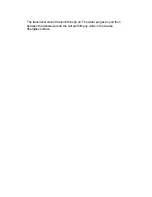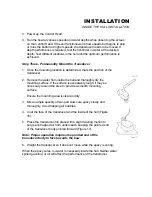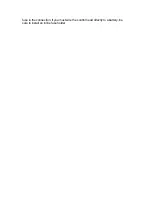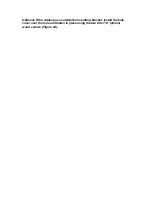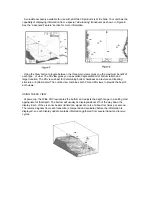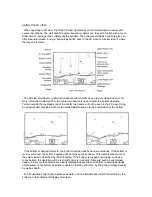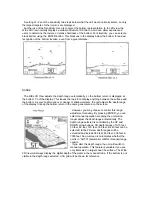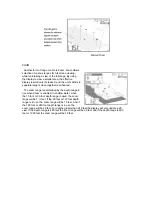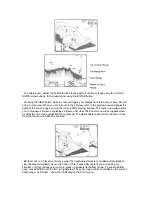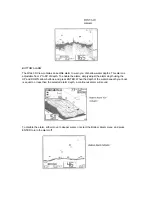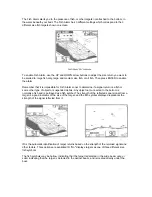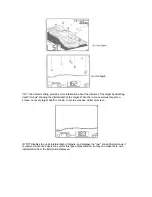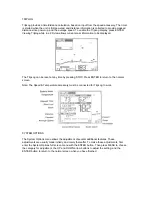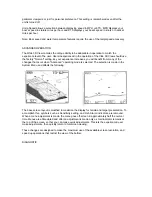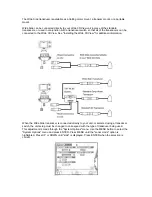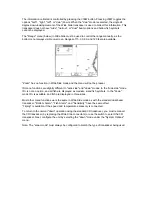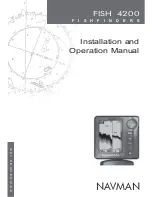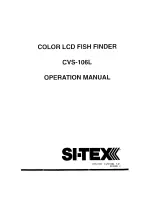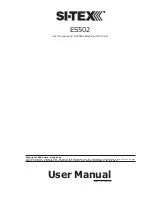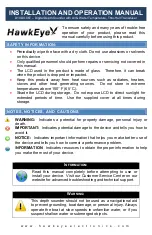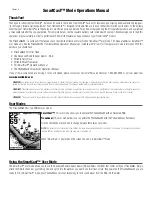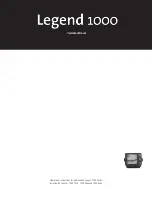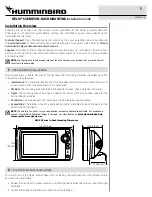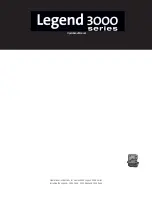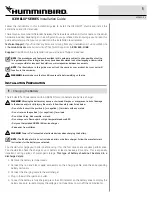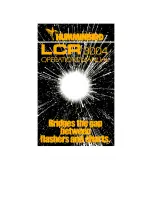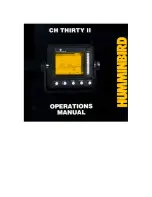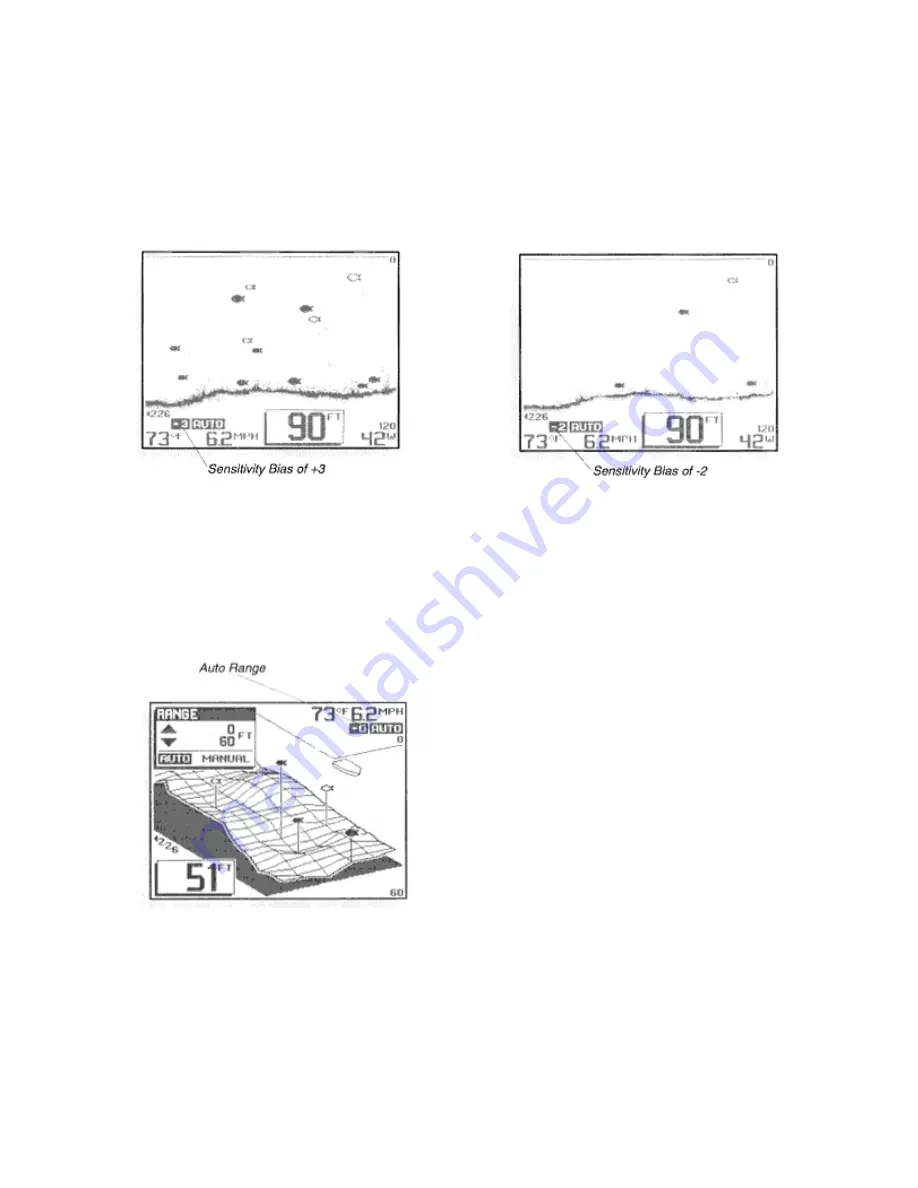
A setting of –2 sets the sensitivity two steps below what the unit would normally select, so only
the largest targets of other returns are displayed.
Another use of the Sensitivity menu is to select the bottom representation. In the 2D view the
Wide 3D View normally displays a variable Structure ID bottom, which can allow experienced
users to determine the texture or relative hardness of the bottom. For simplicity, you can select a
black bottom using the ENTER button. This blackens in the display below the bottom for easiest
recognition of the bottom location, even from a great distance.
RANGE
The Wide 3D View adjusts the depth range automatically, so the bottom return is displayed at
the bottom 1/3 of the display. This leaves the top 2/3 to display anything between the surface and
the bottom. As your boat moves over deeper or shallower water, the unit adjusts the depth range
of the display to keep the bottom return in the same general area on the screen.
However, you may choose to control this range
adjustment manually. By pressing ENTER, you can
select manual operation, meaning the unit will no
longer adjust the depth range automatically. The
depth range selected is controlled by the UP and
DOWN arrow buttons. 3D depth ranges of 0-15 feet,
30 feet, 60 feet, 120 feet, 180 feet, & 240 feet can be
selected. In the 2D view depth ranges will be
extended and include 360 feet, 480 feet, 600 feet, &
1000 feet. An on-screen icon indicates whether the
unit is in “AUTO” (automatic) or MNL (manual) range
control.
If you alter the depth range, the unit will switch to
manual operation. This feature is valuable if you are
only interested in targets near the surface. The Wide
3D View will always display the digital depth of the water in the manual mode. If the bottom is not
visible in the depth range selected, a 3D grid will be shown for reference.
Summary of Contents for Wide 3D View
Page 1: ......