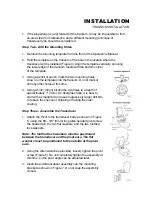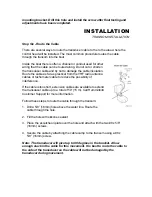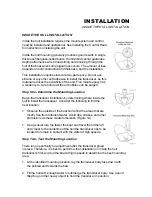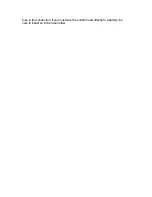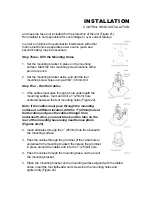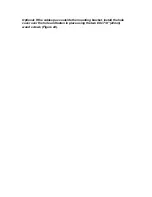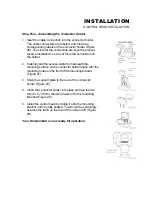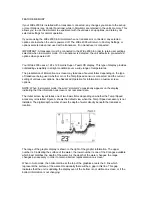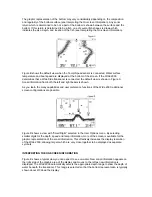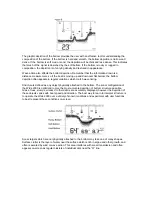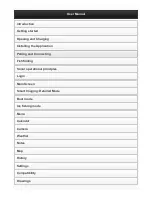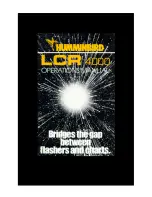FEATURE MEMORY
If your Wide 2000 is installed with a transducer connected, any changes you make to the set-up
or User Options (see Control Functions) while in Simulator are retained in the unit’s memory. This
allows you to use the simulator to experiment with the various set-up options, and retain your
selected settings for normal operation.
If you are using the Wide 2000 in Simulator when no transducer is connected, any selected
options are lost when the unit is powered off. The Wide 2000 will return to Factory Settings, or
options selected when last used with a transducer, if no transducer is connected.
IMPORTANT: A transducer must be connected to the Wide 2000 in order to retain user settings
selected when in simulator mode. If no transducer is detected, the unit defaults to pre-selected
options when powered off.
Your Wide 2000 uses a 128 x 128 matrix Super- Twist LCD display. This type of display provides
outstanding viewability in all light conditions over a wide range of temperatures.
The presentation of information on-screen may take one of several forms depending on the type
of transducer being used, whether or not the Temp/Speed sensor is connected, and the current
setting of various user options. See Advanced Operation for information on custom screen
options.
NOTE: When in simulator mode, the word “simulator” occasionally appears on the display
indicating that the information onscreen is not real sonar data.
The initial screen layout takes one of two basic forms depending on whether the Temp/ Speed
accessory is installed. Figure A shows the default view when the Temp/ Speed accessory is not
installed. The digital depth number shows the depth of water directly beneath the transducer
location.
The range of the graphic display is shown to the right of the graphic information. The upper
number is 0 indicating the surface of the water, the lower number is one of the 9 ranges available
which best matches the depth of the water. As the depth of the water changes, the range
changes as necessary in order to retain a bottom representation on-screen.
When in Auto mode, the horizontal line at the top of the graphics area is the 0 line which
represents the surface of the water. Occasionally there will be a gap in this line. This gap
indicates that the unit is updating the display even if the bottom is not visible on-screen, or if the
bottom information is not changing.
Summary of Contents for Wide 2000
Page 1: ......