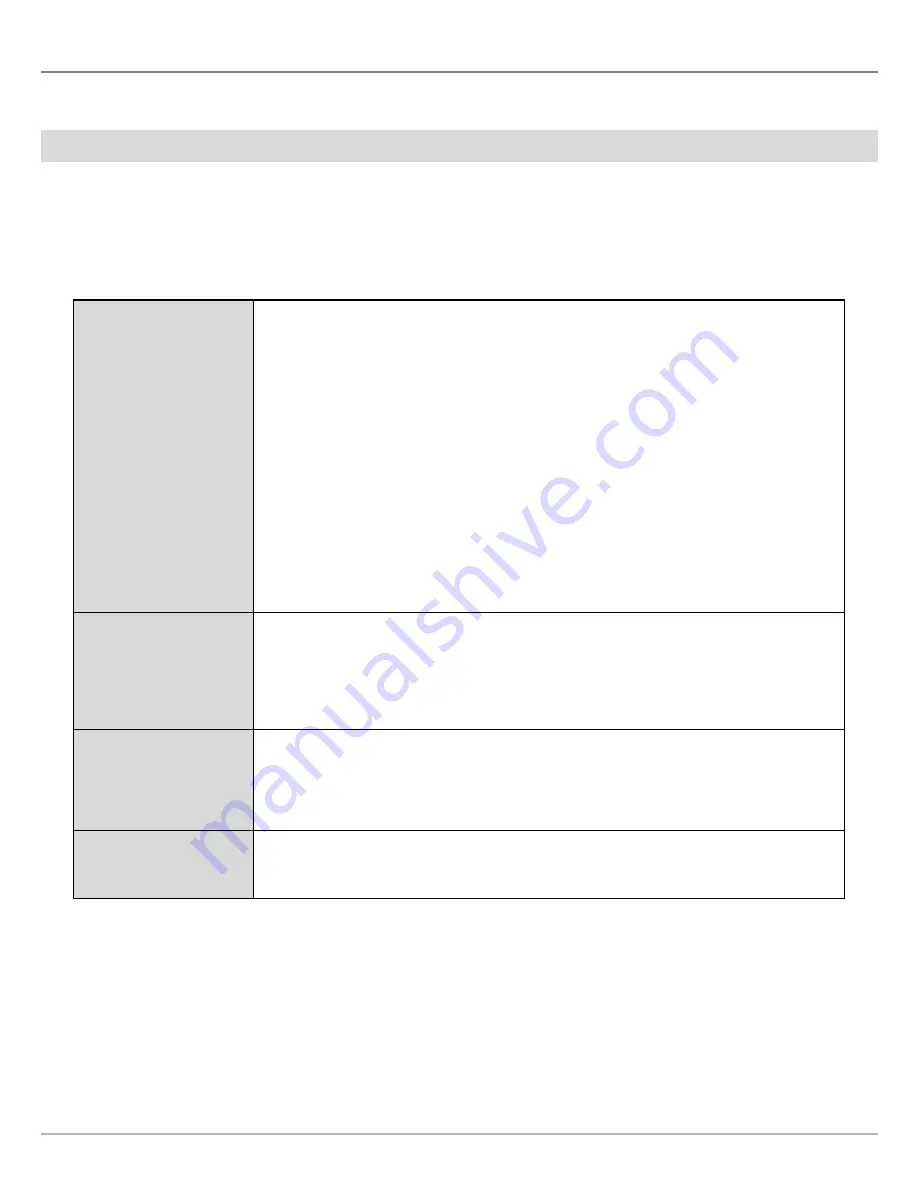
31
Display Settings
Change the 360 View Display Settings
Use the following instructions to change how the 360 View is displayed.
Change the Display Settings
SOLIX Series
1.
X-Press Menu:
With the 360 View displayed on-screen, press the MENU key once, or tap Sonar (360) on the status bar.
2. Select Sonar Options.
3. Tap the screen or use the Joystick to select an option from the submenu.
Preferences
The Preferences submenu allows you to set the sonar color, 360 orientation offset, and
activate contour mode.
Sonar Colors:
The Sonar Colors submenu changes the colors used to display sonar
returns on the view.
360 Orientation:
If the position of objects on the display are slightly different than what
you observe in the environment around you, use this menu option to rotate the display
and correct the alignment. See the
MEGA 360 Imaging Installation Guide
for more
information.
Contour Mode:
Contour Mode controls how the water column is displayed.
When Contour
Mode turned off,
the water column is displayed on the view. The location of a target on
the display is based on the slant range to the target.
When Contour Mode is turned on,
the bottom is graphed at a constant point on the
display, regardless of changes in depth. The water column is removed from the view. The
location of a target may be easier to interpret when the water column is removed.
Overlays
Use the Overlays submenu to display or hide information on the view. In the 360 View, you
can display the following: boat icon, range rings and labels, beam frequency label, zoom
label, compass, heading line, waypoints, and cursor data.
Tap the menu, or use the Joystick to select an item, and add a check mark (check mark
= visible, blank = hidden).
Global
When Global is turned on,
the selected menu setting on the control head is shared with
the other control heads in the network.
When Global is turned off,
the selected menu setting is only available on the selected
control head.
Range Marker
To mark a specific range on the view, turn on Range Marker. Press and hold the slider to
adjust the setting.
4.
Close:
Tap the X icon.






























