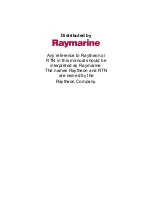USING THE LCR 4000
LEARNING TO USE YOUR LCR
Step 3
Press the depth set button once to change to the next lowest scale. If the bottom is
deeper than this scale, the computer will automatically change back to the proper scale.
By pressing the depth set button three or four times you will see that the depth scale will
change down to the 0 to 15 foot scale and then to the 0 to 120 foot scale. Next change
to the 0 to 15 foot scale. If the water is deeper than 15 feet, the depth scale will change
to the correct scale.
Step 4
Press the Stop/Resume button to lock the display. Move the Zoom Range down by
holding down the button and position it down to the bottom of the water. Next, activate
the Zoom by pressing the Zoom On/Off button. You will see that the entire screen has
changed to give you a much more detailed view. Press the Zoom on/off button a few
times to go back and forth so that you can get a better understanding of exactly what
you are seeing. (You do not have to stop the display to use Zoom, but at first it is
probably easier to learn this way).
With Zoom on, move the Zoom Range up and down. This is how you can search up and
down an entire area.
Step 5
Turn the Zoom off. Press and hold down the Reverse button to bring information back
onto the screen. As much as three full screens may be reversed. Pressing the Forward
button moves the information back to the left. You can also zoom in on the information
being reversed.
Step 6
Press the Stop/Resume button to begin normal transmitting and receiving.
Step 7
Press the Auto Sensitivity On/Off button to change to the manual mode. Notice that the
word AUTO in the upper right hand corner of the display has gone off. Also, the area
below the bottom is no longer blacked out. You can now change the sensitivity setting
by pressing the in or decrease - buttons. Notice that the digital bottom reading
goes off in the manual mode. Note: in the manual mode the depth scales will not
automatically change. The automatic depth change works only in the automatic mode.
Summary of Contents for LCR 4000
Page 1: ......