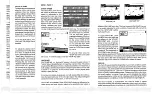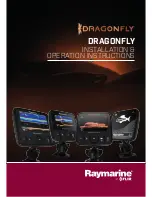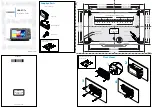The unit must be turned off before you start the simulator. To activate it, press down and
hold the POWER button until a chirping sound begins. Release the button, and the built-in
simulator begins displaying the typical LCR 120 a typical LCR 120 reading.
You can use the simulator to learn the functions explained in the following pages, just as
if you were getting actual on-the-water readings (but not that “Sensitivity” is disables). To turn off
the simulator, turn off the unit by pressing the POWER button again.
Of course, the best way to learn the LCR 120 is with actual use, especially in familiar
waters. If you know what’s below and see it on-screen, you’ll quickly become an LCR 120 expert.
LCR 120 Functions
The LCR 120 offers several functions that you can adjust with the front panel buttons.
(Note that to select something with a button, you must press it fully so that you can hear a “chirp”
sound.)
You can get acquainted with these features by actual operation, or when using the
simulator.
POWER: Press the button once to turn the LCR 120 on, the press again to turn the unit
off. When the unit is off, keeping POWER pressed for about 2 seconds starts the built-in
simulator.
STOP: Press this button to “freeze” the display so you can study it. Press is again to
restart the display movement.
SELECT: This button is used to access the following functions for further adjustment:
•
ID
•
Units
•
Sensitivity
•
Bottom Alarm
•
Fish Alarm
•
Zoom Range
•
Bottom Lock
•
Display Speed
•
Depth Range
•
Trip Log
To adjust any of these, press SELECT until the function you want appears. Each function’s
display tells you how to use the arrow buttons and ON-OFF for adjustment; when first learning,
you should also refer to the following instructions.
The three position hardness scale at the bottom of the screen helps differentiate between
grass or muddy (soft) bottoms and structure or rock (hard) bottoms.
LCR 120 Functions
After you adjust any function, the display returns to its full-screen reading. IF the menu
doesn’t stay on the screen long enough, press the STOP button to hold the menu on the screen.