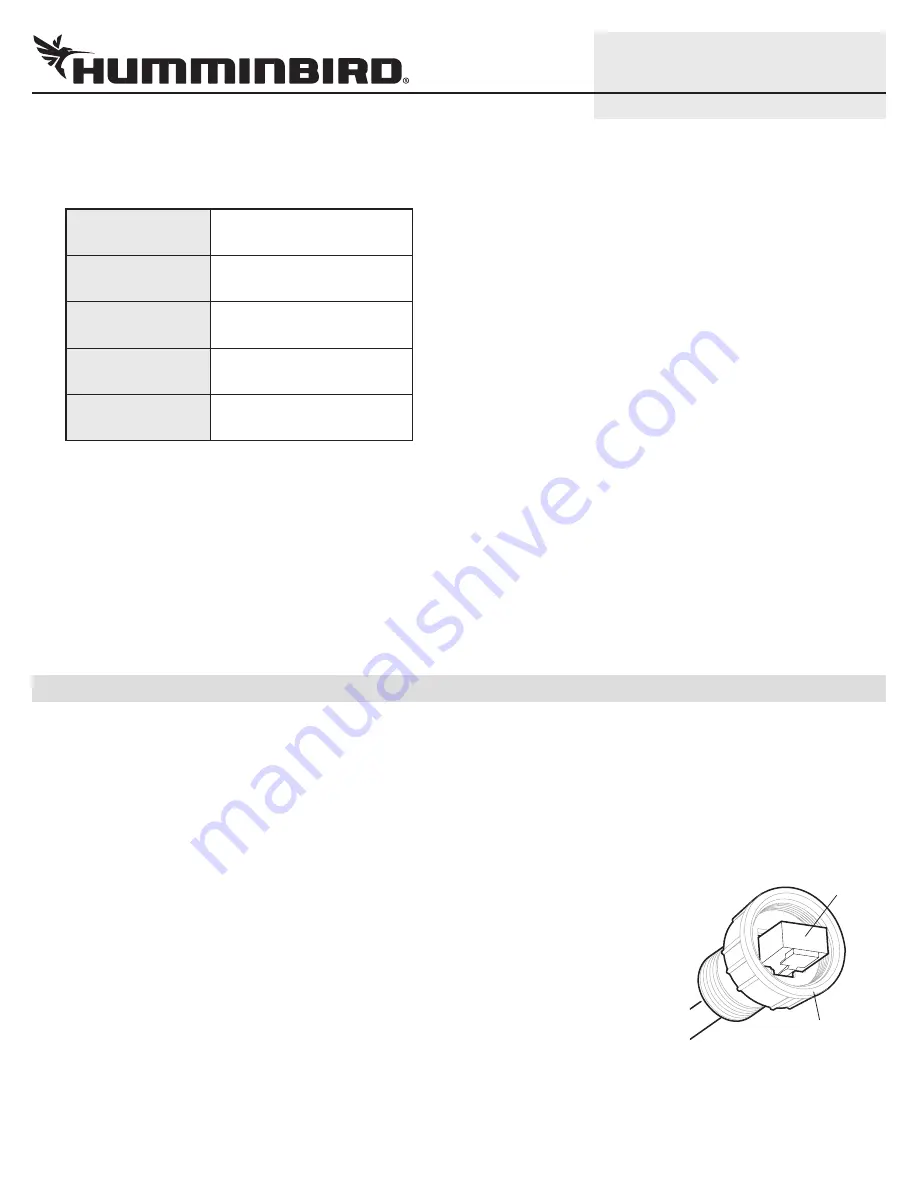
7
532318-1_A
IP VIDEO CAMERA
Setup Guide
4. Select the Multicast Group Address field, and enter the Multicast Group Address for the selected camera as shown in the
following table.
5. Click Apply.
6. Click Live.
Confirm that live video from the selected camera is displayed in the configuration tool on your PC.
If live video is not displayed, restore defaults (Setup > System > Maintenance), and repeat the instructions in this guide.
7. Repeat the instructions in
Configure the Stream Settings
and
Set the Multicast Group Address
for each camera.
8. Close your Internet browser and the Discovery Tool. Turn off the computer and remove the camera installation so it can be
installed on the boat.
7
|
Install the Camera(s) on your Boat
You can connect the camera(s) to the Humminbird control head network using an Ethernet power injector or using the Humminbird
Ethernet adapter cable. Refer to the section that applies to your installation configuration.
Also, review the IRIS402 installation guide for power requirements and installation instructions. If you’ve purchased an Ethernet power
injector separately, review the installation guide for instructions and requirements.
Connecting through an Ethernet Power Injector
1. Turn off the Humminbird control head network and main power switch.
2. Insert the IRIS RJ45 Ethernet cable connector into the Ethernet port on the camera. Hand
tighten the screw nut.
3. Insert the other end of the IRIS cable into the Power-Data Out port on the Ethernet power
injector.
4. Insert the AS EC CHART RJ45 Connector into the Lan-In port on the Ethernet power injector.
5. Connect the other end of the AS EC CHART cable to the Ethernet port on the control head or
the Ethernet Switch. Hand tighten the screw nut.
6. See the IRIS402 installation guide to connect power and finish the installation.
7. Repeat steps 2 through 6 to connect additional cameras.
RJ45
connector
Inserting the IRIS RJ45 Cable
Connector into the Camera Port
screw nut
Camera Number
Multicast Group Address
Camera 1
239.128.1.99
Camera 2
239.128.1.100
Camera 3
239.128.1.101
Camera 4
239.128.1.102









