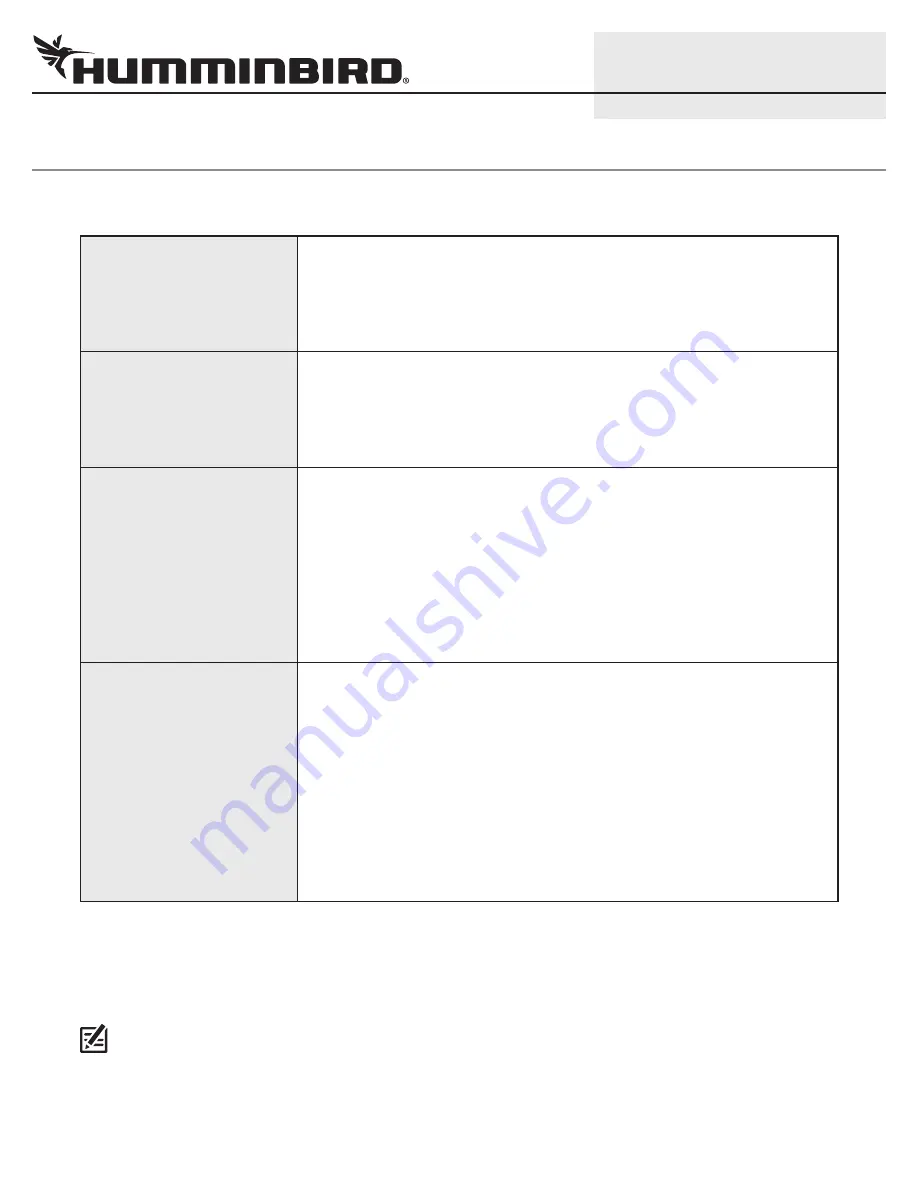
O
VERVIEW
Use this guide to set up the IRIS402 Marine Network Camera on the Humminbird® control head network. We recommend that you read
this guide completely before starting the network setup.
Customer Service:
To purchase the Ethernet adapter cable, AS EC CHART cable, Ethernet Switch, extension cables, and
additional accessories, contact Humminbird Customer Service by visiting our Web site at
humminbird.com
or by calling
1-800-633-1468
.
NOTE:
Product specifications and features are subject to change without notice.
Compatibility
The ONIX
™
and ION
™
control heads are compatible with the IRIS402 Marine Network
Camera. The ONIX control head displays video from one camera source. The ION
control head allows you to display video from four camera sources. Visit our Web site
at
humminbird.com
for the latest accessories and updated compatibility information
as additional cameras may be added to the network in the future.
Preparation
Before the video camera is installed on the boat, it must be configured using a PC
with Internet access. We recommend using your home or office computer network
because a DHCP server is required for the configuration. Also, review the IRIS402
installation guide for the operating system, hardware installation, and power
requirements.
Configuration Supplies
In addition to the IRIS402 Marine Network Camera, you will need the following supplies:
PC with Internet access (DHCP server required)
Networked router
Ethernet power injector for each camera
RJ45 cable for each Ethernet power injector
Power source (see the IRIS402 installation guide for hardware and voltage
requirements)
Installation Supplies
See
Install the Camera(s) on your Boat
to determine the installation method you will
use. Also, refer to your IRIS402 installation guide for hardware and installation
requirements. In addition to the IRIS402 Marine Network Camera, you will need the
following supplies:
Humminbird Ethernet adapter cable for each camera
OR
Ethernet power injector for each camera
Humminbird AS EC CHART cable for each Ethernet power injector
Optional Humminbird Accessories
: extension cables, Ethernet switches
1
532318-1_A
IP VIDEO CAMERA
Setup Guide









