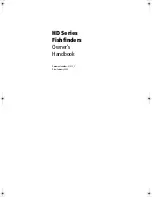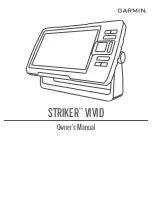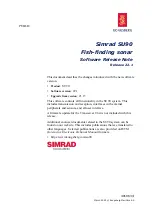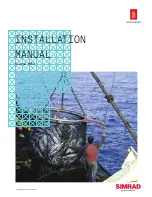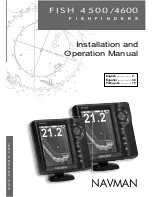displayed as depth scales, while the digital read-out in the bottom left corner reminds you of
the water’s depth..
The size of the zoom window changes as the depth range changes. The window displays 7 ½
feet of up-close readings in the 15’ and 30’ ranges. 15 feet in the 60’ and 120’ ranges, 30 feet
in the 180 range and 60 feet in the 240 range and 360 range.
Keep in mind that using your arrow buttons, you can move the zoom window while the zoom
is activated without having to press Select again.
6. Bottom Lock
Automatic setting: off
You can easily turn on the bottom-lock with the On/Off button and see up-close zoom
readings in reference to the bottom. The size of the Bottom Lock window is selectable using
the up and down arrow keys. Window sizes of 15, 30, and 60 feet are selectable.
The zoom window will automatically move up or down to stay on the bottom. This is an ideal
feature for finding structure or locating fish near the bottom.
7. Display Speed
Automatic setting: highest speed
The speed at which the CVR display moves depends on the display speed setting and it is
easily changed by pressing the Up arrow for a faster setting and the Down arrow for a slower
setting. Generally speaking, the higher speed settings allow faster updates, while slower
speeds provide more information. With this screen you can also activate the built-in simulator.
Using the on/off button you can turn the simulator on or off at any point of operation.
8. Brightness
Automatic setting: brightness, 7 or greater; color, blue mode or previous setting
The brightness and the colors displayed on the CVR 1000 screen can be changed to suit
your personal preference of the current sunlight level. You can choose a deep blue
background with a black bottom reading, or a black background with a rd bottom reading.
Then, you can adjust the brightness with 9” “Blue” settings and 9” “Black” settings.
With this screen, you can also change the way the depth is measured and displayed. The
CVR 1000 is automatically set for depth readings in feet. But, using the On/Off button, you
can choose to see depth displayed in feet, meters or fathoms.
Depending on the measurements you have chosen, your optional temperature and speed
measurements will also change as shown in the chart below.
Depth Temp Speed
Feet Farenheit Miles per hour
Meters Celcius Knots
Fathoms Farenheit Knots