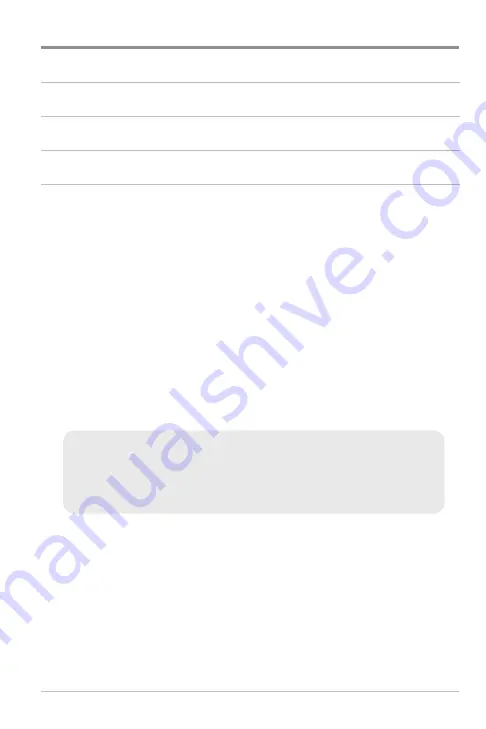
vi
700 Series™ Chartplotter Accessories
118
Specifications
120
Glossary
121
Contact Humminbird®
129
NOTE:
Entries in this Table of Contents which list (International Only) are only
available on products sold outside of the U.S. by our authorized international
distributors. To obtain a list of authorized international distributors, please visit our
web site at
www.humminbird.com
or contact our Customer Resource Center at
(334) 687-6613
.
NOTE:
Entries in this Table of Contents which list (with PC Connect Cable only) or
(with Temp/Speed only) require the purchase of separate accessories. You can visit
our web site at
www.humminbird.com
to order these accessories online or contact
our Customer Resource Center at
1-800-633-1468
.
NOTE:
Some features discussed in this manual require a separate purchase, and
some features are only available on international models. Every effort has been
made to clearly identify those features. Please read the manual carefully in order to
understand the full capabilities of your model.
Table of Contents
Summary of Contents for 786ci
Page 65: ...56 Setup Tab Normal Mode Setup Tab Advanced Mode Main Menu ...
Page 136: ...127 Notes ...
Page 137: ...128 Notes ...
























