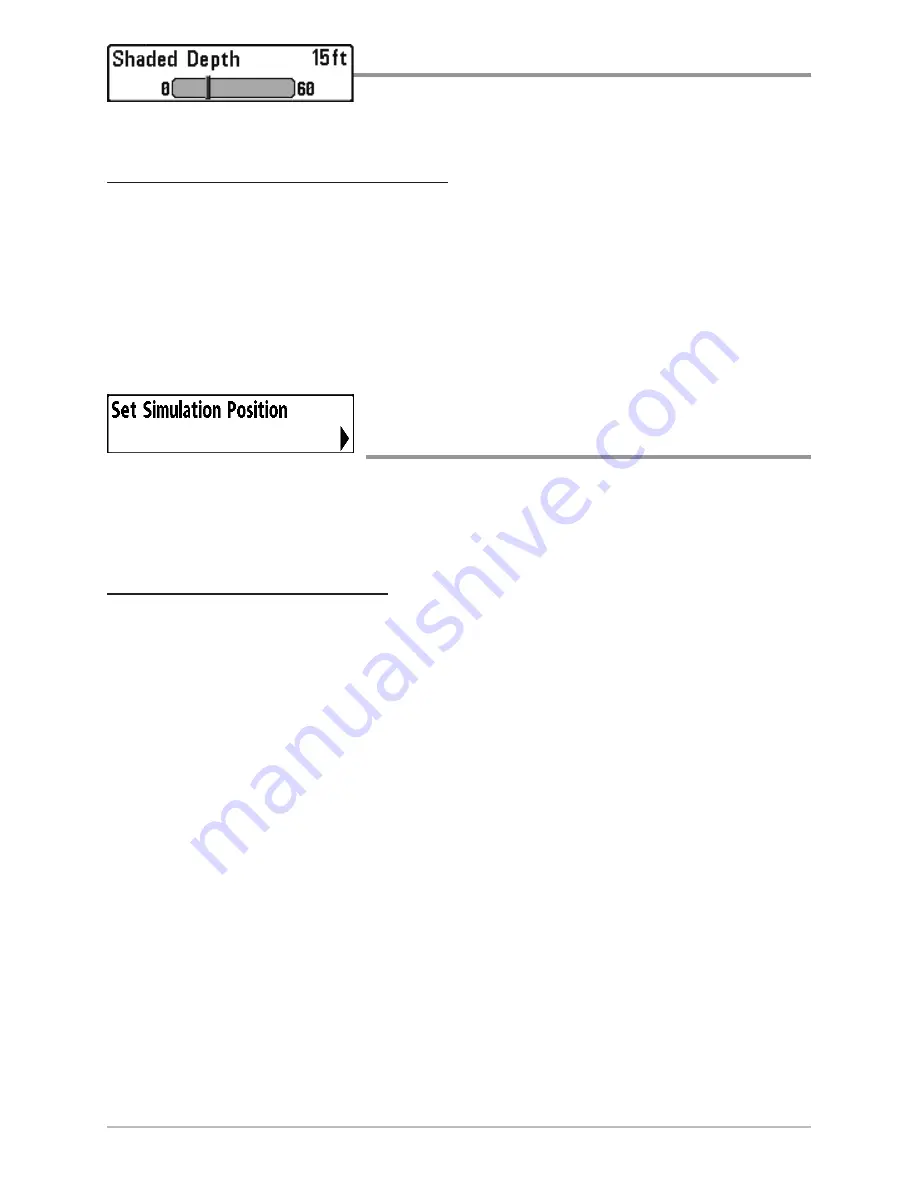
76
Shaded Depth
Shaded Depth
allows you to change the depth
used for shading on the chart views.
To change the Shaded Depth setting:
1. Highlight Shaded Depth on the Navigation main menu.
2. Use the LEFT or RIGHT 4-WAY Cursor Control keys to change the
Shaded Depth setting. (Off, 1 to 60 Feet or 1 to 20 Meters
[International Units only]
, Default = 15 ft, 5 m)
Set Simulation Position
(Advanced)
Set Simulation Position
allows you to set the position of the boat used in the
Simulator. The Set Simulation Position menu choice is only available when User
Mode is set to Advanced (see
Setup Menu Tab: User Mode
).
To set the Simulation Position:
1. Activate the cursor and move it to the coordinates from where you
want the simulation to start.
NOTE:
The cursor must be active in order for this procedure to work.
2. Make sure you are in Advanced User Mode, then highlight Set
Simulation Position on the Chart main menu.
3. Use the RIGHT 4-WAY Cursor Control key to change the Simulation
Position setting. A confirmation dialog box will appear to allow you to
change your mind, or to confirm your choice. If the cursor was not
active before you began this procedure, you will see an error message.
Exit the menu, set the cursor, then try again.
Summary of Contents for 755C
Page 17: ...9 Bird s Eye No Readouts View...
Page 117: ...109 Notes...
Page 118: ...110 Notes...
Page 119: ...111 Notes...






























