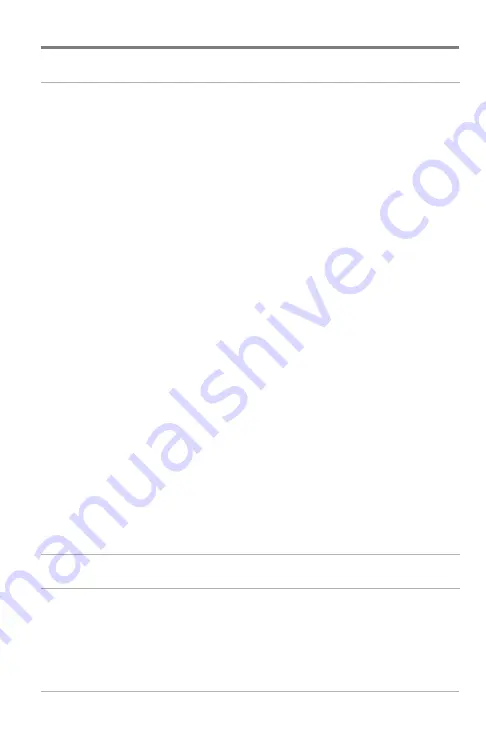
iv
Setup Menu Tab
70
Units - Depth.......................................................................................................... 71
Units - Temp
(International only)
.............................................................................. 71
Units - Distance .................................................................................................... 71
Units - Speed ........................................................................................................ 72
User Mode ............................................................................................................ 72
Language
(International only)
.................................................................................... 72
Triplog Reset ........................................................................................................ 73
Restore Defaults .................................................................................................... 73
Select Readouts
(Advanced, Sonar view only)
.......................................................... 74
Depth Offset
(Advanced)
.......................................................................................... 76
Aux. Temp. Offset
(Advanced)
................................................................................ 76
Temp. Offset
(Advanced)
.......................................................................................... 77
Speed Calibration
(Advanced, with Temp/Speed only)
.............................................. 77
Local Time Zone
(Advanced)
.................................................................................... 78
Daylight Saving Time
(Advanced)
............................................................................ 78
Time Format
(Advanced, International only)
................................................................ 79
Date Format
(Advanced, International only)
................................................................ 79
Digits Format
(Advanced)
........................................................................................ 80
NMEA Output
(Advanced)
...................................................................................... 80
Views Menu Tab
82
Accessories Menu Tab
83
Table of Contents
























