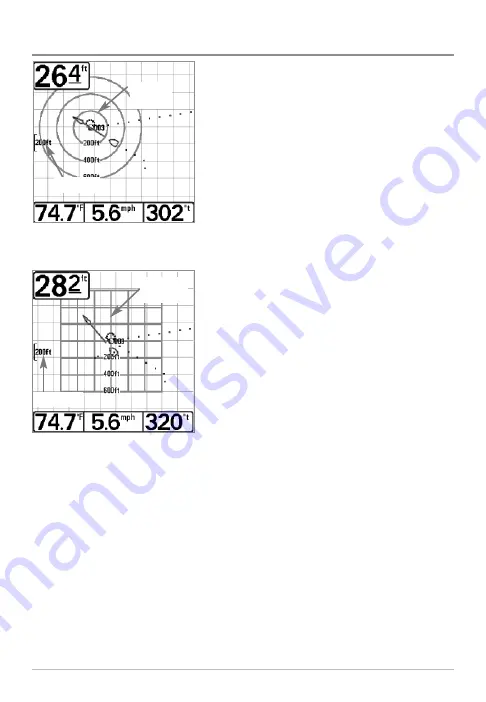
Add a Waypoint Target or Trolling Grid
Add or Remove a Waypoint Target:
From the
Waypoints submenu, select Target and press the
RIGHT Cursor key to display a list of waypoints.
Select the waypoint you want to target. A target
consisting of concentric circles centered on the
selected waypoint will appear on all of the
navigation views; the target shows various
distance ranges from the targeted waypoint. To
remove the target, choose Remove Target from
the Navigation X-Press™ menu.
Add or Remove a Trolling Grid:
From the
Waypoints submenu, select Grid and press the
RIGHT Cursor key to display a list of waypoints.
Select the waypoint to which you want to add
the grid. The trolling grid will appear on all of the
navigation views, and can be used as a guide
when trolling around a waypoint. The grid can
be rotated to any desired heading using Grid
Rotation from the Navigation Main menu. To
remove the trolling grid, choose Remove Grid
from the Navigation X-Press™ menu.
NOTE:
Only one waypoint can have either a target or a grid at one time. If you apply
a target or a grid to a new waypoint, the original waypoint will lose its target or grid.
NOTE:
The spacing of the rings on the waypoint target and the spacing of the grid
lines on the trolling grid is the same as the length of the scale bar on the left edge of
the display. Zooming in or out will decrease or increase the spacing, respectively.
Waypoint
Trolling Grid
Track View with Grid
Track Scale
Track Scale
Waypoint
Target
Track View with Target
14
Summary of Contents for 531478-2_B
Page 1: ...531478 2_B GPS Receiver GPS Receiver...
Page 65: ...Notes 59...






























