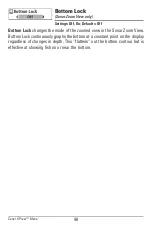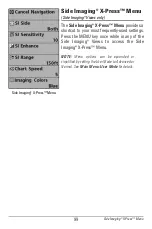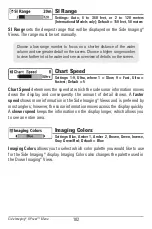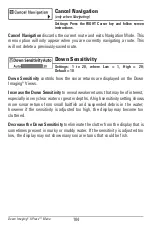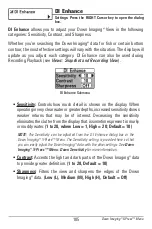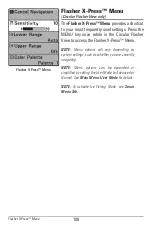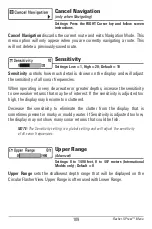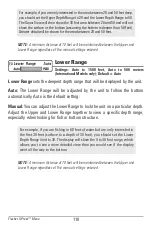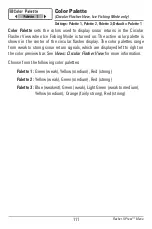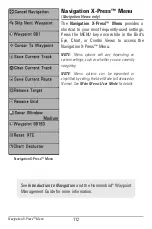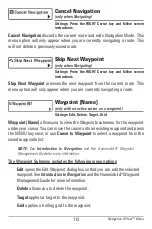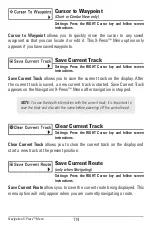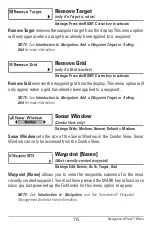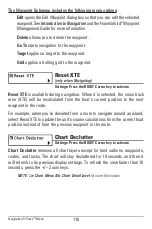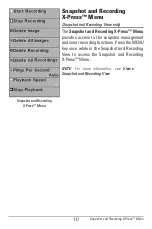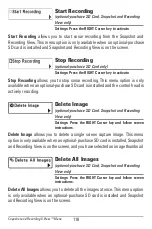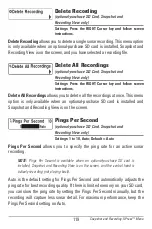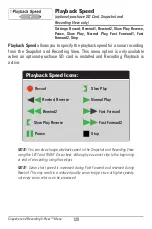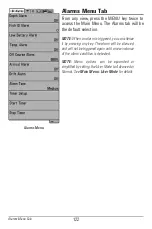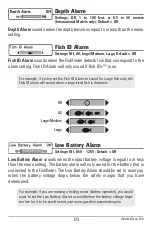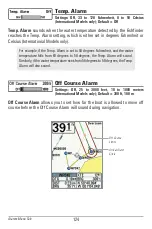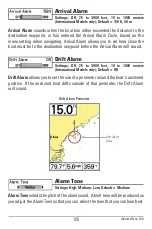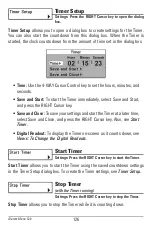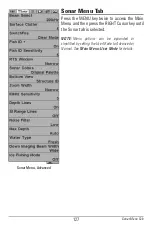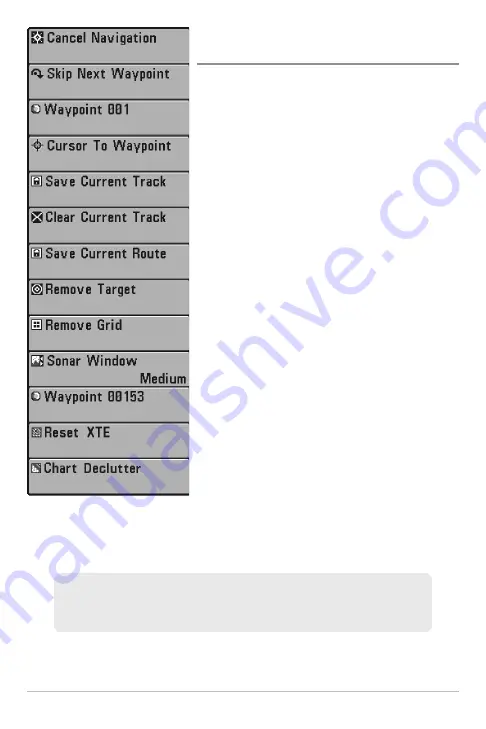
112
Navigation X-Press™ Menu
(Navigation Views only)
The
Navigation X-Press™ Menu
provides a
shortcut to your most frequently-used settings.
Press the MENU key once while in the Bird's
Eye, Chart, or Combo Views to access the
Navigation X-Press™ Menu.
NOTE:
Menu options will vary depending on
system settings, such as whether you are currently
navigating.
NOTE:
Menu options can be expanded or
simplified by setting the User Mode to Advanced or
Normal. See
Main Menu: User Mode
for details.
See
Introduction to Navigation
and the Humminbird® Waypoint
Management Guide for more information.
Navigation X-Press™ Menu
Navigation X-Press™ Menu