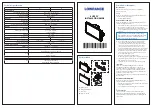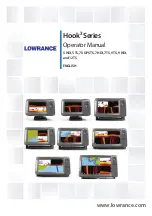12
frequently used menu can be adjusted very quickly using this technique.
After an adjustment is made to a menu function, the menu times out after
a few seconds and the unit returns to normal operation.
Menu Layout.
All menus use the same basic layout. The heading at the
top describes the menu function. The UP ARROW and DOWN ARROW
symbols to the left of the menu indicate which buttons are available for
adjustment. In menus that have several possible settings, a range of
adjustment indicator shows the total range available and the current
setting.
Within the menu are the options available. The selected option or current
setting is highlighted in the black box. If no adjustment is made, this is the
selected setting. Press an ARROW button while the menu is displayed to
select another option.
Several of the menus are multi-step. In some situations if an adjustment is
made, additional options become available for further adjustment.
Examples of these multi-step menus are Depth Range, Depth Alarm and
Zoom. See the detailed description of each function for further
explanation.
Menu Functions
Sensitivity.
The Sensitivity function controls the sensitivity of the sonar
receiver. The 150SX automatically adjusts the level of receiver sensitivity
based on a number of factors including the depth of the water and the
level of noise present. Noise can be caused by other electronic devices,
engines, trolling motors, propeller cavitation and hydrodynamic flow
among others.
The user has the option of adjusting the Sensitivity higher or lower based
USING THE 150SX
MENU FUNCTIONS
Heading
Up Arrow Option
Down Arrow Option
Arrow Symbols
Selected Setting
Range of Adjustment Indicator
Summary of Contents for 150SX
Page 1: ...Operations Manual...
Page 30: ......
Page 32: ......
Page 33: ......
Page 34: ......
Page 35: ...P N 530974 2...
Page 36: ......