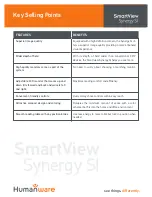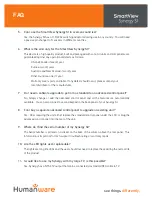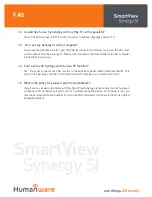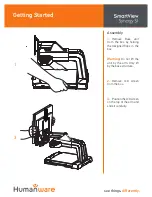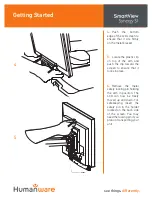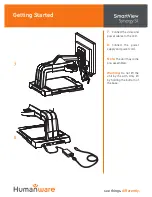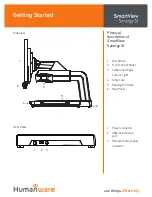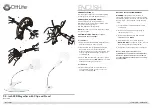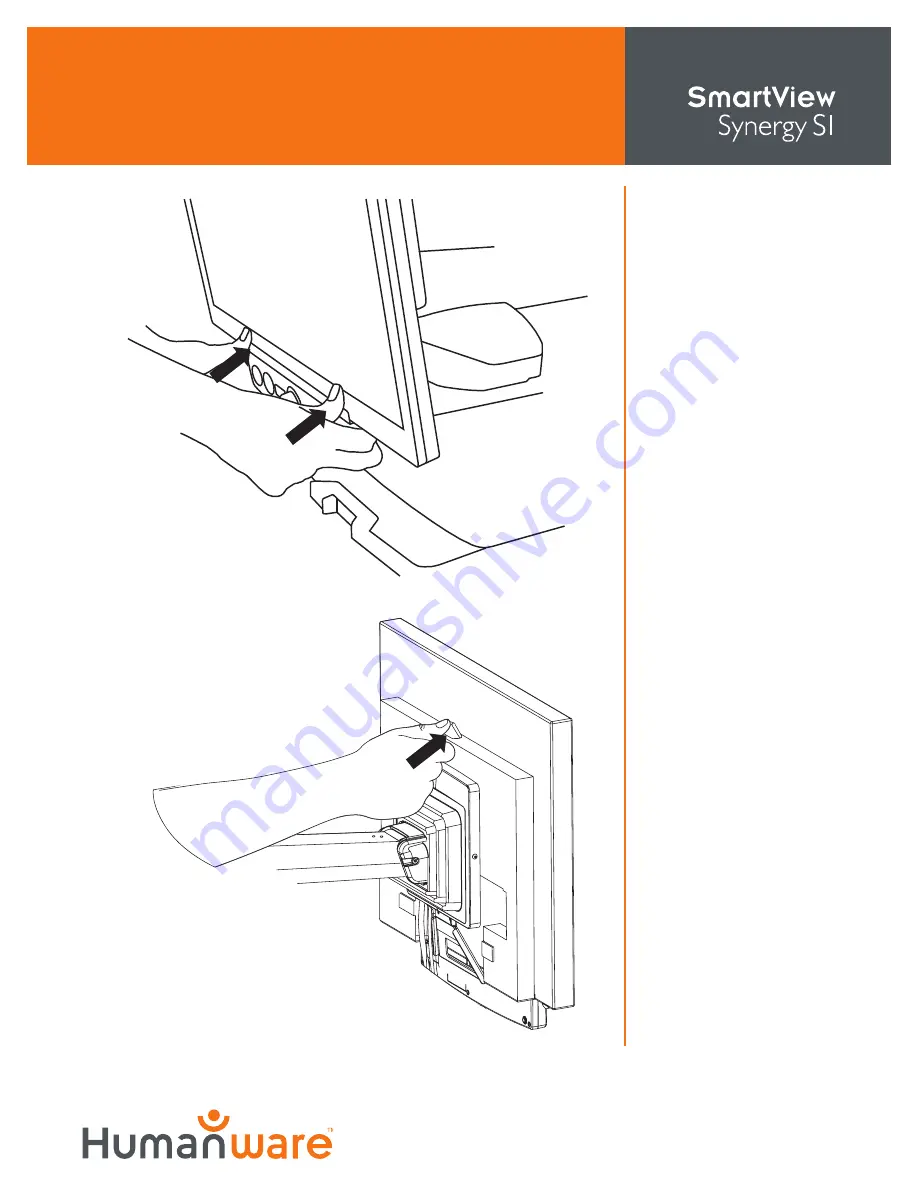
see things.
dif ferently.
Getting Started
4.
Push the bottom
edge of the LCD screen to
ensure that it sits firmly
on the metal bracket.
5.
Locate the plastic clip
on top of the arm and
push the clip toward the
screen to ensure that it
locks in place.
6.
Remove the metal
safety locking pin holding
the arm in position. The
LCD can now be freely
moved up and down. For
safekeeping, insert the
safety pin in the holder
located on the back side
of the screen. You may
need the locking pin if you
plan on transporting your
unit.
5
4