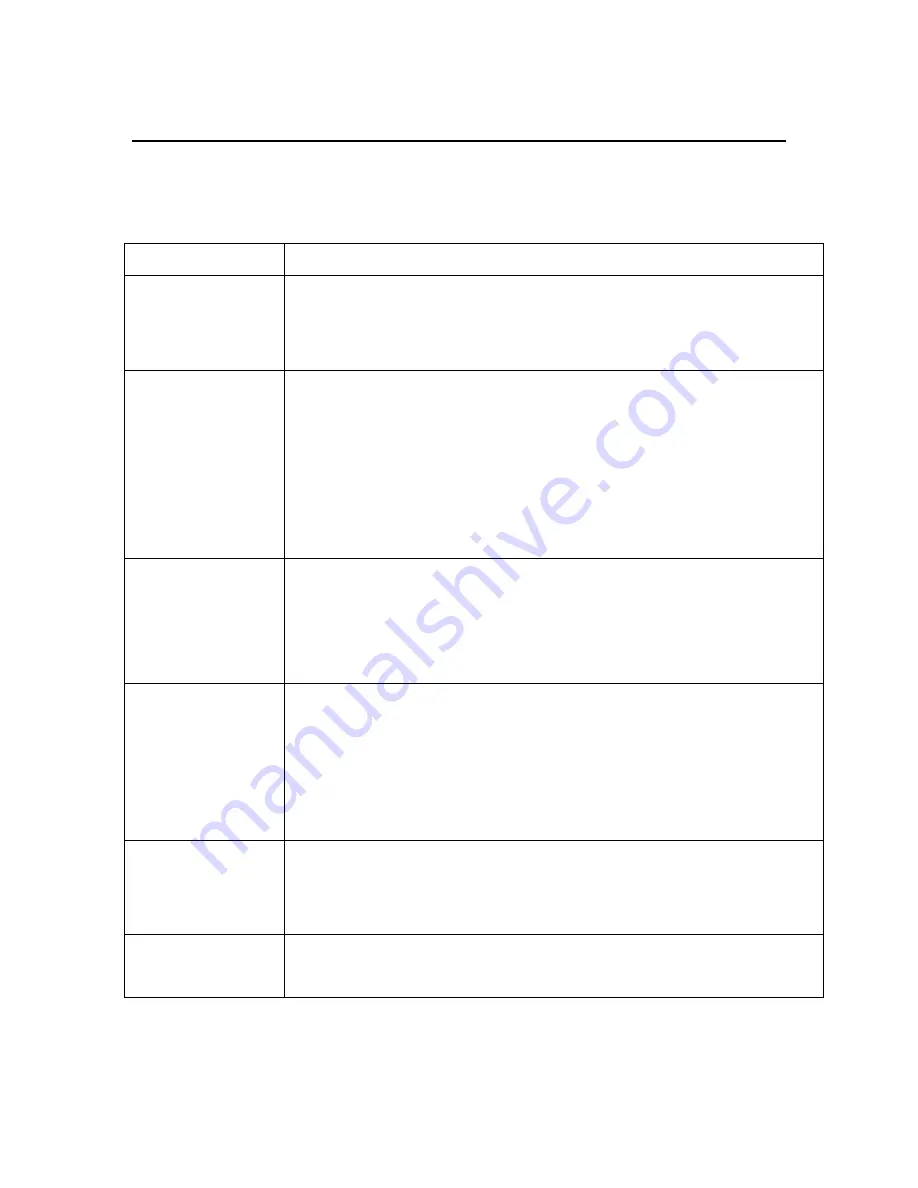
explorē 7
9
4. Troubleshooting
Problem
Solutions
Black screen
Make sure device is on.
Make sure the camera lens is clean.
Decrease magnification.
Unable to
turn on
device
Make sure battery is in the device and that
the battery is charged.
Try to use the power adapter to turn on your
device.
Press and hold the power button and color
mode button for 3 seconds to turn on
Image on
screen is
dark and
twisted
Make sure your reading material is laid flat.
Make sure the camera lights are turned off.
Nothing is
displayed
after
connecting
to the TV
Make sure the TV is on.
Make sure the cable is correctly connected to
the HDMI output and to the TV.
Make sure you are in the correct HDMI
output mode.
Unable to
charge
battery
Make sure the power adapter is connected.
Blurry image
Press and hold the Freeze button for 6
seconds to set the auto-focus.






















