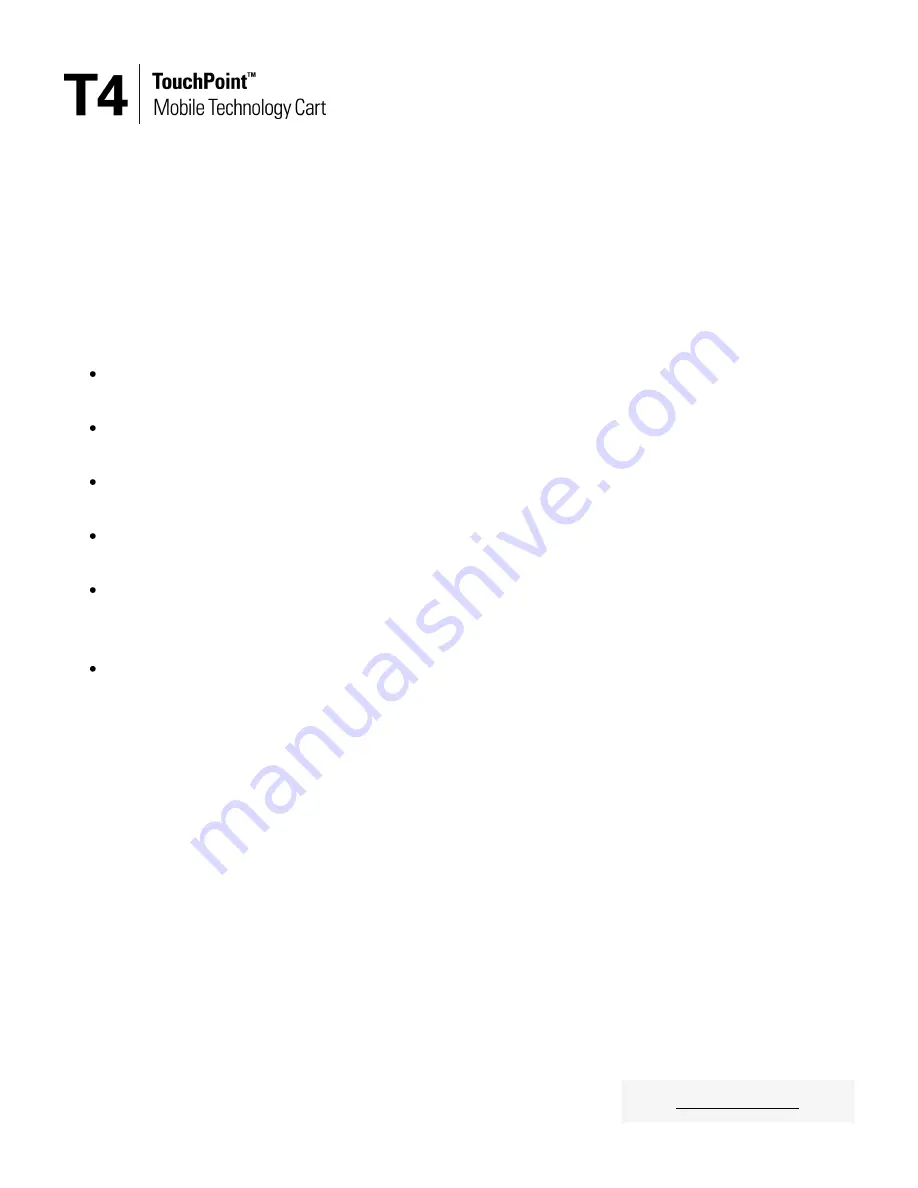
Warnings
The following warnings and guidance must be followed to ensure safe installation and use of the product. Failure to
adhere to this guidance may result in physical injury or damage to property and may invalidate the product warranty.
Cable management and storage of device chargers
When storing device chargers and cables in the (optional) cable storage basket, ensure items are placed securely
within the basket with no protruding cables.
When connecting device chargers to post- or arm-mounted technology or technology on the work surface, cables
should be routed through the circular hole at the rear of the work surface directly above the cable storage basket.
When routing cables to post- or arm-mounted technology (e.g. a tablet), cables should be secured in the cable
management clips attached to the post.
When routing cables to technology on the work surface (e.g. a laptop), care should be taken to avoid trapping
cables in and around the laptop locking bar.
Failure to adhere to this guidance may lead to cables or device chargers impacting or snagging on people or items
in the use area leading to damage to the cables or device chargers, physical injury to people or damage to
property.
If cables are positioned in such a way that they become snagged or trapped the cable may become damaged or
frayed, exposing live wires, which may present a serious electrical shock hazard if a person touches the exposed
wires directly, or indirectly if the exposed live wires are in contact with a metal surface of the product and a
person touches a connected metal surface.
Warnings continued on next page.
12
































