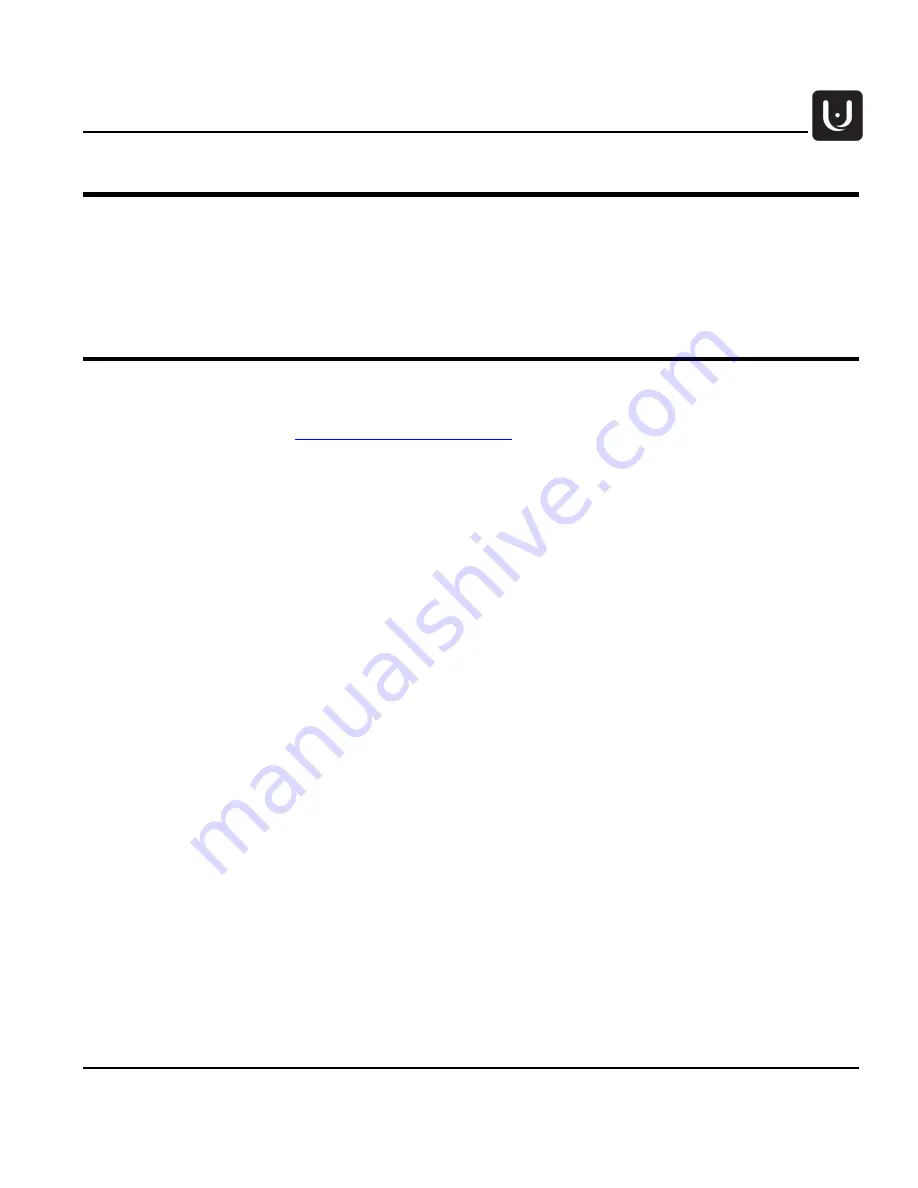
Operation
Proprietary. Humaneyes
Technologies
15
Camera and WiFi Reset
Press and hold the On/Off button for 16 seconds when the camera is on. This can be used in a situation
where the camera is not responding.
To reset the camera’s WiFi to the default password and SSID press and hold the WiFi button for 3 seconds.
Firmware Upgrade
See our support page for updates regarding Firmware updates. www.vuze.camera/support.
1. Turn the camera off.
2. Download firmware from
www.vuze.camera/vr-software
3. Copy the firmware.bin file to the SD card root folder.
4. Insert the SD card into the camera’s micro SD slot and press it into place.
5. Turn the camera on.
6. The camera will boot normally.
7. The Firmware upgrade starts when the orange LED starts to blink.
8. When Firmware upgrade is complete the camera will reboot and go into standby mode.
9. You can check your camera’s firmware version through the Vuze Camera App’s settings.
Summary of Contents for 3D 360 VR CAMERA
Page 1: ...Table of Content Proprietary Humaneyes Technologies 1 ...
Page 17: ...Capturing with Your Camera Proprietary Humaneyes Technologies 17 Capturing with Your Camera ...
Page 18: ...Capturing with Your Camera 18 Proprietary Humaneyes Technologies ...
Page 39: ...Capturar con la cámara 39 Capturar con la cámara ...
Page 40: ...Capturar con la cámara 40 ...
Page 62: ...Enregistrement avec la caméra 62 Propriétaire Humaneyes Technologies ...
Page 83: ...Aufnahmen mit Ihrer Kamera Eigentum Humaneyes Technologies 83 Aufnahmen mit Ihrer Kamera ...
Page 84: ...Aufnahmen mit Ihrer Kamera 84 Eigentum Humaneyes Technologies ...
Page 105: ...使用摄像机拍摄 Humaneyes Technologies 专有 105 使用摄像机拍摄 ...
Page 106: ...使用摄像机拍摄 106 Humaneyes Technologies 专有 ...
Page 113: ......






























