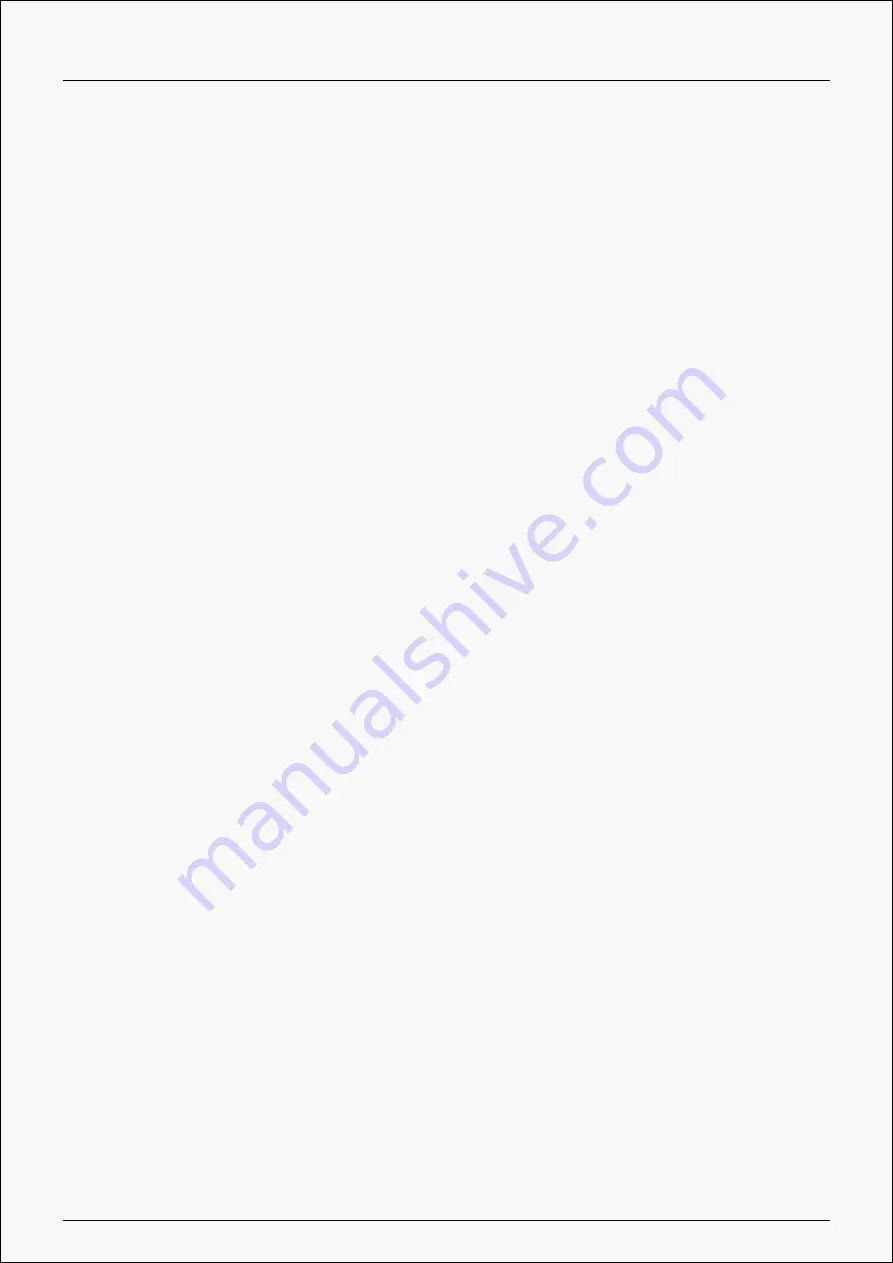
Kamvas Pro 13(2.5K)
Contents
...................................................... 2
................................................... 2
......................................................... 2
.......................................................... 4
..................................................... 6
........................................................ 6
................................................. 8
................................................... 10
.................................................... 18
....................................................... 22
................................................ 26
.............................................. 30
........................................................ 31
.............................................. 33
1 / 34


































