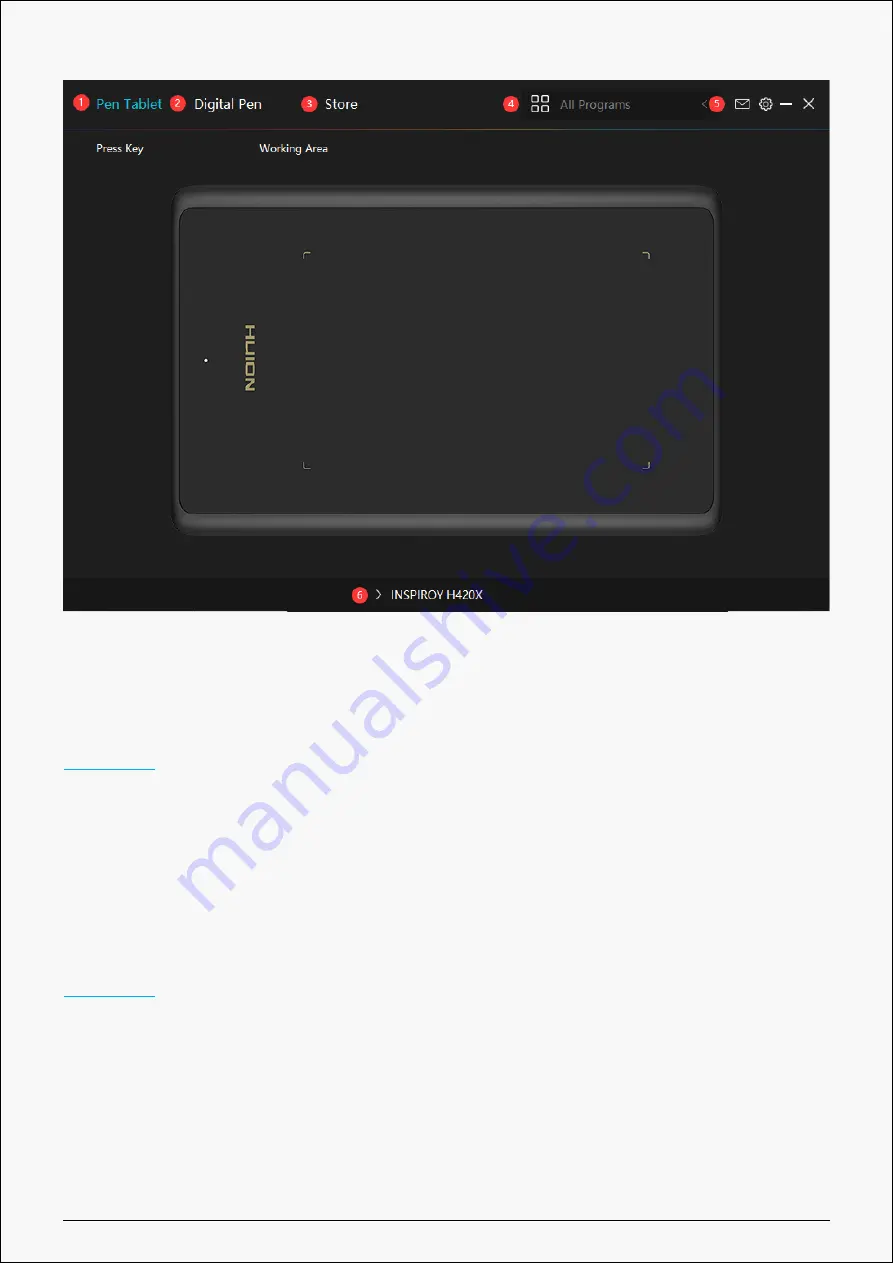
H420X(8192)
1. Pen Tablet
Pen Tablet function setting interface, the users can set the tablet function on this interface.
2. Digital Pen
The users can set the Pen function on this interface. About Press Key, Mode selection, Pressure
Sensitivity Adjustment and Pressure Test.
3. Store
Huion Store, where you can get the latest information about the product such as its FAQ or sales
promotion. Additionally, you can also purchase other products or accessories on Huion Store.
9 / 30










































