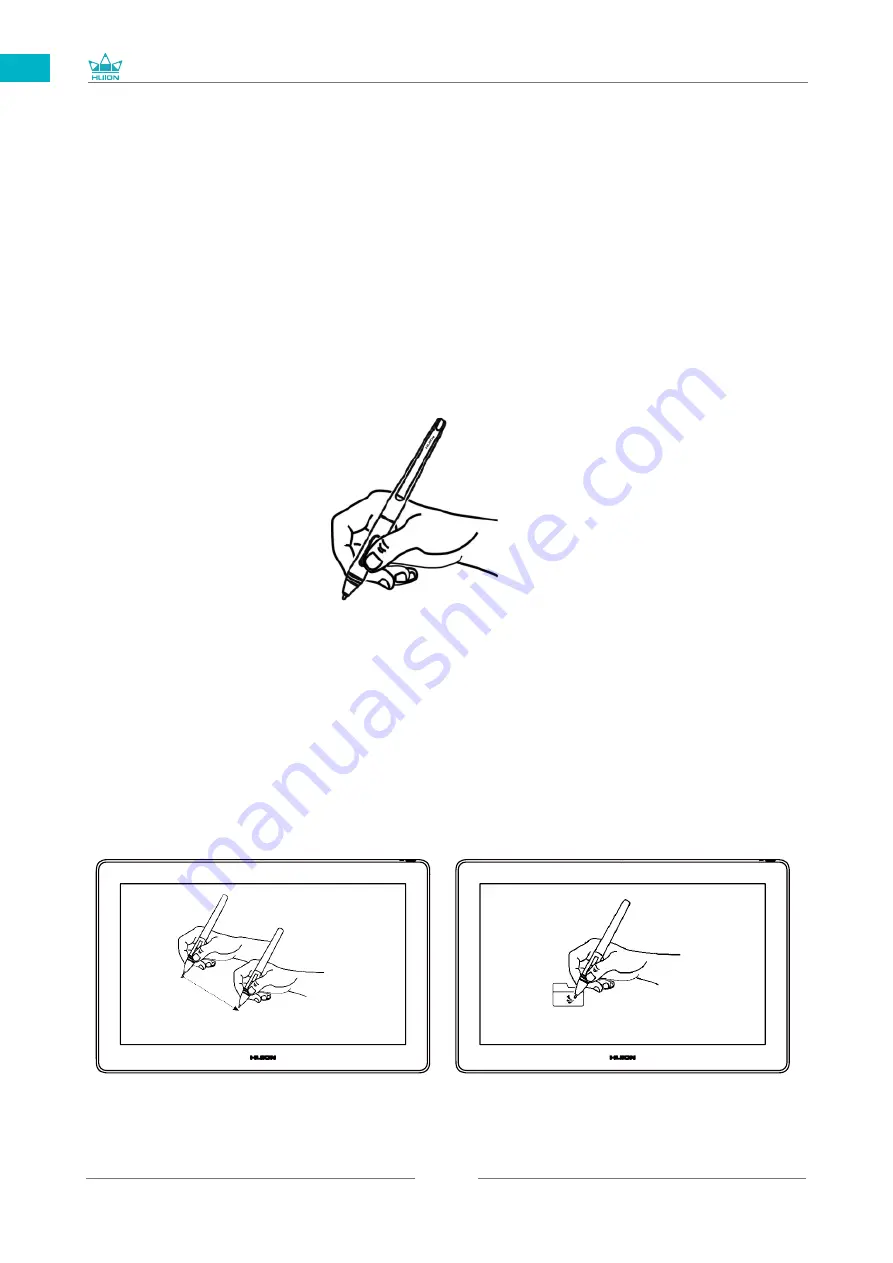
GT1562
10
EN
3
3.1 Hold the pen
Hold the pen as you hold a normal pen or pencil. Adjust your grip so that you can toggle
the side switch easily with your thumb or forefinger. Be careful not to accidentally press
the switch while drawing or positioning with the pen.
Notice:
When not in use, place the pen in the pen case or on the desk. Do not place the pen
on the surface of screen, which may interfere with the use of other screen cursor
positioning equipment, may also cause your computer can not enter the sleep mode.
3.2 Position the cursor
Move the pen slightly above the active area without touching the screen surface, the
cursor will move to the new position accordingly.
Press the pen tip on the screen to make a selection. Tap the screen once with the pen
tip, or touch it to the screen with enough pressure to register a click.
/ Pen Basic Operation
Summary of Contents for GT1562
Page 73: ...GT1562 73 JP 1 USB A B C LCD D...
Page 74: ...GT1562 74 JP 2 2 1 HUION KAMVAS Pro 16 Plus 4K Windows Windows MacOS 2 2...
Page 75: ...GT1562 75 JP 3 in 1 2 2 1 USB C...
Page 76: ...GT1562 76 JP USB HDMI USB Type C 2 2 2 3 in1 2 2 3 KAMVAS 2 3 1...
Page 77: ...GT1562 77 JP 2 3 3in1 USB C PC 1 3 in 1 PSE PC USB C USB3 1 GEN1 DP1 2...
Page 78: ...GT1562 78 JP 2 PC Android USB to USB C USB C to USB C USB C to USB C USB3 1 GEN1 DP1 2...
Page 80: ...GT1562 80 JP 3 3 1 3 2...
Page 81: ...GT1562 81 JP 3 3 3 4 3 5 10mm...
Page 82: ...GT1562 82 JP 3 6 1 2 3...
Page 83: ...GT1562 83 JP 4 4 1 4 1 1 4 1 2 1 2 16 9 3 1 2...
Page 84: ...GT1562 84 JP 4 1 3 0 90 180 270...
Page 86: ...GT1562 86 JP 4 4 N 1 N N N 2...
Page 87: ...GT1562 87 JP 4 5 4 6...
Page 90: ...GT1562 90 1 2 Windows Windows P Mac OS 3 2...
Page 91: ...GT1562 91 6 2 1 2 1 2 3 10mm USB USB USB...
Page 92: ...GT1562 92 JP 7 SHENZHEN HUION ANIMATION TECHNOLOGY CO LTD 28 service huion com www huion com...
Page 135: ......











































