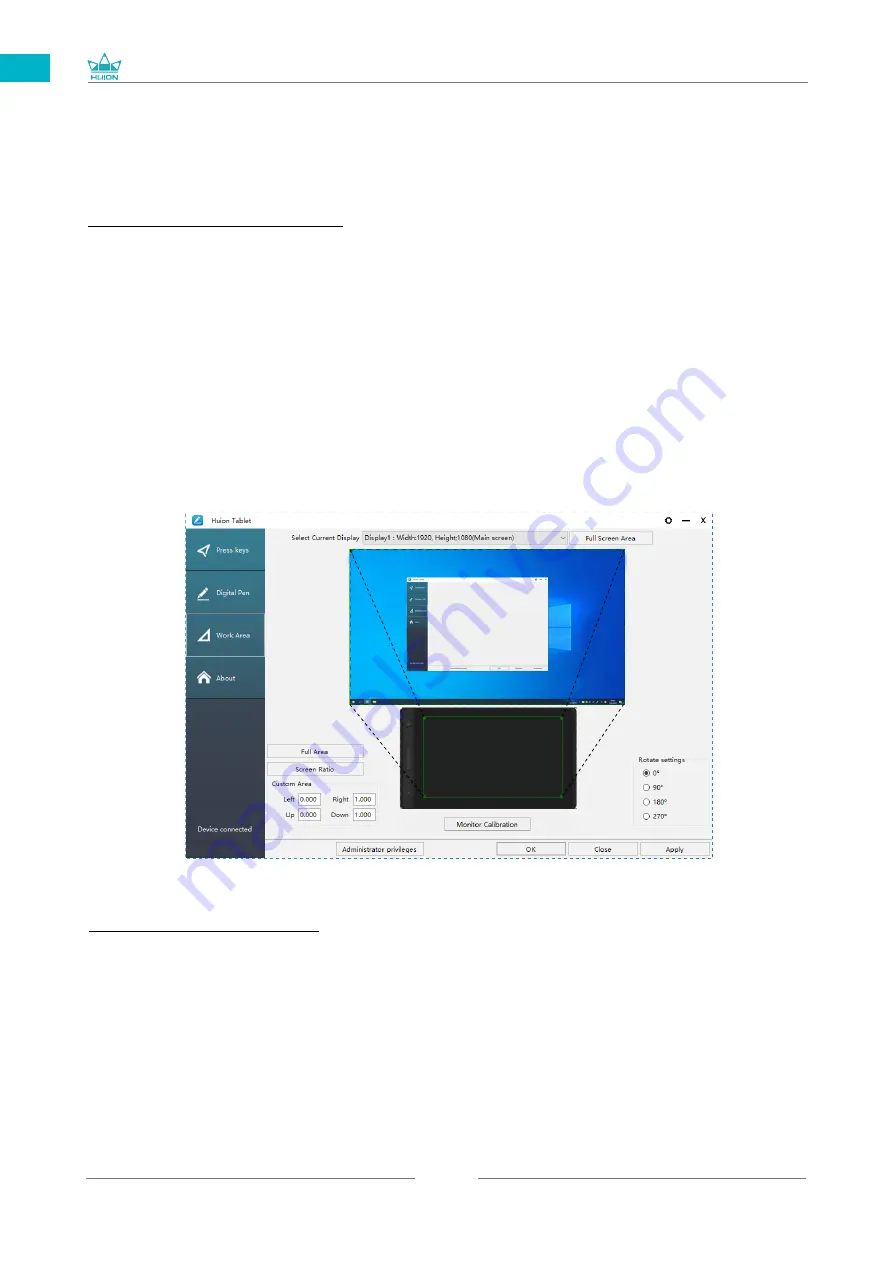
GT-156
13
EN
5
/ Function Setting
5.1 Working Area Setting
5.1.1 Using Multiple Monitors
Select the Working Area tab to define the relationship between pen movement on
the display and cursor movement on the monitor screen.
By default the entire active area of display maps to the entire monitor. If more
than one monitor is in use and you are in extended mode, you need to choose the
related monitor on the driver interface which you are going to map to.
If your monitors are in mirror mode (All monitors display the same content), the
display maps to the entire space on each monitor and the screen cursor is displayed
on each monitor simultaneously.
5.1.2 Working Area Setting
Define the display area that will be mapped to the screen area.
[1] Full Area: the entire active area of the display. This is the default setting.
[2] Screen Ratio: As a general rule, be 16:9.
[3] Customized Area:
1> Enter coordinate values.
2> Drag the corners of the foreground graphic to select the screen area.
Summary of Contents for GT-156
Page 29: ...GT 156 29 DE 2 3 Displayverbindung 1 2 3 1 3 4...
Page 69: ...GT 156 69 JP 1 USB A B C LCD D...
Page 70: ...GT 156 70 JP 2 2 1 HUION KAMVAS Pro 16 Windows Windows MacOS 2 2...
Page 71: ...GT 156 71 JP 2 2 1 2 2 2 KAMVAS 3in1...
Page 72: ...GT 156 72 JP 2 2 3 3 in1 USB HDMI Type C 2 3 1 2 3 90 4...
Page 74: ...GT 156 74 JP 3 3 1 3 2...
Page 75: ...GT 156 75 JP 3 3 3 4 3 5 10mm...
Page 76: ...GT 156 76 JP 3 6 1 2 3...
Page 77: ...GT 156 77 JP 4 4 1 4 2 4 3 OSD OSD 1 OSD 3 OSD 2 Auto OSD 3 3...
Page 78: ...GT 156 78 JP 5 5 1 5 1 1 5 1 2 1 2 16 9 3 1 2...
Page 79: ...GT 156 79 JP 5 1 3 0 90 180 270 5 2...
Page 80: ...GT 156 80 JP Ctrl Shift Alt Win Ctrl Shift Alt Win Ctrl D Ctrl Alt Delete...
Page 82: ...GT 156 82 JP 5 5 N 1 N N N 2...
Page 83: ...GT 156 83 JP 5 6 5 7...
Page 86: ...GT 156 86 1 2 Windows Windows P Mac OS 3 2...
Page 87: ...GT 156 87 7 2 1 2 1 2 3 10mm USB USB USB...
Page 133: ......














































