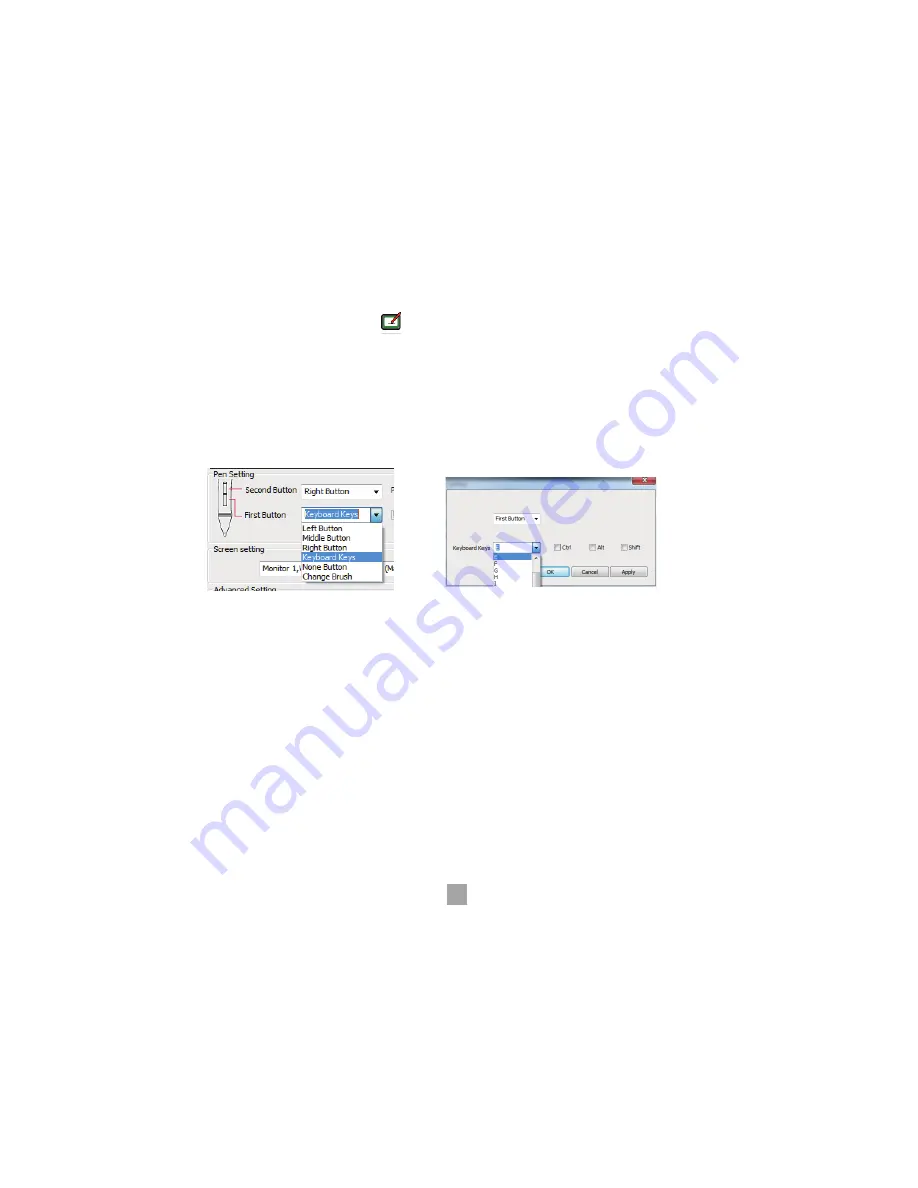
7
When you double click the driver tablet icon ( ) that normally appears in the system tray at the corner of a
screen, you will see control panel (pictured above). It will display driven-related information.Controlling the panel
by digital graphic tablet can set up functions of a rechargeable pen, regulating pen’s pressure sensitivity.
2. Pen Buttons Settings
2.1 Key Functions
You can set up any Mouse functions for the
rechargeable pen
(as the above Picture I). Selecting its "Left Button,
Middle Button, Right Button, Keyboard Keys, None Button" on the corresponding right drop-down menu of the
"Second Button, First Button", you can achieve the
rechargeable pen
button function settings.
Note:
(1)"Left Button, Middle Button, Right Button" functions represent a normal mouse left, middle, right button functions.
(2) When choosing "Middle Button", the corresponding pen button will have the same "Press" function as a normal
mouse, but doesn't have the "Scroll" function.
(3) When choosing the "Keyboard Keys", there will appear an "Express Key Settings (as Picture II). You can set
pen button functions as the same as any "Express Key" or "Keyboard Keys" functions.
I
II
Summary of Contents for DWH69
Page 1: ...Graphic Model DWH69...
Page 9: ...6 Driver Interface Introduction 1 Control Interface...
Page 14: ...11...
Page 19: ...16...




















