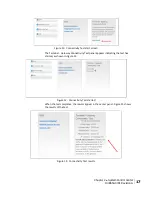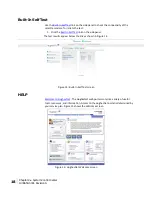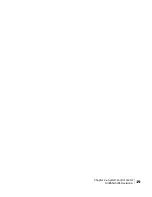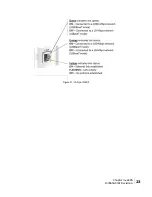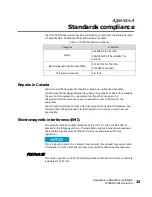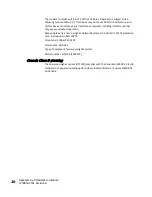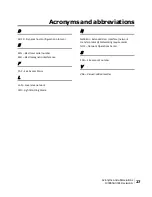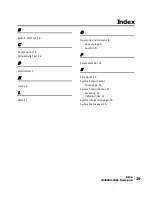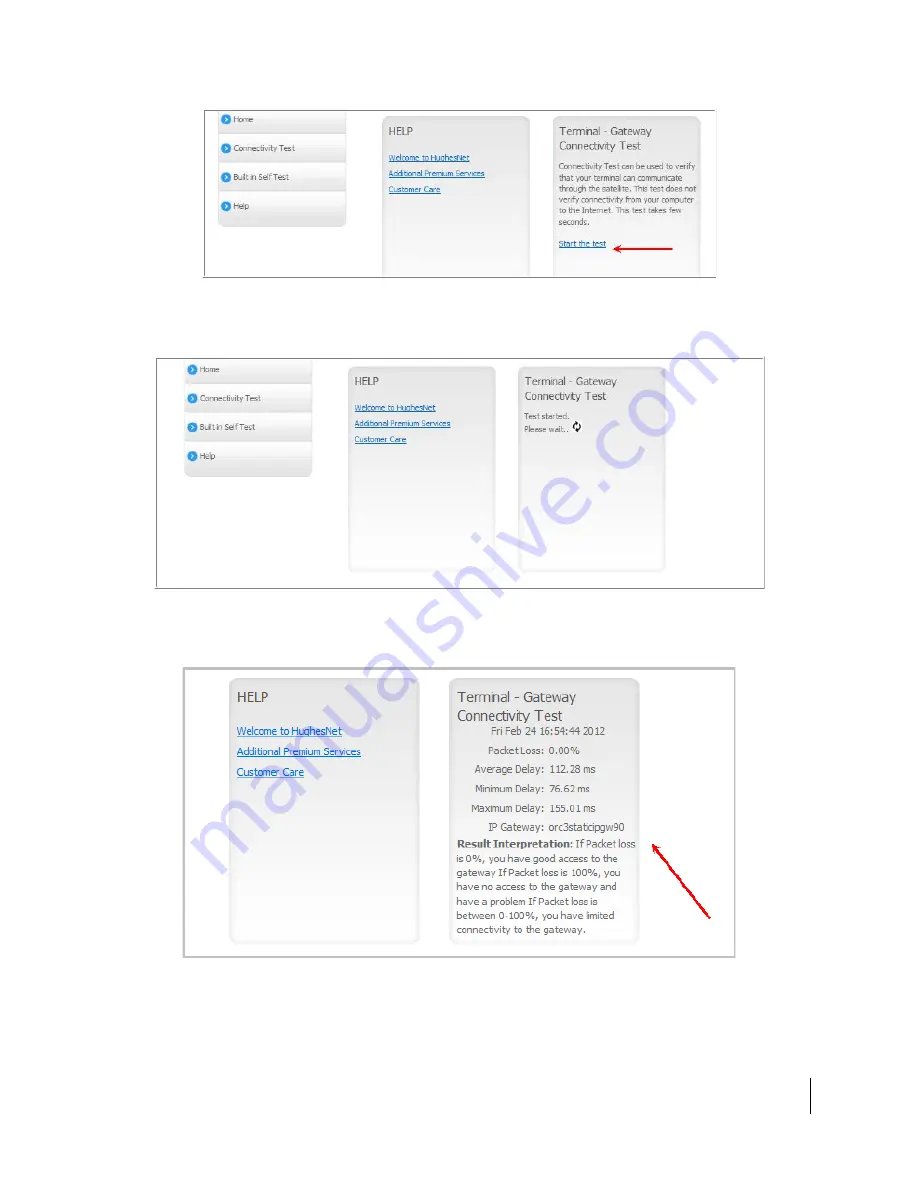
Figure 11: Connectivity Test start screen
The Terminal - Gateway Connectivity Test panel appears indicating the test has
started, as shown in Figure 12.
Figure 12: Connectivity Test started
When the test completes, the results appear in the center panel. Figure 13 shows
the results of the test.
Figure 13: Connectivity Test results
Chapter 2 ● System Control Center
1039650-0001 Revision A
17
Summary of Contents for Jupiter HT1100
Page 4: ......
Page 19: ...Chapter 2 System Control Center 1039650 0001 Revision A 19 ...
Page 20: ......
Page 23: ...Figure 17 LAN port LEDS Chapter 3 LEDS 1039650 0001 Revision A 23 ...
Page 24: ......
Page 28: ......