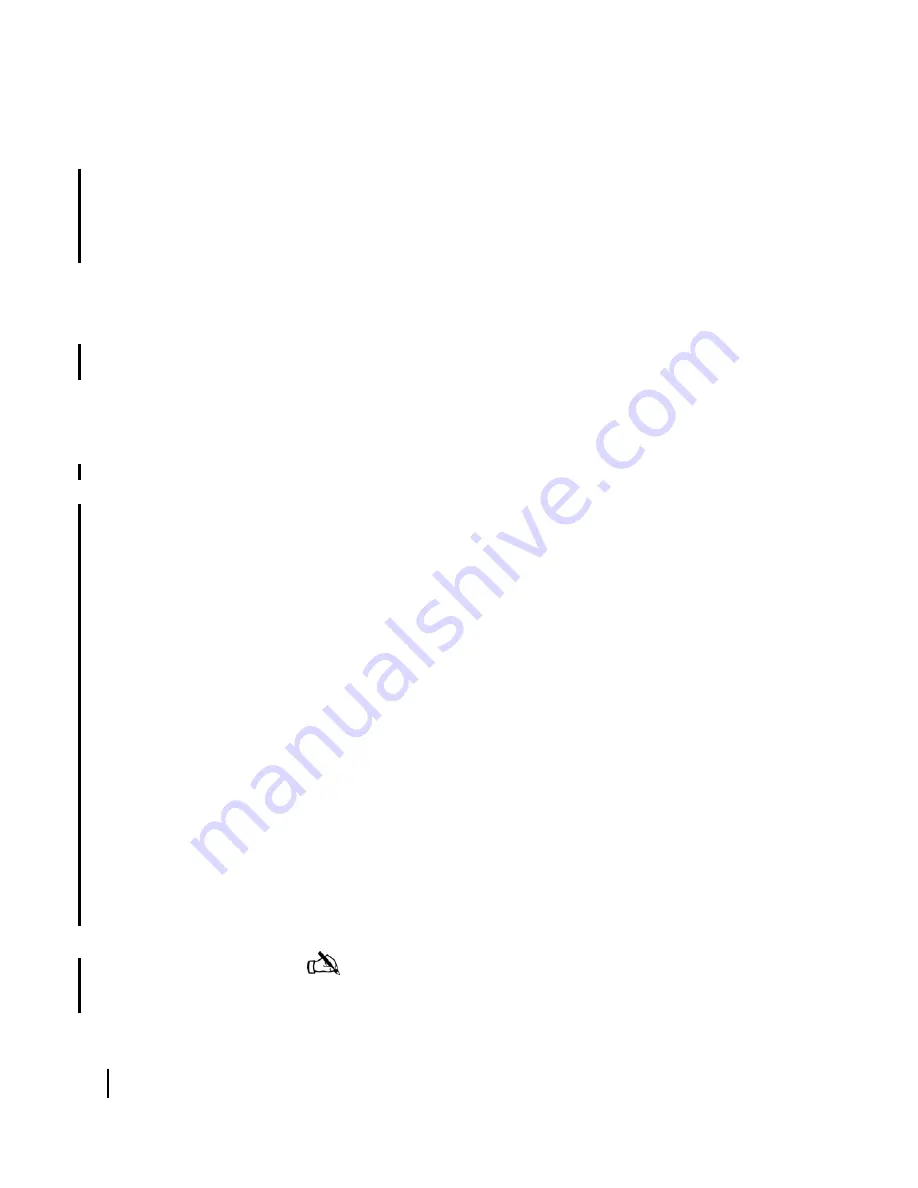
Chapter 6 • Troubleshooting
56
1037106-0001 Revision B.03-Draft
A successful ping will display a Reply message from the
router address, while a failed ping will notify you that the
request timed out.
If, after a successful ping, you still cannot reach enterprise
network resources, proceed to
. If pinging the router address fails and DHCP is
disabled on the remote terminal (as indicated in the Software
Configuration panel of the System Info screen), the default
gateway address may not be set correctly in the computer’s
operating system settings. The default gateway address
should be set to the remote terminal IP address received
during commissioning and displayed in the IP address line of
the HX50 or HX100 Info panel in the System Info screen.
Make the correction in the computer’s operating system
settings and repeat the sequence above.
If the tests still fail, power cycle the remote terminal by
unplugging the power cord from the power source, waiting
10 seconds, and plugging it back in. If you still cannot access
the Internet, call customer service.
Enterprise network
connectivity
This section explains how to troubleshoot enterprise network
connectivity issues.
1. Open a command or terminal window to obtain a system
command prompt. If you are running Windows, click
Start
→
Run
. At the Run dialog box, type
command
in the
Open
field
and click
OK
.
2. Ping a routable address on the enterprise network that you
know responds to pings, such as an E-mail or Intranet server.
a. Type
ping <address>
b. Press
E
NTER
.
If the enterprise network provides Internet connectivity, try
pinging
time.nist.gov
or another Internet address known
to respond to pings. If the ping test succeeds, there may be a
temporary problem with the resource you originally tried to
access. Wait a few minutes, then try to access the resource
again.
If the ping test fails, continue with step 3.
3. Ping the IP address of an enterprise domain name server that
serves the remote site.
a. Determine the IP address of the domain name server.
Note: If your enterprise network uses a naming system
other than DNS, for example WINS, substitute the IP
address of a WINS server serving the remote site.
Summary of Contents for HX100
Page 12: ... Figures xii 1037106 0001 Revision B 03 Draft ...
Page 14: ... Tables xiv 1037106 0001 Revision B 03 Draft ...
Page 34: ...Chapter 2 Preparing for the Installation 16 1037106 0001 Revision B 03 Draft ...
Page 42: ...Chapter 3 Installing the Hardware 24 1037106 0001 Revision B 03 Draft ...
Page 60: ...Chapter 4 Commissioning the HX50 HX100 Remote Terminal 42 1037106 0001 Revision B 03 Draft ...
Page 68: ...Chapter 5 Completing the Installation 50 1037106 0001 Revision B 03 Draft ...
Page 86: ...Chapter 6 Troubleshooting 68 1037106 0001 Revision B 03 Draft ...
Page 106: ...Chapter 7 The System Control Center 88 1037106 0001 Revision B 03 Draft ...
Page 128: ...Appendix C Disabling a Web browser s proxy connection 110 1037106 0001 Revision B 03 Draft ...






























