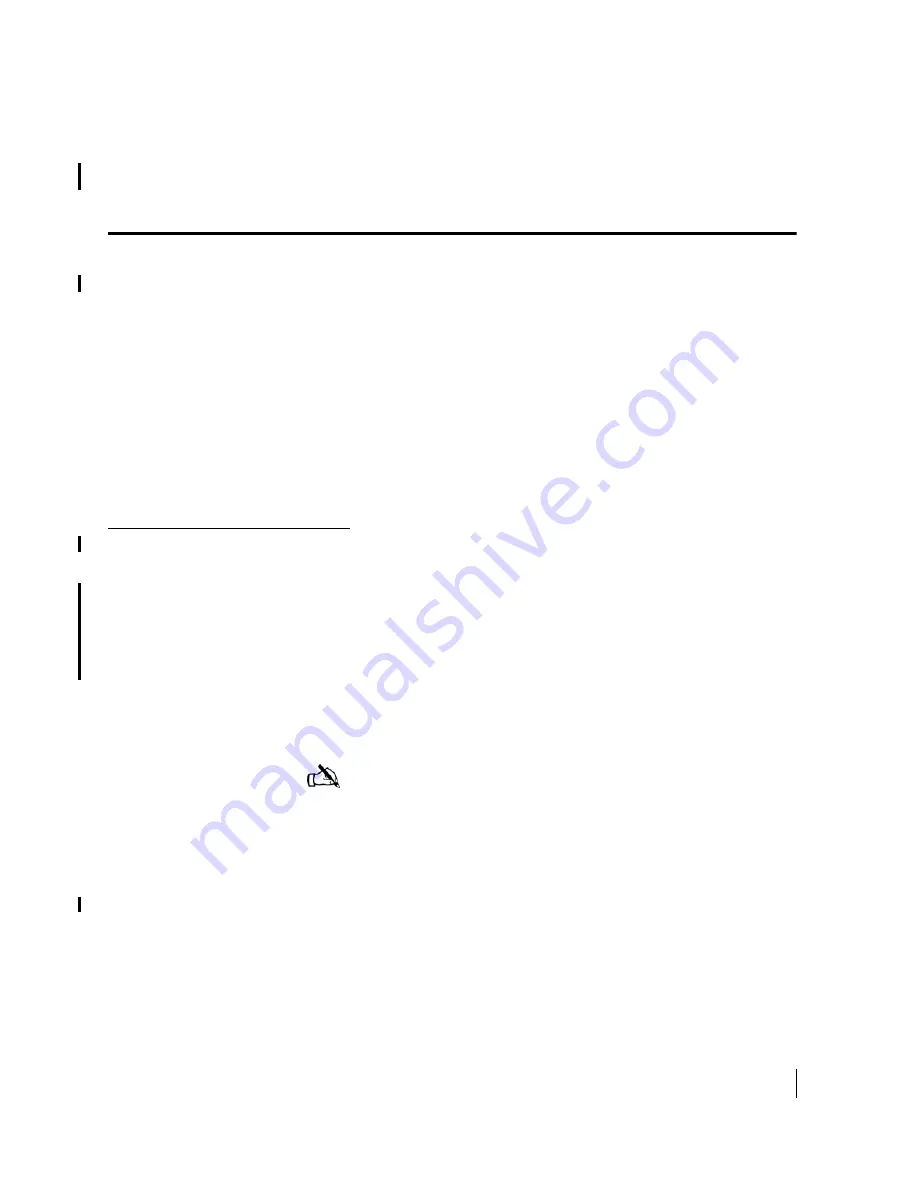
Chapter 5 • Completing the Installation
1037106-0001 Revision B.03-Draft
43
Chapter 5.
Completing the Installation
This chapter discusses tasks that must be completed after the
HX50/HX100 remote terminal has been installed and
commissioned.
The following topics are discussed:
•
Confirming that all files are current
•
Connecting the HX50/HX100 remote terminal to a computer
•
Connecting serial devices to the HX50/HX100 remote
terminal
•
Printing the System Information page
•
Creating a shortcut to the System Control Center
Confirming that all files
are current
Follow these steps to confirm that the HX50/HX100 remote
terminal is operating with the most current software version:
1. Access the remote terminal’s System Control Center. In a
Web browser, type
192.168.0.1
and pressing
E
NTER
. If an
alternate IP address was assigned to the remote terminal at
the HX GTWY, type that IP address instead.
2. Click the
System Status
indicator.
3. At the System Status page, check the
Software Download
Status
line message. If it reads
All files are
up-to-date
, the unit has been successfully commissioned.
Note:
It may take up to 15 minutes after completing the
commissioning process for all files to be downloaded to the
terminal from the HX System gateway (GTWY), and
therefore, for the
All files are up-to-date
message to
appear. If the message does not appear after 15 minutes,
power cycle the unit by unplugging it from the power source
and plugging it back in. If the message still does not appear,
contact technical support.
Summary of Contents for HX100
Page 12: ... Figures xii 1037106 0001 Revision B 03 Draft ...
Page 14: ... Tables xiv 1037106 0001 Revision B 03 Draft ...
Page 34: ...Chapter 2 Preparing for the Installation 16 1037106 0001 Revision B 03 Draft ...
Page 42: ...Chapter 3 Installing the Hardware 24 1037106 0001 Revision B 03 Draft ...
Page 60: ...Chapter 4 Commissioning the HX50 HX100 Remote Terminal 42 1037106 0001 Revision B 03 Draft ...
Page 68: ...Chapter 5 Completing the Installation 50 1037106 0001 Revision B 03 Draft ...
Page 86: ...Chapter 6 Troubleshooting 68 1037106 0001 Revision B 03 Draft ...
Page 106: ...Chapter 7 The System Control Center 88 1037106 0001 Revision B 03 Draft ...
Page 128: ...Appendix C Disabling a Web browser s proxy connection 110 1037106 0001 Revision B 03 Draft ...






























