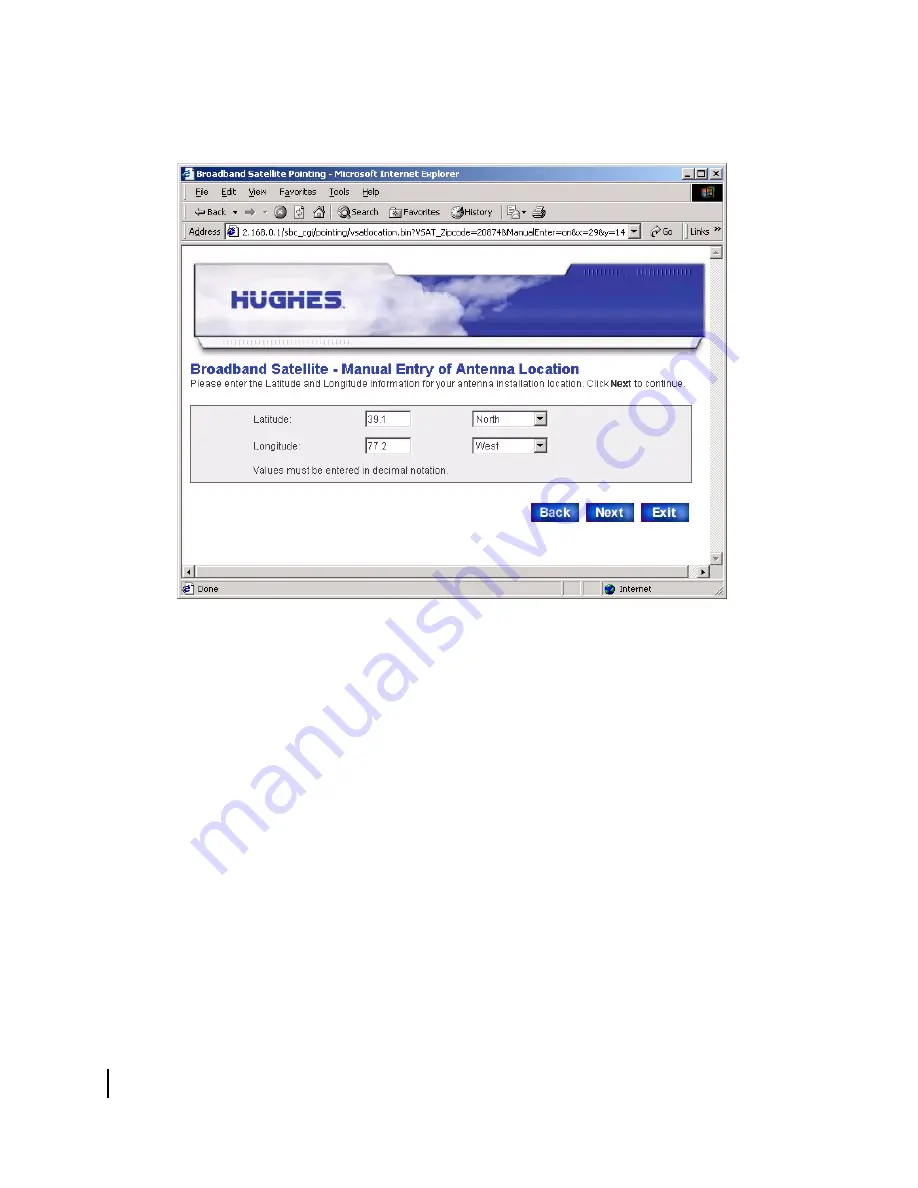
Chapter 4 • Commissioning the HX50/HX100 Remote Terminal
30
1037106-0001 Revision B.03-Draft
b. Enter the correct latitude and longitude for your location
and click
Next
.
3. At the Satellite Parameters screen shown in Figure 20, click
the
Satellite Transponders
drop-down menu, select the
satellite and transponder listed either on the work order or in
the installation specification, and click
Next
.
The satellite parameters should have been provided to you in
either a technical update e-mail or an installation
specification. If the satellite and transponder for your
installation are not listed in the drop-down menu, and you
were not provided with an
sbc.cfg
file, you must complete
steps a through d below to enter the satellite parameters
manually.
a. Select the
Enter satellite parameters manually
check box
on the Satellite Parameters screen.
Figure 19: Entering location manually
Summary of Contents for HX100
Page 12: ... Figures xii 1037106 0001 Revision B 03 Draft ...
Page 14: ... Tables xiv 1037106 0001 Revision B 03 Draft ...
Page 34: ...Chapter 2 Preparing for the Installation 16 1037106 0001 Revision B 03 Draft ...
Page 42: ...Chapter 3 Installing the Hardware 24 1037106 0001 Revision B 03 Draft ...
Page 60: ...Chapter 4 Commissioning the HX50 HX100 Remote Terminal 42 1037106 0001 Revision B 03 Draft ...
Page 68: ...Chapter 5 Completing the Installation 50 1037106 0001 Revision B 03 Draft ...
Page 86: ...Chapter 6 Troubleshooting 68 1037106 0001 Revision B 03 Draft ...
Page 106: ...Chapter 7 The System Control Center 88 1037106 0001 Revision B 03 Draft ...
Page 128: ...Appendix C Disabling a Web browser s proxy connection 110 1037106 0001 Revision B 03 Draft ...






























