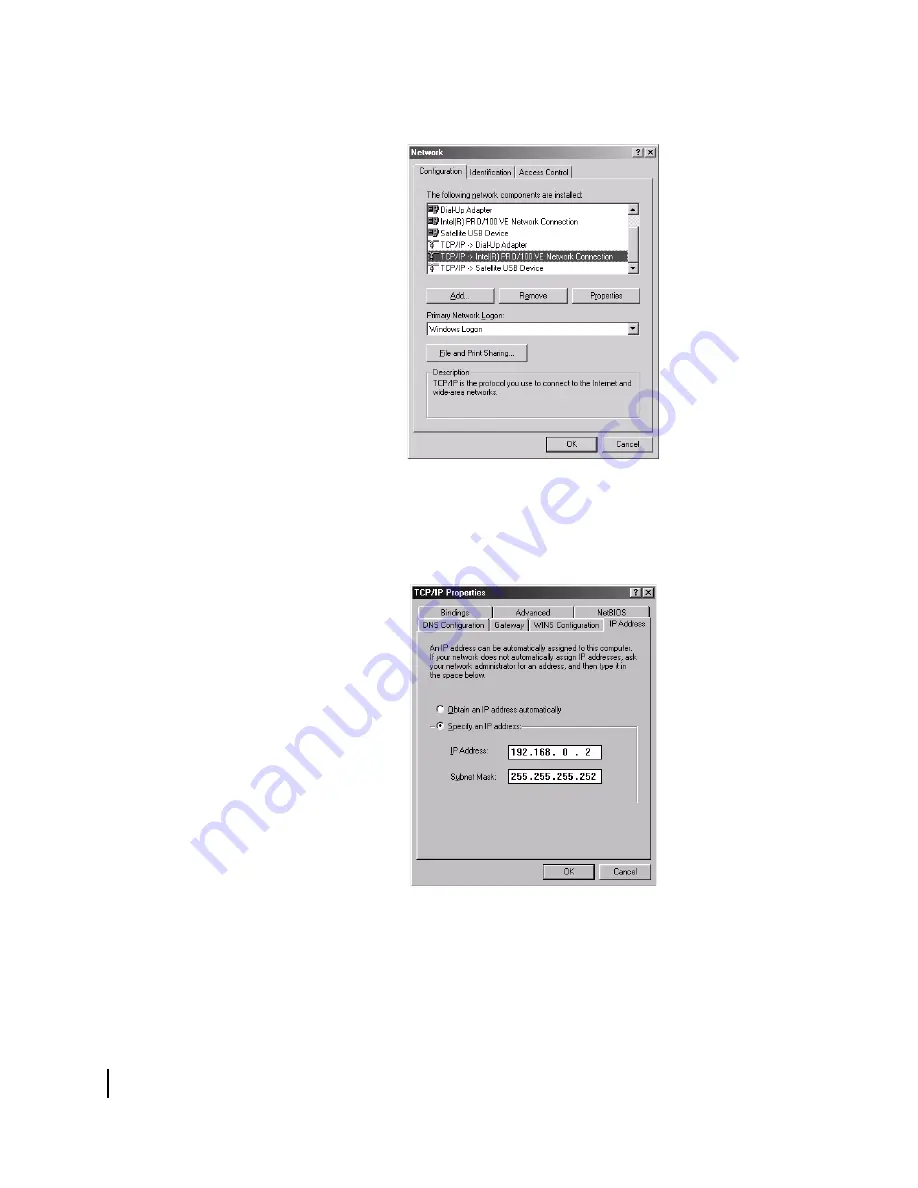
Appendix B • Updating the remote terminal software
104
1037106-0001 Revision B.03-Draft
3. A list of network components appears as shown in Figure 70.
4. Select the
TCP/IP
entry associated with the installer laptop
Network Interface Card (NIC) and click
Properties
. The
TCP/IP Properties window appears as shown in Figure 71.
5. On the IP Address tab, select
Specify an IP address
.
6. Type
192.168.0.2
in the
IP Address
field.
7. Type
255.255.255.252
in the
Subnet Mask
field.
Figure 70: Network window - Windows 98SE and Me
Figure 71: TCP/IP Properties - Windows 98SE and Me
Summary of Contents for HX100
Page 12: ... Figures xii 1037106 0001 Revision B 03 Draft ...
Page 14: ... Tables xiv 1037106 0001 Revision B 03 Draft ...
Page 34: ...Chapter 2 Preparing for the Installation 16 1037106 0001 Revision B 03 Draft ...
Page 42: ...Chapter 3 Installing the Hardware 24 1037106 0001 Revision B 03 Draft ...
Page 60: ...Chapter 4 Commissioning the HX50 HX100 Remote Terminal 42 1037106 0001 Revision B 03 Draft ...
Page 68: ...Chapter 5 Completing the Installation 50 1037106 0001 Revision B 03 Draft ...
Page 86: ...Chapter 6 Troubleshooting 68 1037106 0001 Revision B 03 Draft ...
Page 106: ...Chapter 7 The System Control Center 88 1037106 0001 Revision B 03 Draft ...
Page 128: ...Appendix C Disabling a Web browser s proxy connection 110 1037106 0001 Revision B 03 Draft ...






























