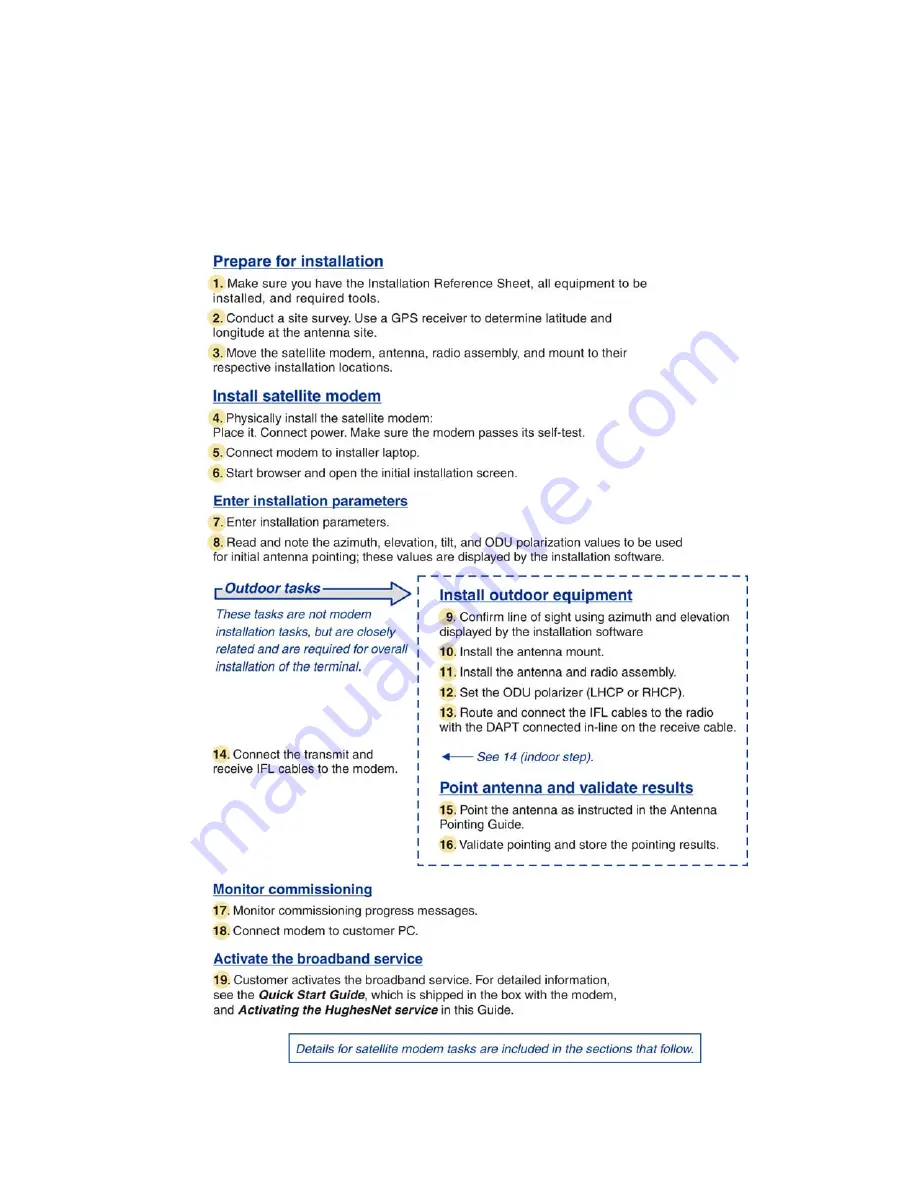
Installation summary
This
Installation Guide
covers installation of the satellite modem. It does not cover installation of the other satellite
terminal components: the antenna and radio assembly, antenna mount, and IFL cables. However, to understand modem
installation, you must understand the overall installation process, which includes installation of all of the satellite terminal
components. A summary of the overall terminal installation process is presented in
Figure 5: Satellite modem installation
on page 8. This diagram focuses on tasks performed by the installer to install the satellite modem. Task
details for modem installation tasks are included in the sections that follow.
Figure 5: Satellite modem installation summary
8
HN9000 Satellite Modem Installation Guide
1037576-0001 Rev. A
Chapter 2
Summary of Contents for HN9000
Page 1: ...1037576 0001 Revision A March 21 2008 HN9000 Satellite Modem Installation Guide ...
Page 6: ......
Page 10: ......
Page 12: ......
Page 14: ......
Page 16: ......
Page 20: ......
Page 30: ......
Page 40: ......
Page 54: ......
Page 68: ......
Page 86: ......
Page 90: ......
Page 116: ......
Page 120: ......
Page 126: ...112 Index ...
















































