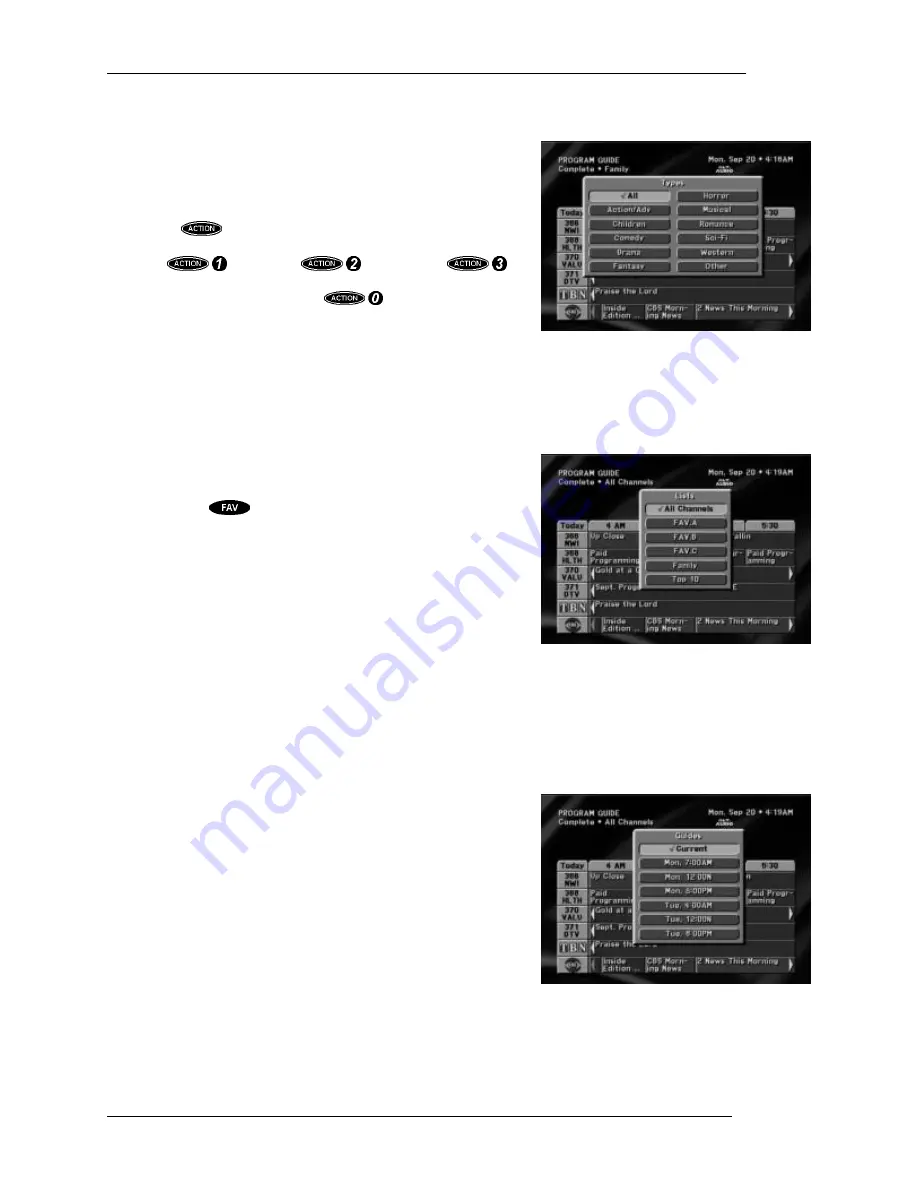
DIRECTV PLUS SYSTEM FROM HUGHES NETWORK SYSTEMS - OWNER’S MANUAL
P
AGE
6-8
The Types pop-up menu allows you to break down your chosen theme by type. For example, if you
chose
Movies
for the category, you can now choose a type of movie
such as
Comedy
,
Drama
,
Sci-Fi
, etc. After selecting one of these, the
guide will be further filtered to show only those channels offering
programs of the selected category and type.
Popular categories can be quickly selected from your remote control
by pressing
followed by a number key. You will see labels on
the remote control for filtering the guide to movies, sports, news, and
all. Press
for movies,
for sports, or
for news and the guide will filter accordingly. Pressing the key
sequence a second time or pressing
will restore the guide
to show all themes.
Channel List
The Lists pop-up menu enables you to filter the guide to display only channels from the selected list. In
addition to
All Channels
, you can choose one of your own defined
lists. See the “Fav. Lists” section of “The Digital Satellite Receiver’s
Menu System” to learn how to set your favorite lists.
You can use the
key to cycle through the lists at any time in
the on-screen guide without using the drop-down menu. The
Top-10
list can only be selected via the drop-down menu.
The “Top 10” favorite list is automatically maintained by the digital
satellite receiver. The digital satellite receiver monitors the channels
viewed in your household and compiles the ten most watched
channels on the list. As viewing habits change, the list will update
itself accordingly.
It should be noted that all channel lists are maintained privately
within the digital satellite receiver for your use only.
Guide Times
The
Guides
pop-up menu ordinarily provides easy access to future programming information. Simply
select one of the hour offsets from the current time. After a few
seconds, the selected guide will appear.
Another type of guide that may be offered is a list-type guide. These
guides do not represent channels and time, but rather a list of
possible options. These guide types are very rare.
The Types pop-up menu
The Lists pop-up menu
The Guide Times pop-up menu
Summary of Contents for DirecTV HIRD-E11
Page 1: ...Model HIRD E11 HIRD E25 Digital Satellite Receiver Owner s Manual ...
Page 18: ...DIRECTV PLUS SYSTEM FROM HUGHES NETWORK SYSTEMS OWNER S MANUAL PAGE 2 6 ...
Page 40: ......
Page 44: ......
Page 56: ......
Page 78: ......
Page 82: ...Part 1028088 0001 Revision A ...
















































