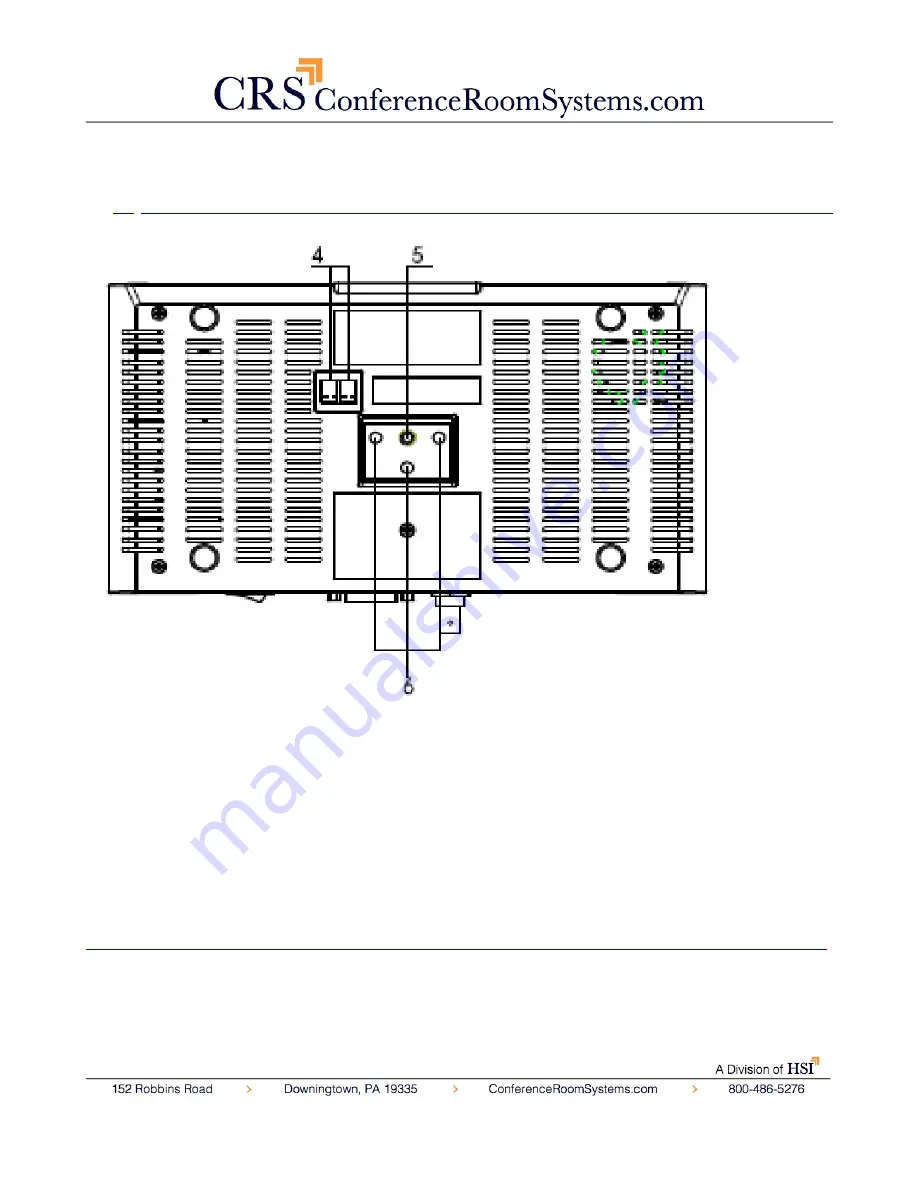
Ver 1.1 6/26/14
2.
Bottom View………………………………………………………………………………….
4.
Dip Switches
For putting camera in setup modes.
5.
Tripod Screw Hole
Will accept 1/4-20 bolt from 3
rd
party tripod, wall or ceiling mount.
6.
Additional Mounting Holes
Will accept 1/4-20 bolt from 3
rd
party tripod, wall or ceiling mount.
4. Dip-Switch & Rotary Switch Settings……………………………………………….
Dip Switches – For putting camera in setup modes.
Summary of Contents for HuddleCam-HD 12x
Page 1: ......
Page 8: ...Ver 1 1 6 26 14 Cable Connection Info VISCA RS 232C IN Reference ...
Page 18: ......
Page 19: ......
Page 20: ......






































