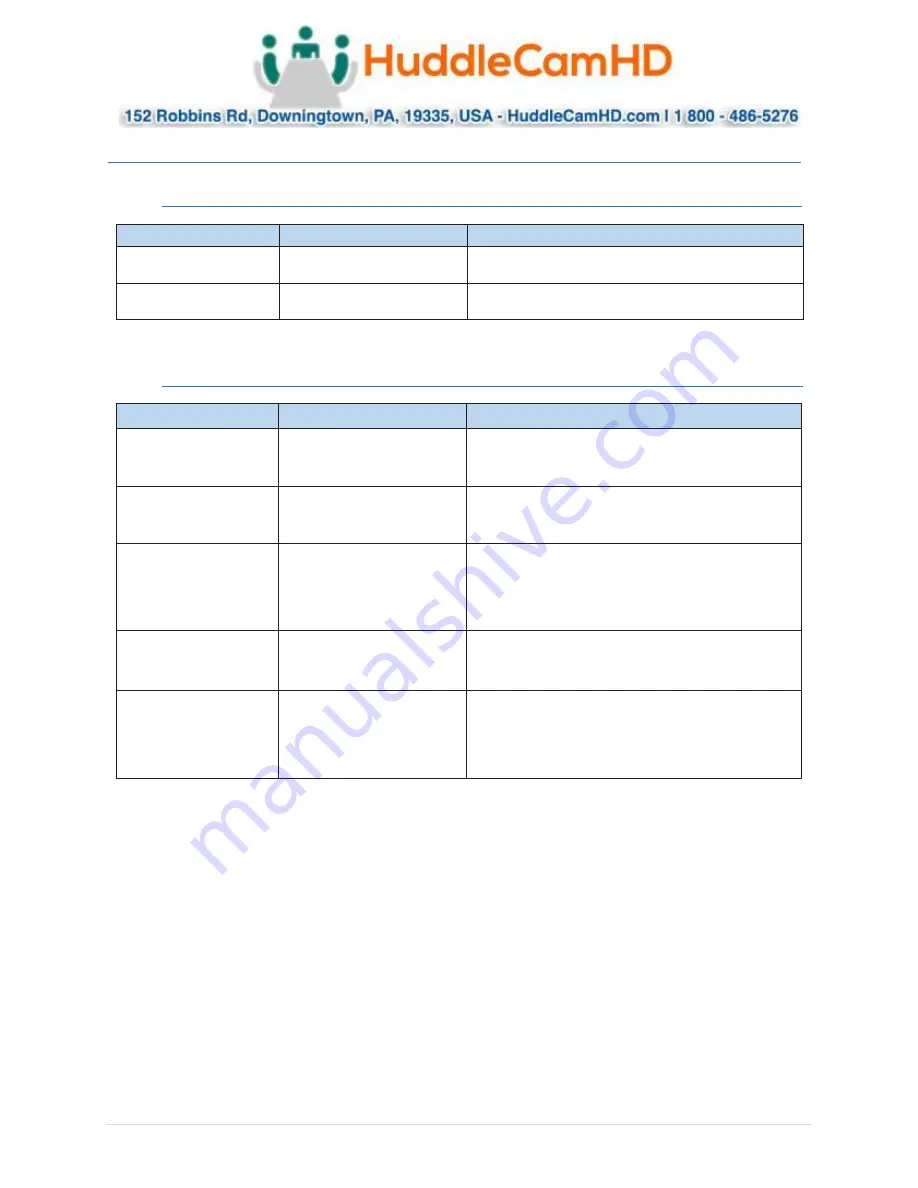
Ver. 1.4
–
6-21
33
VISCA Commands
.
ACK/Completion Messages
.
Command Messages
Comments
ACK
z0 4y FF
(y:Socket No.)
Returned when the command is accepted.
Completion
z0 5y FF
(y:Socket No.)
Returned when the command has been executed.
Error Messages
.
Command Messages
Comments
Syntax Error
z0 60 02 FF
Returned when the command format is different or when a
command with illegal
command parameters is accepted.
Command Buffer Full
z0 60 03 FF
Indicates that two sockets are already being used (executing two
commands) and the
command could not be accepted when received.
Command Canceled
z0 6y 04 FF
(y:Socket No.)
Returned when a command which is being executed in a
socket specified by the cancel command is canceled. The
completion message for the command is not
returned.
No Socket
z0 6y 05 FF
(y:Socket No.)
Returned when no command is executed in a socket specified by the
cancel
command, or when an invalid socket number is specified.
Command Not Executable
z0 6y 41 FF
(y:Execution command
Socket No. Inquiry command:0)
Returned when a command cannot be executed due to current
conditions. For
example, when commands controlling the focus manually are
received during auto focus.
z = Device a 8























