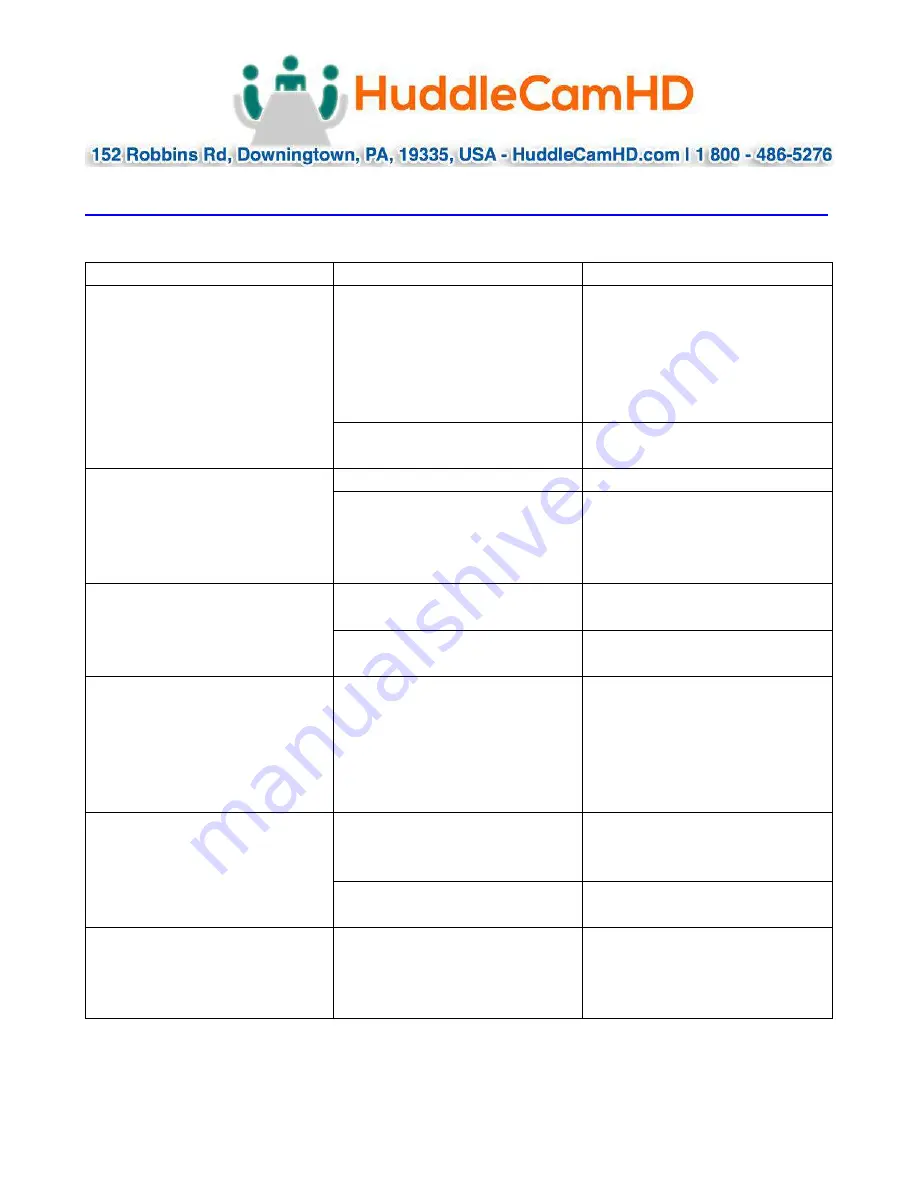
Page
15
of
19
Ver 1.3 11/17
Troubleshooting………….…………………………………………………………………………
Problem
Cause
Resolution
There is no power to the
camera.
Power adapter is
disconnected from mains
or from camera.
Check the connections
between the camera,
power adapter and mains.
If anything is
disconnected, reconnect
it.
Power switch is set to
OFF.
Set the power switch to
ON.
Camera will not connect
to the PC via USB.
USB cable is bad.
Try new USB Cable
Camera connects
sometimes.
Connect USB only after
camera has completely
booted.
Camera unable to pan,
tilt, and/or zoom.
Menu is currently
displayed on the screen.
Retry after exiting the
menu.
Pan, tilt or zoom range
limit was reached.
Try to pan/tilt/zoom in
the other direction.
Remote control not
working.
The “camera select”
button on the remote
control is not set to match
the “IR select” switch
number set on the
camera.
Choose the correct “IR
select” number to match
camera settings.
Camera cannot be
controlled via VISCA.
The connection between
the PC and camera is
incorrect.
Refer to Cable Connection
Info section of this
manual.
Commands
being sent are
incorrect.
Refer to VISCA manual.
The Camera is not
working at all.
No response or image
from camera.
Disconnect power, and
wait a few minutes, then
connect the power again.
Retry.





































