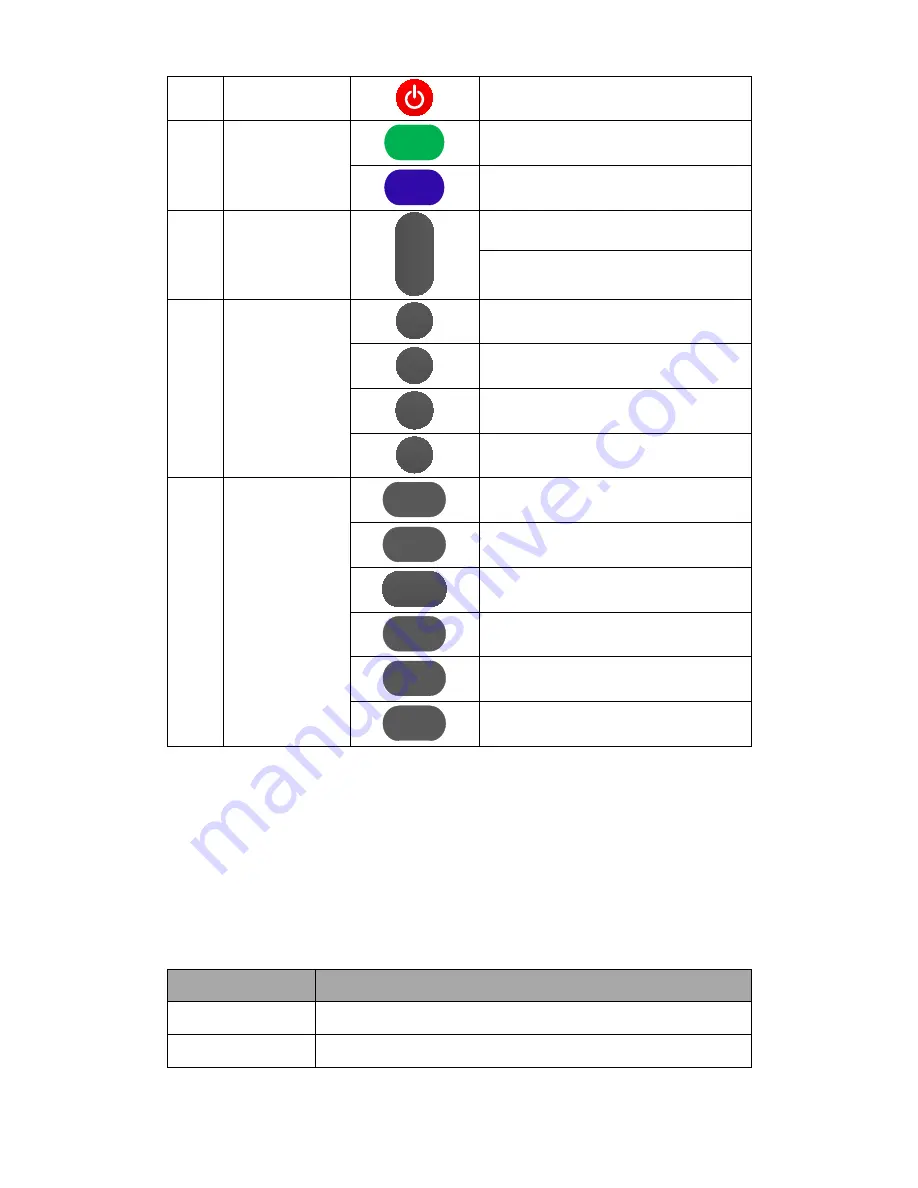
7
Power on/off
Power-on/off
8
OSD Menu
Dome
Login DOME OSD Menu
Lens
Login Lens OSD Menu
9
Slow speed
Zoom in/out
+
Zoom
Slow
-
Zoom in slowly speed
Zoom out slowly speed
10
Lens Focus
adjustments
Auto
Auto focus automatically
Manual
Manual focus
Far
Lens zoom in far end
Near
Lens zoom in Near end
11
Pan & Tilt
Function area
L-Limit
Set Left points for boundary scanning
Scan
Enable Scanning automatically
R-Limit
Set Right limit point for Boundary scanning
Home
Home position of Camera
Tour
Enable Touring
Rev
Image Up-side down option
Operation instruction
Joy-stick PTZ Keyboard operation
To use joy-stick PTZ keyboard to control Camera including, pan/tilt/zoom movement, set Tour scanning, enable
boundary scanning, etc.
option
function
turn up
Down-side movement
turn down
Up-side movement
13
Summary of Contents for conference camera
Page 14: ......














