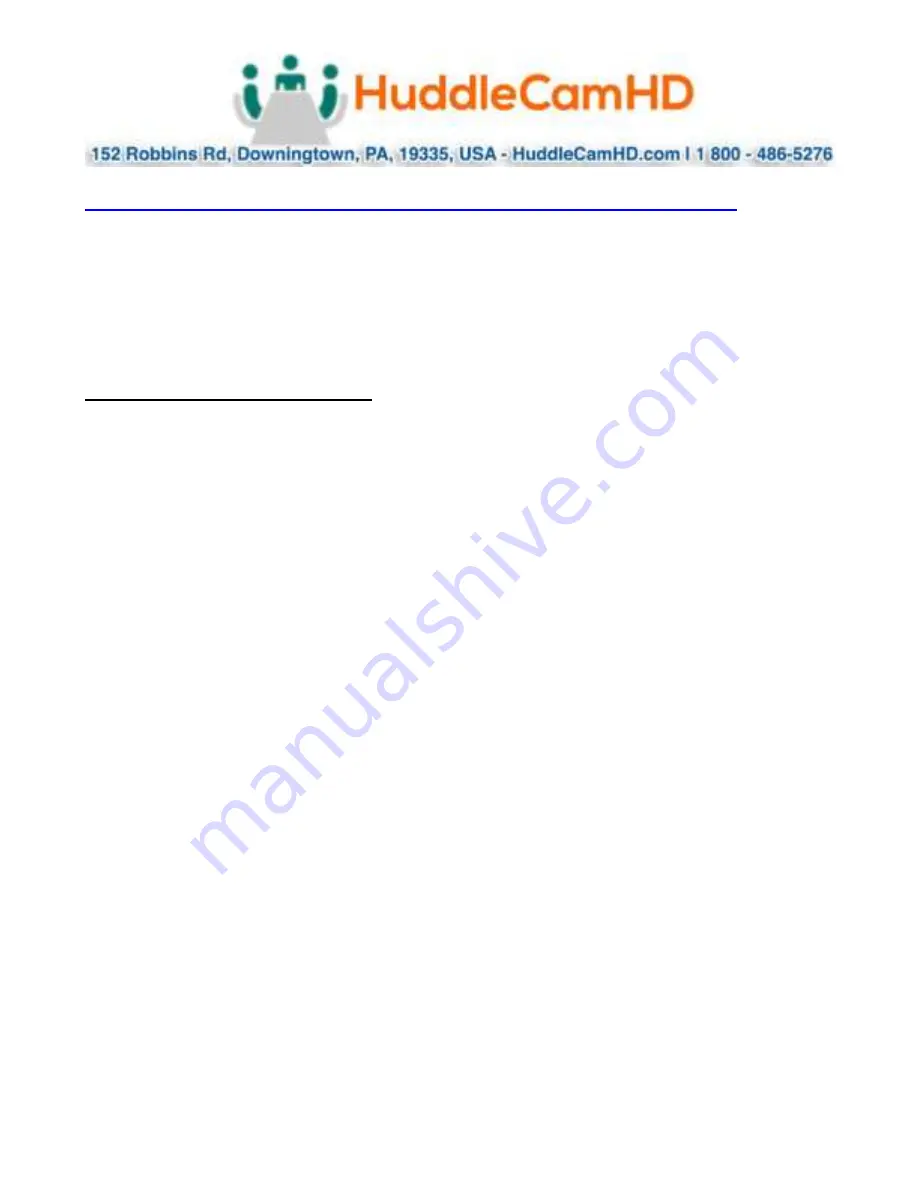
Page
6
of
15
Ver 1.6 11/20
OSD MENU……………………………………………………………………………………………..
On Screen Display Menu
– Use the OSD menu to access and change the camera’s
settings.
Note:
You cannot manually move the camera (pan / tilt) when the OSD menu is
visible on the screen.
The Dome OSD Menu is as follows:
•
Protocol
o
Dome Address
Default: 1
▪
1 - 7
o
Dome Protocol
Default: VISCA
▪
VISCA, PELCO-D
o
Baud Rate
Default: 9600
▪
2400, 4800, 9600, 38400
•
Pan/Tilt
o
IR Address
Default: 1
▪
1 - 3
o
Pan Speed
Default: 14
▪
1 - 24
o
Tilt Speed
Default: 10
▪
1 - 18
o
Picture Freeze
Default: Off
▪
On, Off
o
Loc Resume
Default: Off
▪
Off, 30, 60, 90
•
Information
o
Version
o
Model
o
Date


































