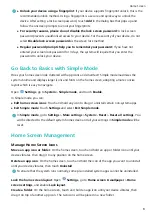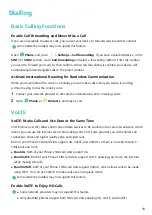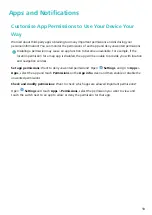Device Connection
Use Bluetooth to Share Data
Connect your Phone to another device over Bluetooth to share data, import and export contacts, and
set up Internet tethering.
Use Bluetooth to send files: Ensure that your Phone is within Bluetooth range of the other device
(10 m or 32 ft). You can then establish a Bluetooth connection and share multimedia files, web pages,
contacts, documents, and apps between the two devices. Open
Files, touch and hold the file that
you want to send, and then go to More > Share > Bluetooth. Follow the onscreen instructions to
enable Bluetooth. When the other device is detected (Bluetooth must be enabled and the device must
be visible), touch the name of the device to establish a connection and start sending files.
Receive files over Bluetooth: From the home screen, swipe down from the status bar, open the
shortcuts panel, and then touch
to enable Bluetooth. Touch Accept on the file transfer
notification to begin receiving the files. Received files are saved to the Bluetooth folder in Files by
default.
Import or export contacts over Bluetooth: Open
Contacts and go to
> Settings >
Import/Export to perform the following:
l
Import contacts: Touch Import via Bluetooth and follow the onscreen instructions to establish a
Bluetooth connection with the other device. Contacts from the other device will then be imported
to your Phone automatically.
l
Export contacts: Touch Share contacts, select the contacts that you want to share, touch
and select Bluetooth. Follow the onscreen instructions to establish a Bluetooth connection with the
other device. Those contacts selected will be exported from your Phone to the other device
automatically.
Transfer Data between Your Phone and Computer
Use a USB cable to connect your Phone to your computer and transfer data.
Select USB connection mode
Use a USB cable to connect your Phone to the computer, you can then select a default connection
method. You can transfer photos and files between your Phone and computer, or charge your Phone
through the USB connection to your computer.
Swipe down from the status bar to open the notification panel, then touch Settings > Touch for
more options and select a method for connecting your device and your computer.
l
Transfer photos: Transfer photos between your Phone and computer.
l
Transfer files: Transfer files between your Phone and computer.
16
Summary of Contents for Y5 2019
Page 1: ...User Guide ...