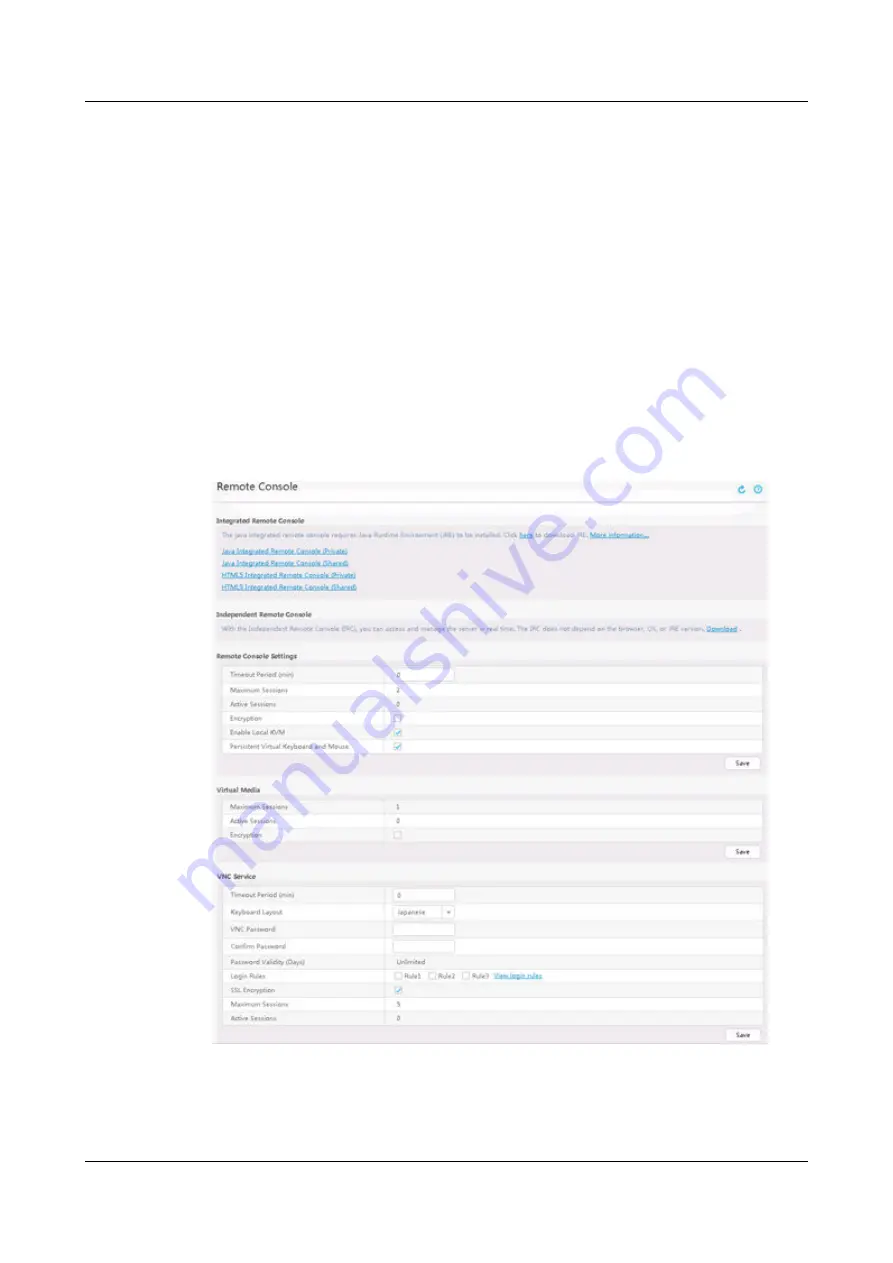
After login, the host name of the device is displayed on the left of the prompt.
----End
12.2 Logging In to a Server Using the Integrated
Remote Console
Procedure
Step 1 Log in to the iBMC WebUI.
12.1 Logging In to the Server Node iBMC WebUI and CLI
.
Step 2 On the menu bar, choose Remote Console.
The Remote Console page is displayed, as shown in
.
Figure 12-12 Remote Console
Step 3 Click Java Integrated Remote Console (Private), Java Integrated Remote
Console (Shared), HTML5 Integrated Remote Console (Private), or HTML5
Integrated Remote Console (Shared).
TaiShan X6000 Server
User Guide
12 Common Operations
Issue 04 (2020-06-05)
Copyright © Huawei Technologies Co., Ltd.
92
















































