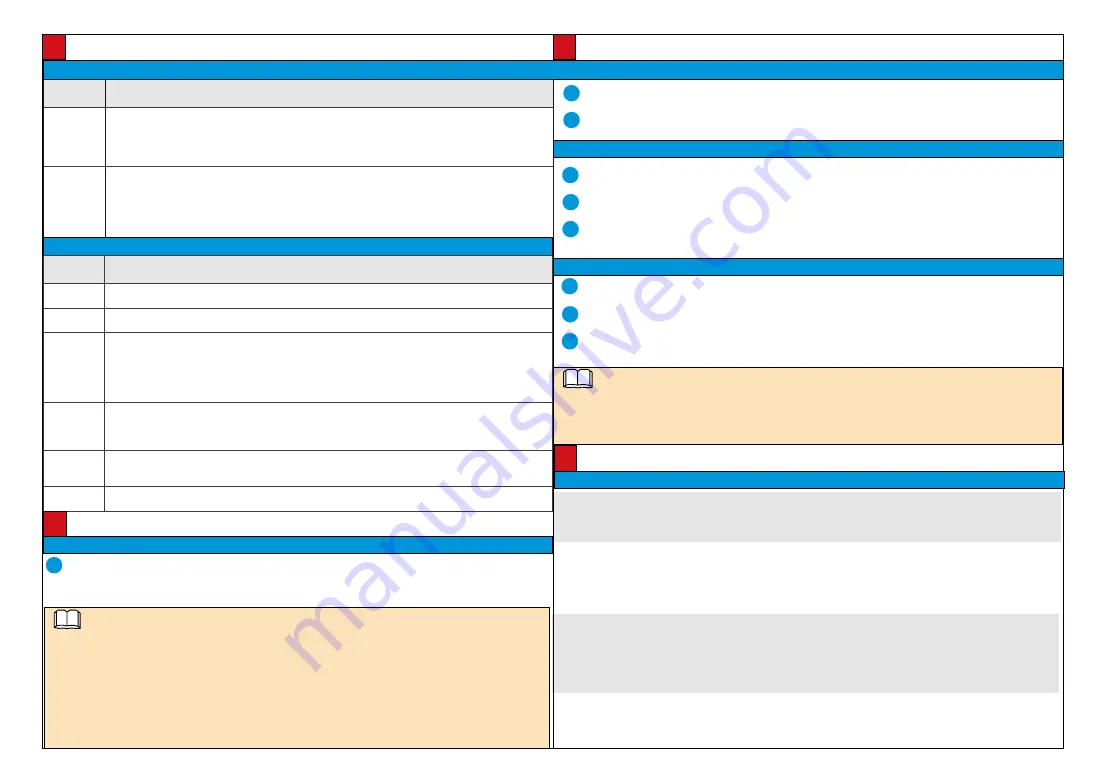
Data Plan/ 数据规划
Web Operations/Web 操作
IP address/IP 地址
8
Logging In to the Web Client/ 登录 Web 客户端
Parameter
参数名
Description
参数解释
IP address
assignment
method
获取IP方式
• Automatic: The system automatically configures the IP address, subnet mask, gateway IP address,
and DNS.
自动获取IP地址:系统将自动配置IP地址、子网掩码、网关地址和DNS。
• Manual: You need to manually set the IP address, subnet mask, gateway IP address, and DNS.
使用下面的IP地址:需要用户手动配置IP地址、子网掩码、网关地址和DNS。
IP address
IP地址
• IP addresses starting with 127 are not valid. You must enter an IP address starting with another
value from 1 to 223.
以127开头的IP地址无效,请输入介于1和223之间的其它数值。
• If the camera is passively registered with the platform using the ONVIF or SDK, only the IP address
needs to be configured.
通过ONVIF或者SDK被动注册时,仅需要配置IP地址即可。
GB/T 28181
Parameter
参数名
Description
参数解释
Platform IP
平台IP
IP address of the platform server. This parameter is mandatory.
监控平台所在服务器的IP地址。必须设置。
Port number
端口号
Port number of the platform server. This patameter is mandatory.
监控平台所在服务器的端口号。必须设置。
Device ID
设备ID
Unique ID that the video surveillance platform allocates to the camera.
The value of this parameter
must be the same as the first 20 digits in the device ID (the value of
Code
on the IVS platform)
configured on the video surveillance platform. If they are different, the camera will fail to connect
the video surveillance platform.
监控平台分配给前端设备的唯一标识。
必须与平台配置的设备ID(在IVS平台中,该参数名为
编码
)的前20位保
持一致,以免造成对接失败。
Login name
登录名
User name used to register the camera with the video surveillance platform. The value of this
parameter is in the
login name@domain name
format. The login name indicates the device ID. The
domain name consists of 10 digits.
用于注册到监控平台。格式为:登录名@域名。登录名为设备ID,域名为自定义10位数字。
Password
密码
Password used to register the camera with the video surveillance platform. This password must be
the same as the registration password configured on the video surveillance platform.
设备注册到平台时的注册密码。必须和监控平台中的注册密码保持一致。
Server code
服务器编码
The 20-digit server code complies with the GB/T 28181 protocol.
GB/T 28181服务器编码。自定义输入20位数字。
3
Click
Log In
.
单击“登录”。
Setting Basic Network Parameters/ 配置基本网络参数
Log in to the web client as the admin.
以管理员用户 admin 账号登录 Web 客户端。
Choose
Settings
>
Network
.
选择“高级配置 > 网络”。
Set the network parameters as planned, for details about how to set basic network parameters, see
Configuration Guide.
根据规划的数据配置基本网络参数 , 基本网络参数的具体配置方式请参见《配置指南》。
1
2
3
1
2
3
Log in to the web client as the admin.
以管理员用户 admin 账号登录 Web 客户端。
Choose
Settings > Network > Platform Connection
.
选择“高级配置 > 网络 > 平台对接参数”。
Set the platform connection parameters as planned, for detail about how to set platform connection
parameters, see
Configuration Guide
.
根据规划的数据配置平台对接参数。平台对接参数的具体配置方式请参见《配置指南》。
Setting Platform Connection Parameters/ 配置平台对接参数
The default IPC video coding protocol is H.265. Verify that the connected surveillance platform supports H.265.
Otherwise, see the Configuration Guide to modify the video coding protocol used by your IPC.
摄像机出厂默认编码协议为H.265,请务必确认所对接的监控平台是否支持H.265编码协议,否则请参见《配置指南》修改摄
像机编码协议。
NOTE/ 说明
Web Operations/Web 操作
Logging In to the Web Client/ 登录 Web 客户端
1
Open Internet Explorer, enter the IPC IP address, and press Enter. The IP address can be set automatically via
DHCP, or a static IP address can be used (default: 192.168.0.120).
在Internet Explorer地址栏里输入摄像机的IP地址,IP地址默认通过DHCP自动获取,也可以手动进行设置(默认为
192.168.0.120),按“Enter”键。
Appendix/ 附录
Troubleshooting/ 常见问题处理
NOTE/ 说明
Q : After you enter the IPC IP address in the address box and press
Enter
, the Internet Explorer displays "There
is a problem with this website's security certificate."
问:在 IE 浏览器中输入设备 IP 地址后,网页显示“此网站的安全证书有问题”?
A : Click
Continue to this web (not recommended)
to continue browsing this website. Then, install the root
certificate or upload your own certificate. For details, see
Configuration Guide
.
答:单击“继续浏览此网站(不推荐)”,继续访问设备 Web 页面 , 然后安装根证书或上传用户自己的证书文件,具体操作
请参见《配置指南》。
Q : After the root certificate is installed, the Internet Explorer still displays "There is a problem with this website's
security certificate." After you click
Continue to this web (not recommended)
to access the login page, the
"Certificate Error" message is displayed in the address box.
问:根证书下载安装完成后,IE 仍提示“此网站的安全证书有问题”,单击“继续浏览此网站(不推荐)”进入登录页面后,
地址栏中出现“证书错误”提示。
A : Choose
Setting > System Configuration > Configuration Management
and upload a valid certificate.
After the certificate is uploaded, restart the browser.
答:选择“配置 > 系统配置 > 配置管理”,上传用户自己的合法证书,完成后重新启动浏览器。
2
Enter the user name (admin) and password. For the first login, set the password as prompted.
输入用户名admin和密码。首次登录,请按照提示设置密码。
• Supported browsers: Internet Explorer 9-11, Google Chrome 32 and later versions, and Mozilla Firefox 35-51.
Google Chrome 45 and later versions require installation of Internet Explorer Tab plug-in.
支持的浏览器:Internet Explorer 9~11、Google Chrome 32及以上版本、Mozilla Firefox 35-51版本。其中Google
Chrome 45及以上版本需安装Internet Explorer Tab插件。
• When using HTTPS to access a camera, you must enable TLS 1.1 or TLS 1.2. Otherwise, the camera web page
cannot be displayed.
使用HTTPS协议访问摄像机时需要启用TLS 1.1或TLS 1.2,否则无法打开摄像机web页面。
• Please open the web browser on your PC as the administrator.
请使用PC的管理员身份打开浏览器。










