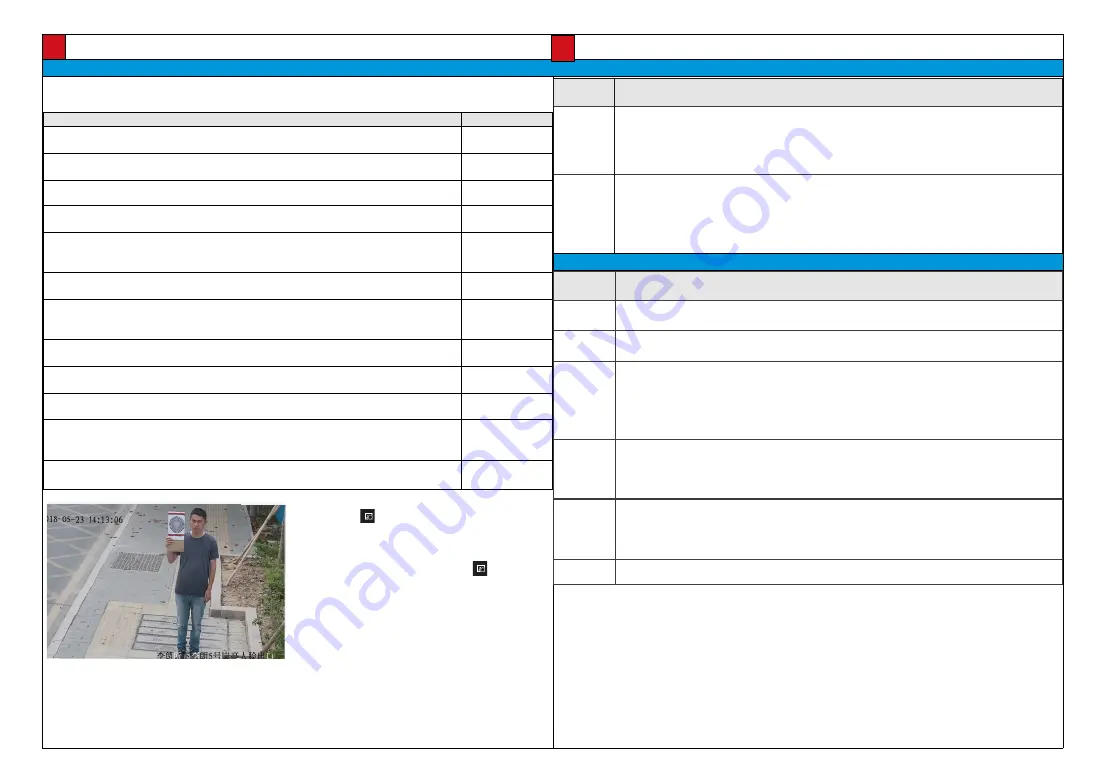
Installation Verification/ 安装后检查
Verifying the Installation/ 安装后检查
8
Check Items/ 检查项
Result/ 检查结果
All screws are fully tightened.
确认所有螺钉已经完全拧紧,以接合处不能偏移为准。
Yes/ 是
□
No/ 否
□
The camera is securely installed on the bracket or wall.
确认摄像机与支架或者墙壁等之间的安装是稳固可靠的。
Yes/ 是
□
No/ 否
□
Necessary protective measures have been taken for the IPC.
IPC 设备有必要的防护,不易损坏。
Yes/ 是
□
No/ 否
□
The ambient temperature meets the device specifications.
确认工作的环境温度满足设备规格。
Yes/ 是
□
No/ 否
□
Insulation and waterproofing measures have been taken to protect cables installed in humid
environments, and the drip loops are in correct positions.
设备安装在潮湿环境时,确认网线以及尾线已经做好绝缘防水处理,滴水弯位置正确。
Yes/ 是
□
No/ 否
□
The camera is grounded, and if it is powered by PoE, the PoE connection is grounded too.
确认摄像机已接地,如果是 PoE 交换机供电,则 PoE 交换机也已接地。
Yes/ 是
□
No/ 否
□
The protective film and fixing rubber strip have been removed from the lens and camera body
respectively.
确认已撕掉摄像机镜头保护膜和机身固定胶条。
Yes/ 是
□
No/ 否
□
The camera can power on normally.
确认设备能够正常上电运行。
Yes/ 是
□
No/ 否
□
You can access the camera web portal using the IP address you configured.
确认能够使用配置好的 IP 地址登录设备 Web 页面。
Yes/ 是
□
No/ 否
□
On the camera web portal, you can view live video from the camera.
确认能够通过 Web 页面浏览实况。
Yes/ 是
□
No/ 否
□
You can view the surveillance scene on camera web pages and the image is clear, as shown in
the following figure.
通过 Web 页面查看画面,确认要监控的画面在镜头监控范围内,且图像清晰。如下图所示。
Yes/ 是
□
No/ 否
□
In night vision mode, the surveillance area can be viewed clearly.
确认夜视情况下,能够看清楚监控区域。
Yes/ 是
□
No/ 否
□
After the device installation, check the following items to ensure that the device is installed properly.
设备安装完成后,请确认如下事项,以保证设备安装正确。
Data Plan/ 数据规划
IP address/IP 地址
Parameter
参数名
Description
参数解释
IP address
assignment
method
获取IP方式
• Automatic: The system automatically configures the IP address, subnet mask, gateway IP address,
and DNS.
自动获取IP地址:系统将自动配置IP地址、子网掩码、网关地址和DNS。
• Manual: You need to manually set the IP address, subnet mask, gateway IP address, and DNS.
使用下面的IP地址:需要用户手动配置IP地址、子网掩码、网关地址和DNS。
IP address
IP地址
• IP addresses starting with 127 are not valid. You must enter an IP address starting with another
value from 1 to 223.
以127开头的IP地址无效,请输入介于1和223之间的其它数值。
• If the camera is passively registered with the platform using the ONVIF or SDK, only the IP address
needs to be configured.
通过ONVIF或者SDK被动注册时,仅需要配置IP地址即可。
GB/T 28181
Parameter
参数名
Description
参数解释
Platform IP
平台IP
IP address of the platform server. This parameter is mandatory.
监控平台所在服务器的IP地址。必须设置。
Port number
端口号
Port number of the platform server. This patameter is mandatory.
监控平台所在服务器的端口号。必须设置。
Device ID
设备ID
Unique ID that the video surveillance platform allocates to the camera.
The value of this parameter
must be the same as the first 20 digits in the device ID (the value of
Code
on the IVS platform)
configured on the video surveillance platform. If they are different, the camera will fail to connect
the video surveillance platform.
监控平台分配给前端设备的唯一标识。
必须与平台配置的设备ID(在IVS平台中,该参数名为
编码
)的前20位保
持一致,以免造成对接失败。
Login name
登录名
User name used to register the camera with the video surveillance platform. The value of this
parameter is in the
login name@domain name
format. The login name indicates the device ID. The
domain name consists of 10 digits.
用于注册到监控平台。格式为:登录名@域名。登录名为设备ID,域名为自定义10位数字。
Password
密码
Password used to register the camera with the video surveillance platform. This password must be
the same as the registration password configured on the video surveillance platform.
设备注册到平台时的注册密码。必须和监控平台中的注册密码保持一致。
Server code
服务器编码
The 20-digit server code complies with the GB/T 28181 protocol.
GB/T 28181服务器编码。自定义输入20位数字。
IP address/IP 地址
The captured face image is clear. The recommended
face resolution is 120 x 120 pixels or higher.
抓拍到的人脸图片清晰,推荐人脸大小为 120*120 像素及
以上。
For details about the requirements and commissioning method, visit
http://support.huawei.com/enterprise
and
download the Huawei IPC Face Capture Document, or contact Huawei technical support engineers to obtain the
document.
详细的要求和调试方法,请登录
http://support.huawei.com/enterprise
网站,获取《华为智能 IPC 人脸抓拍专题》文档,
或者联系华为工程师获取。
On the camera web page, click
Face
. On the page that is
displayed, click in the lower part of the video pane to
enable face capture.
Let a person walk into the camera's field of view to trigger
face capture.
摄像机 Web 页面,选择“人脸检测”,点击 按钮,开启人
脸收图。
模拟正常行人进入画面,进行人脸抓拍。





























