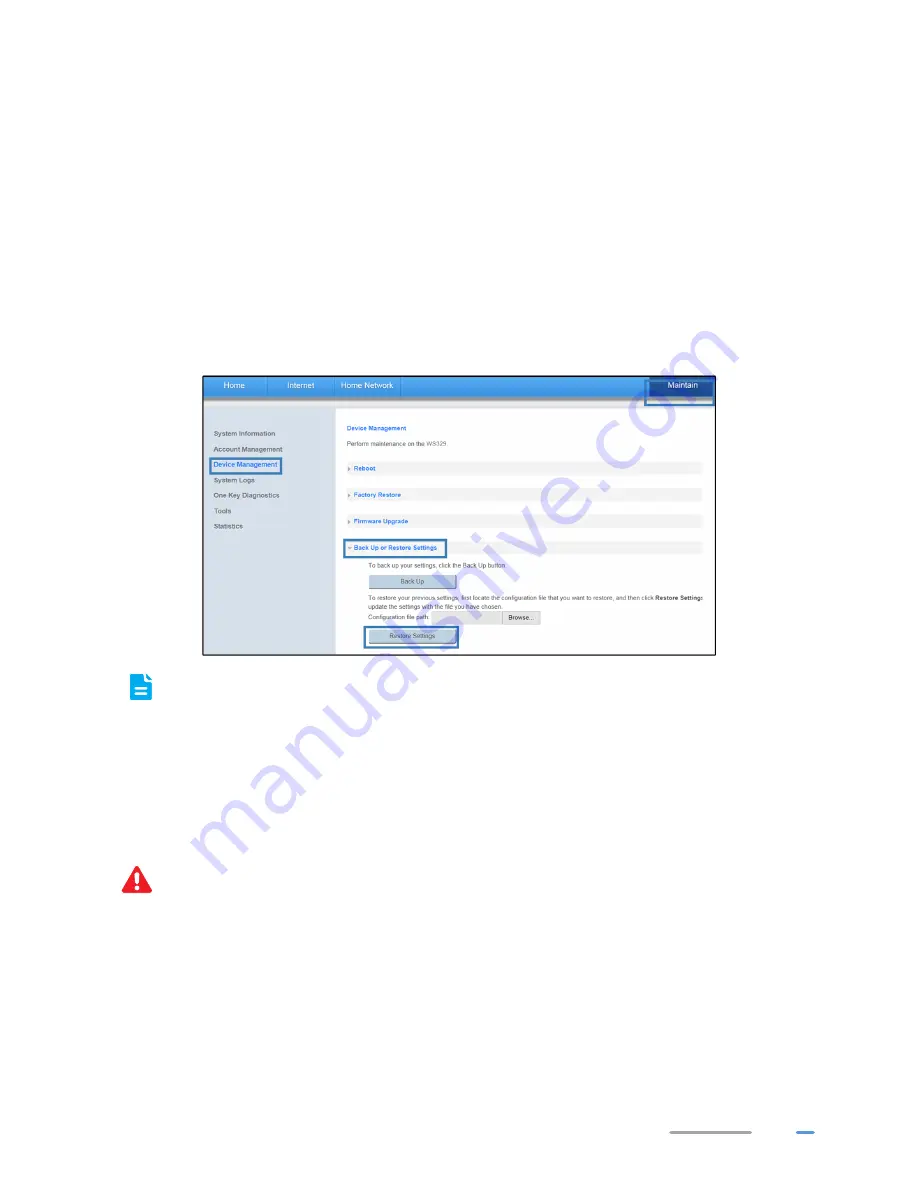
41
Restoring Configuration by Importing Backup File
If your operations fail after multiple configurations or you want to quickly restore the WS329 to the
familiar configuration state, you can upload the backup configuration file to restore the configuration.
Please regularly back up WS329's configuration file to your computer. For example, back up WS329's
configuration file before updating its configuration parameters or before restoring it to the factory
default settings.
1.
Log in to the web management page.
2.
Choose
Maintain
tab.
3.
In the navigation tree, choose
Device Management
.
4.
Select
Device Management
>
Back Up or Restore Settings
configuration page.
5.
Click
Browse...
, In the displayed dialog box, select the backup configuration file.
6.
Click
Restore Settings
.
During importing the configuration file, do not power off the WS329; otherwise, the restoring
of the WS329 to the normal state may fail.
7.
Then the WS329 automatically restarts to make the new configuration file useful.
Upgrading Firmware
The WS329 supports upgrade firmware through the web management page. Before upgrading the
firmware, please download the latest firmware of the WS329 at the Huawei's official website.
To avoid any damage to the WS329, do not power off the WS329 when it is being upgraded.
1.
Log in to the web management page.
2.
Choose
Maintain
tab.
3.
In the navigation tree, choose
Device Management
.
4.
Select
Firmware Upgrade
configuration page.
5.
Click
Browse...
, and select the latest firmware you download at the Huawei's official website.
6.
Click
Upgrade
.
Summary of Contents for WS329
Page 1: ...WS329 300Mbps Wireless Router User Guide HUAWEI TECHNOLOGIES CO LTD ...
Page 45: ...42 ...
Page 57: ...202588_01 ...




























