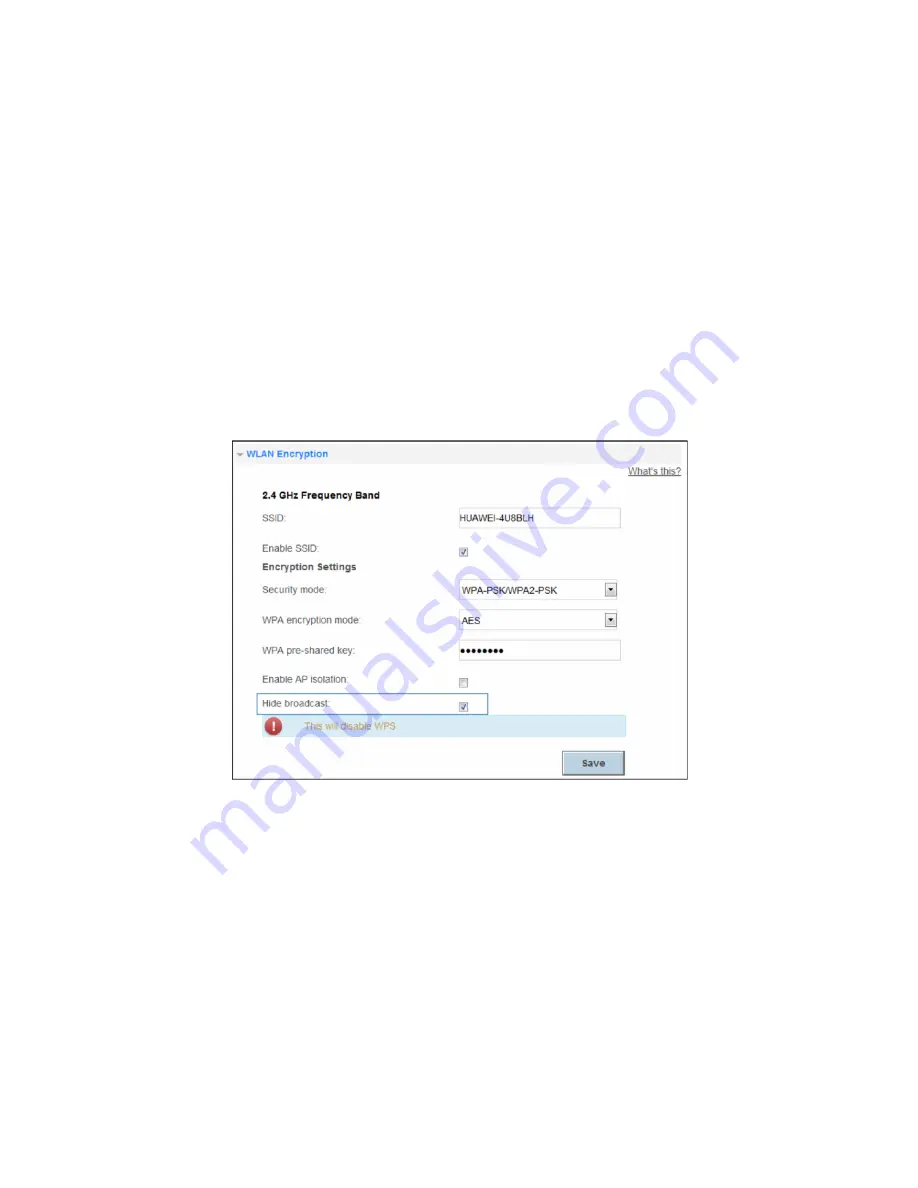
25
5
Network Security
Improving WLAN Security
Hiding the WLAN Name
After you hide the WLAN name, anyone who wishes to connect to the WLAN must enter the
correct WLAN name. This measure helps improve WLAN security.
1.
Log in to the web management page.
2.
Choose
Home Network
tab.
3.
In the navigation tree, choose
WLAN Settings
.
4.
Select
WLAN Encryption
configuration page.
5.
Select the
Hide broadcast
check box.
6.
Click
Save
.
Changing Your WLAN Name and Password
WLAN access requires the WLAN name and password. To improve your WLAN security, regularly
change your WLAN name and password.
1.
Log in to the web management page.
2.
Choose
Home Network
tab.
3.
In the navigation tree, choose
WLAN Settings
.
4.
Select
WLAN Encryption
configuration page.
5.
In
SSID
, enter a new WLAN name.
6.
In
WPA pre-shared key
, enter a new WLAN password.
7.
Click
Save
.
Summary of Contents for WS319
Page 1: ...WS319 300Mbps Wireless Router User Guide ...
Page 49: ...202663_02 ...






























