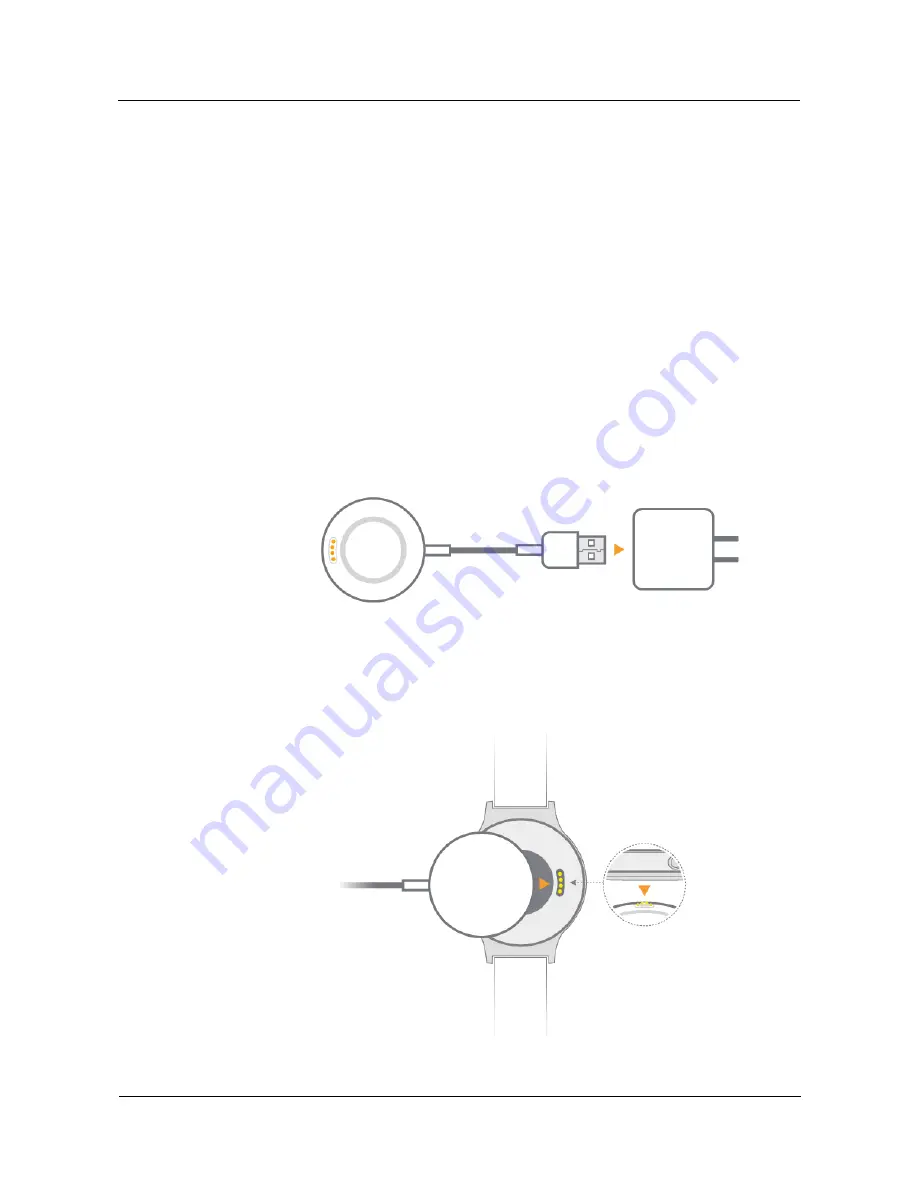
User Guide
1 Quick start
Huawei Proprietary and Confidential
Copyright © Huawei Technologies Co., Ltd.
2
1.2 Using the watch
Wear your watch on your wrist and pair it with your phone for instant notifications, voice
services, and fitness and health monitoring.
Instant notifications
Raise your wrist to view new emails, and SMS, Twitter, and WeChat messages.
Voice services
Search for an answer with your voice.
Fitness and health
Display and record fitness and heart rate data.
1.3 Charging the watch
1.
Connect the USB port on the charging cradle and power adapter. Plug in the power
adapter.
2.
Rest your watch on top of the charging cradle, ensuring that the contacts on your watch
and cradle are aligned. Wait until the charging icon appears on your watch screen.
It is recommended that you plug the cradle into the back of your watch then check to see
if the charging icon is displayed. If you cannot see the charging icon, you may need to
wiggle the cradle until contact is established and the charging icon appears.






















