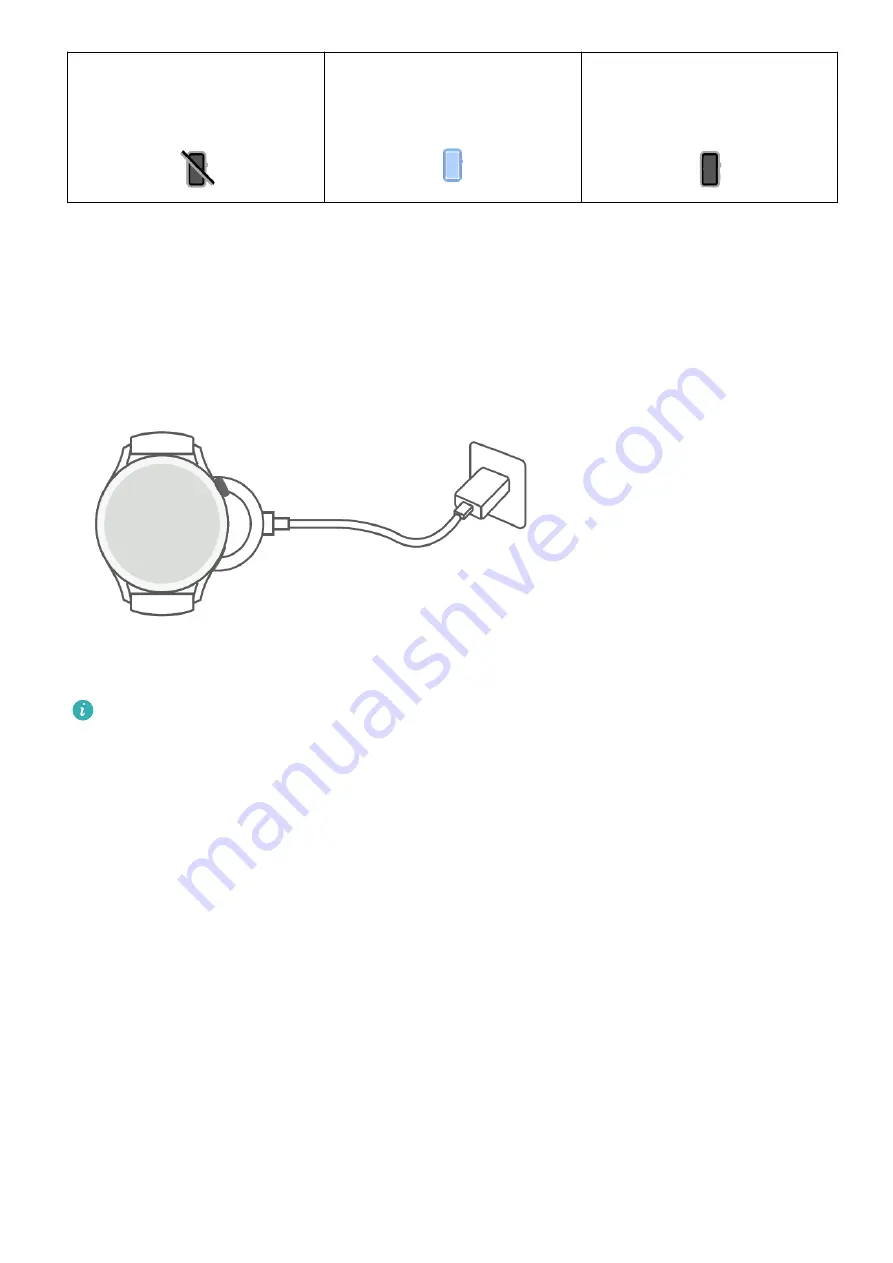
Disconnected from the
phone's Bluetooth and the
Huawei Health app
Connected to the phone's
Bluetooth and the Huawei
Health app
Connected to the phone's
Bluetooth but disconnected
from the Huawei Health app
Charging
Charging
1
Connect the charging cradle and power adapter via the charging cable, and then connect
the power adapter to a power supply.
2
Rest your device on top of the charging cradle, and align the metal contacts on your
device to those of the charging cradle until a charging icon appears on the device screen.
3
Remove the device and disconnect the power adapter after the device is fully charged and
the charging icon displays 100%.
•
You are advised to use a Huawei charger or a non-Huawei charger that complies with
corresponding regional or national laws and regulations as well as regional and
international safety standards to charge your device. Other chargers and power banks
that do not meet corresponding safety standards may cause issues such as slow
charging and overheating. Exercise caution when using them. It is recommended that
you purchase a Huawei power adapter from an official Huawei sales outlet.
•
Keep the charging port dry and clean to prevent short circuits or other risks.
•
The charging cradle tends to attract metal objects due to it being magnetic. Therefore,
it is necessary to check and clean the charging cradle before use. Do not expose the
charging cradle to high temperatures for a long time, as this may cause the charging
cradle to demagnetize or cause other exceptions.
•
If the device is not used for a long time, it is recommended that you charge the battery
once every two to three months, to extend the battery lifespan.
Checking the battery level
Method 1: Swipe down from the top of the home screen to check the battery level.
Method 2: Connect your device to a power supply, and check the battery level on the
charging screen.
Getting Started
5






















