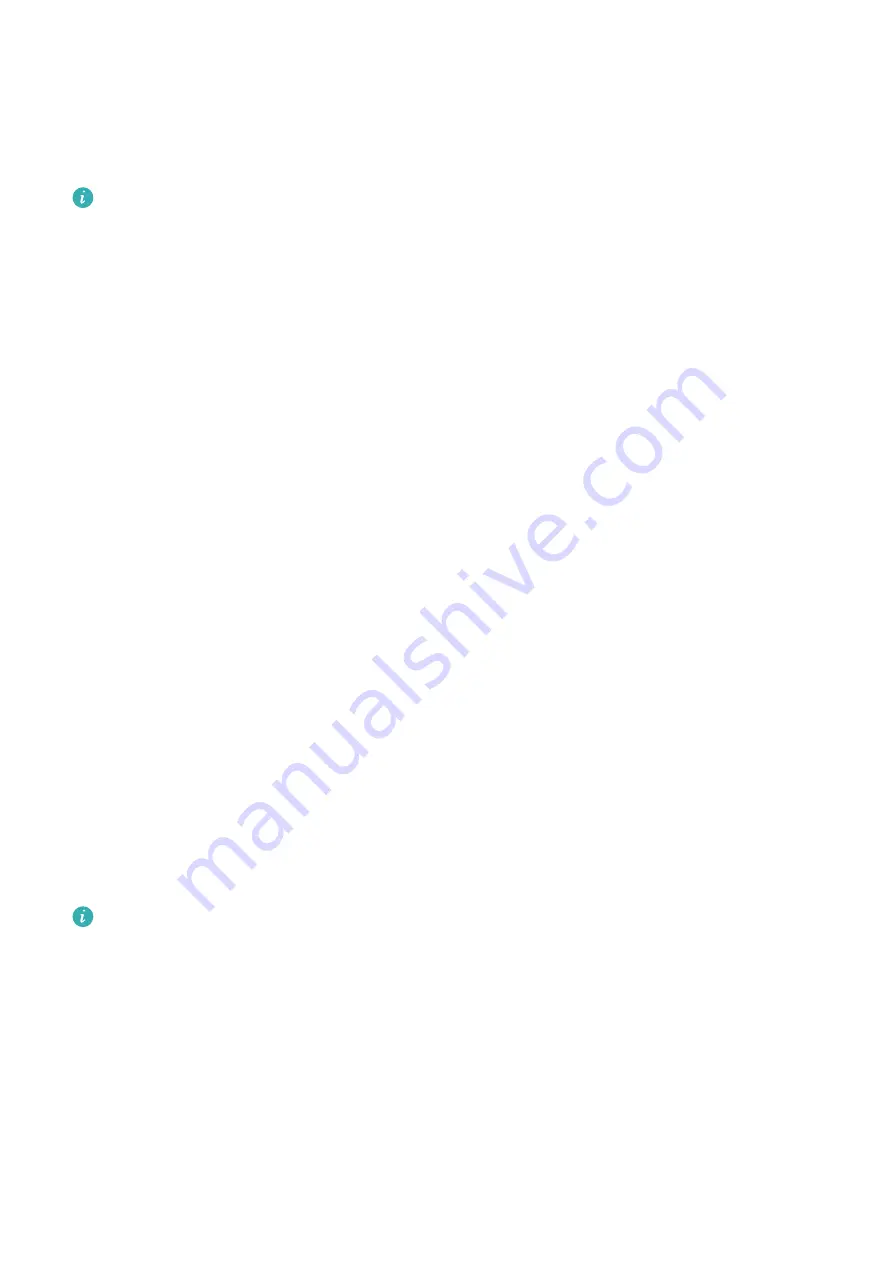
3
Touch √ in the upper right corner (for ) or touch Save (for ) to finish configuring the
settings.
4
Return to the home screen and swipe down to sync the alarm settings to your device.
5
You can touch an alarm to delete it or modify the alarm time, tag, and repeat cycle.
•
Alarms are synced between the device and Health app.
•
The smart alarm may vibrate in advance if it detects that you woke up before the
alarm is set to go off using HUAWEI TruSleep™. If HUAWEI TruSleep™ isn't enabled,
the smart alarm will vibrate in advance if it detects that you are no longer in a deep
sleep or that you are already awake.
Receiving weather reports
Enabling Weather reports
Open the Health app, enable Weather reports on the device's details screen, and select a
unit of temperature (°C or °F).
View the weather information
Method 1: On the weather screen
Swipe right on the screen until you find the Weather screen where you can check your
location, the weather, temperature, air quality, and more.
Method 2: In the Weather app
On the home screen, press the side button and select Weather. You can view information
such as your location, the weather, temperature, air quality, and outdoor environment on the
screen. Swipe up or down on the screen to view weather forecasts for each time segment
during the current day and for the next six days.
Method 3: On a watch face that can display the weather
Set a watch face that can display the weather. Once this is set, you will be able to see the
latest weather reports on the home screen.
•
Make sure that GPS and Location are enabled on the phone and that the Health app
has been granted the Location permission. Open areas are better for getting a GPS
signal.
•
For phone versions earlier than Android 9.0, select Use GPS, WLAN, and mobile
networks or Use WLAN and mobile networks as the positioning mode instead of Use
GPS only.
Getting Started
5






















