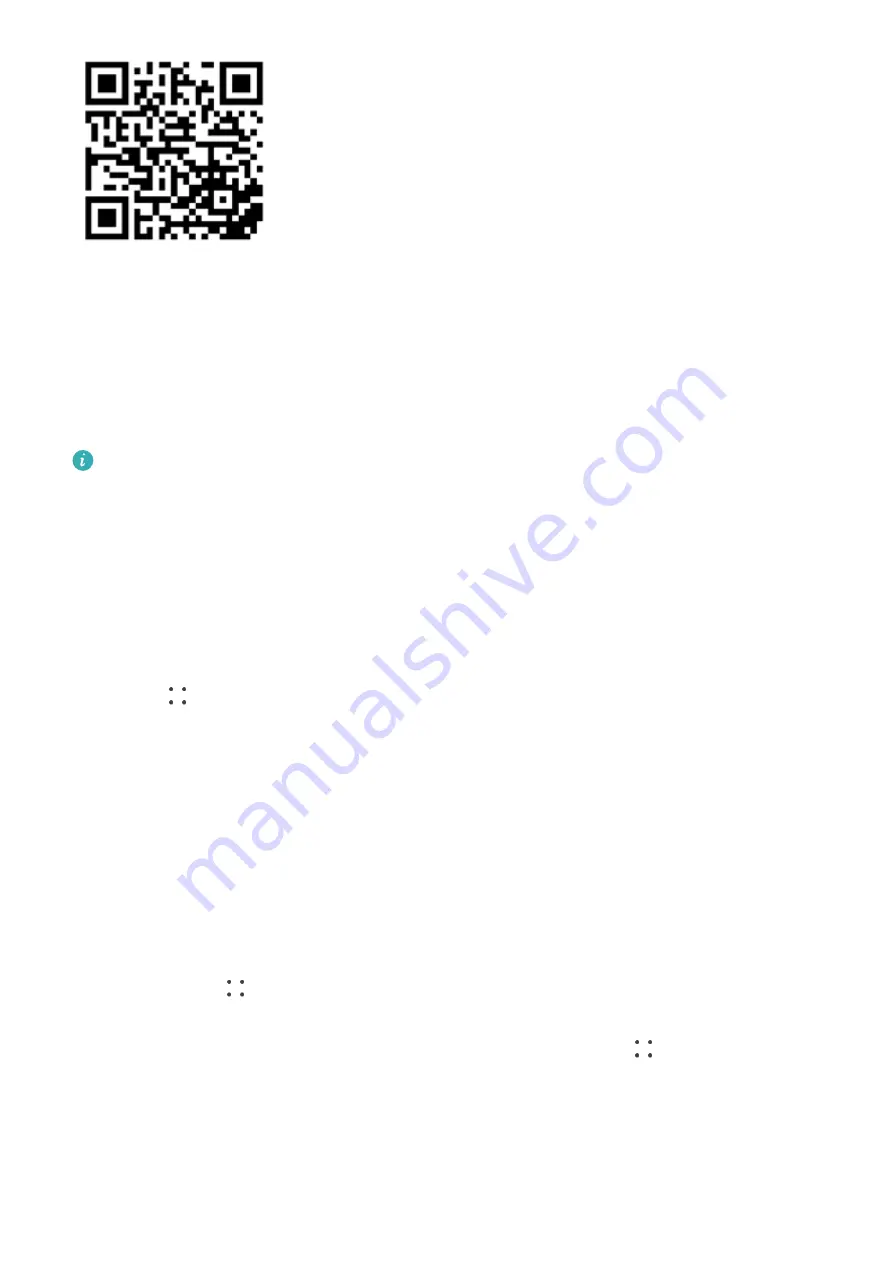
•
Search for the Huawei Health app in the app store on your phone, and follow the
onscreen instructions to download and install the app.
•
iPhones
Search for the HUAWEI Health app in the App Store, and follow the onscreen instructions
to download and install the app.
Pairing and connecting to wearable devices
To protect your privacy, your watch will need to be restored to its factory settings in
certain scenarios (subject to the onscreen instructions) when it connects to a new phone.
Restoring the watch to its factory settings will clear all data from the device. Please
exercise caution when performing this operation.
•
HUAWEI/Non-HUAWEI Android phones
1
After the device is powered on, select a language. Bluetooth is ready for pairing by
default.
2
Place the device close to your phone, open the Huawei Health app on your phone,
touch
in the upper right corner, and then touch ADD. Your phone will automatically
scan for available devices. Select the device you wish to pair with, and touch LINK.
3
When a pairing request is displayed on the device screen, touch √, and follow the
onscreen instructions to complete the pairing.
•
iPhones
1
After the device is powered on, select a language. Bluetooth is ready for pairing by
default.
2
Follow the onscreen instructions to go to Settings > Bluetooth and select your device
for pairing. Once a pairing request is displayed on the device screen, touch √.
3
You can place your device close to your phone, open the Huawei Health app on your
phone, touch
in the upper right corner, touch ADD, and then follow the onscreen
instructions to select your device from the pop-up window.
Or you can open the Huawei Health app on your phone, touch
in the upper right
corner, and then touch SCAN to scan the QR code on your device. On your phone, follow
the onscreen instructions and touch Yes > Next.
4
When a pop-up window on your phone requests a Bluetooth pairing via the Huawei
Health app, touch Pair. Another pop-up window will display, asking you whether to
allow the device to display phone notifications. Touch Allow.
Getting Started
3
Summary of Contents for WATCH D
Page 1: ...WATCH D USER GUIDE ...




















