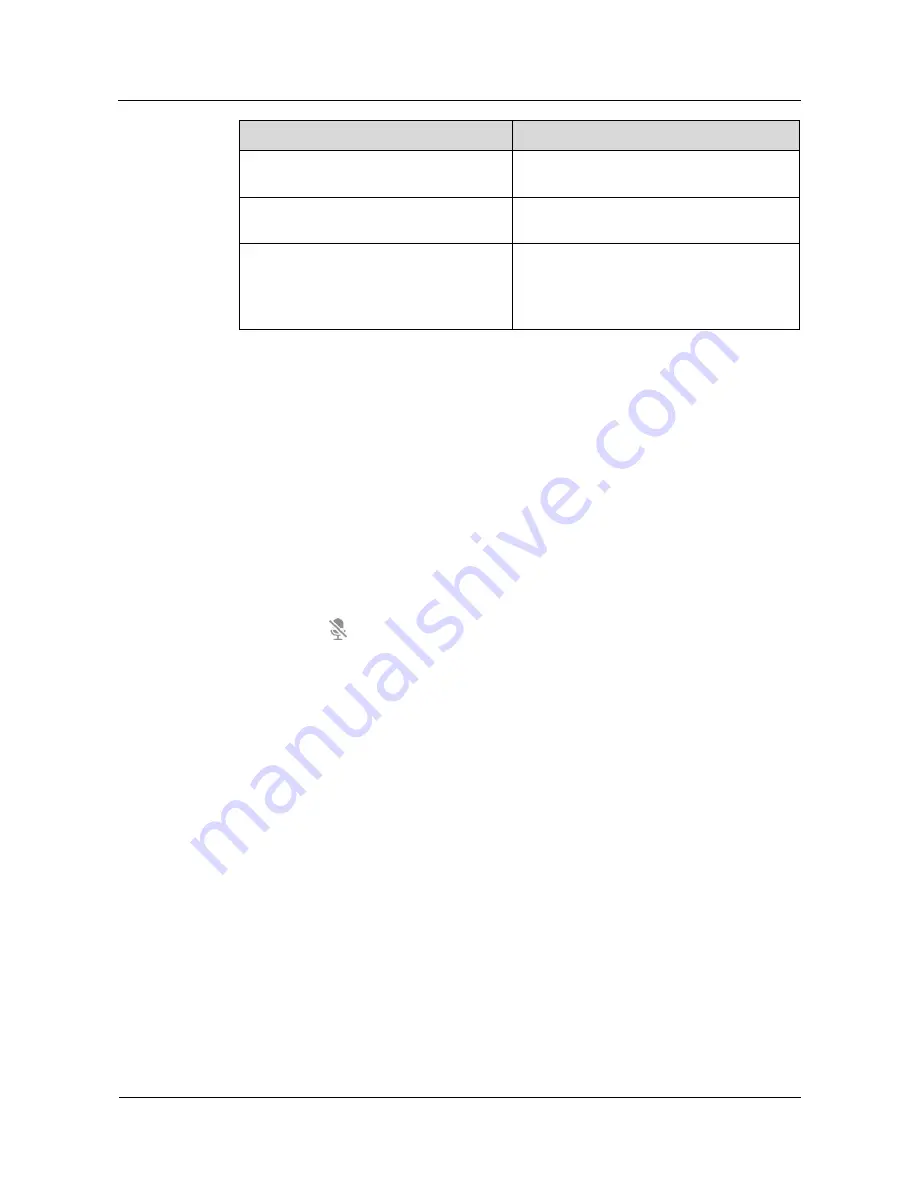
HUAWEI VPM220W Microphone Array
User Guide
2 Installation
Issue 01 (2013-9-15)
Huawei Proprietary and Confidential
Copyright © Huawei Technologies Co., Ltd.
8
Indicator Status
VPM220W Work Status
The charging status indicator is blue and is
in breathing state.
The VPM220W is being recharged.
The charging status indicator is steady
blue.
The VPM220W is fully charged.
The charging status indicator is off.
The VPM220W is not placed on the
charger base.
The VPM200W's power adapter is not
connected to an AC power supply.
2.7 Switching the Work Mode
The VPM220W supports two work modes: active mode and sleep mode. Active mode is when
the VPM220W is operating normally.
When the VPM220W is connected to a videoconferencing endpoint over Wi-Fi, the
videoconferencing endpoint can send a sleep instruction to the VPM220W. Upon receiving
the sleep instruction, the VPM220W enters the sleep mode and stops collecting and sending
audio data, all the three microphone indicators are blue on and off gradually.
You can wake the VPM220W in either of the following two ways:
Send a wakeup instruction to the VPM220W on the videoconferencing endpoint.
Press the
button on top of the VPM220W.
When the VPM220W wakes up, the VPM220W starts to collect and send audio data. All three
microphone indicators restore their previous status.
2.8 Checking the Volume
You are advised to check the volume in the following scenarios:
After the VPM220W installation
Before a conference
During a conference
The volume is checked and adjusted on the videoconferencing endpoint. For details about
how to adjust the volume, see the user guide for the videoconferencing endpoint.
2.9 Charging the VPM220W
You can recharge the VPM220W using the charger base.
Place the VPM220W on the charger base and use the USB cable to connect the charger base
to a power adapter or a computer's USB port.
























