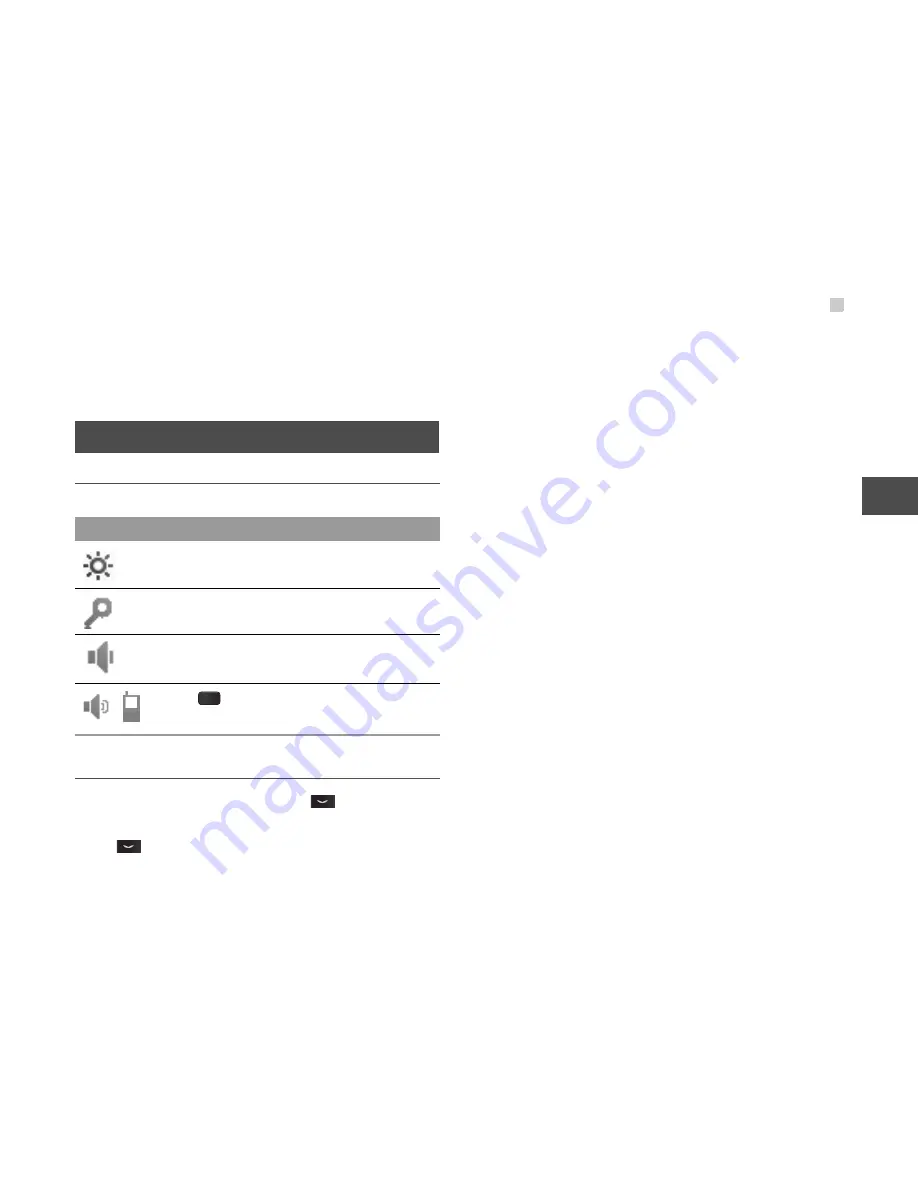
Operations During a Video Call
11
3
C
a
ll
S
e
rv
ic
e
•
Conference call/Private call
: To switch to the con-
ference call during a 3-party call or to talk with a
party privately during a conference call.
Operations During a Video
Call
Icon Description
Operations
During a video call, you can press
to hold the call
and send a preset file to the other party. You can
press
again to resume the call. Before you use
the function, you can preset a file in
Settings
/
Video
call
/
Send image
.
During a video call, you can select
Options
to per-
form the following operations.
•
Switch camera off/on
: To forbid or allow the video
from your side.
•
Switch to outer/inner camera
: To switch between
the main lens and the assistant lens.
•
Picture mode
: To switch display.
•
Image quality
: To set the image quality to fine qual-
ity or more smooth.
•
Play file
:
To play a media file.
•
Switch to handsfree/earpiece
:
Switch between
the loudspeaker mode and the earpiece mode.
•
Start recording
:
To record a video clip. A recorded
video clip is saved to the
My Files
/
Videos
direc-
tory.
•
Other applications
: To access the
Contacts
screen, the
Messaging
screen, the
Calls
screen or
the
Calendar
screen.
Icon
Description
Press the up or down scroll key to adjust
the brightness.
Press the left or right scroll key to zoom
in or zoom out.
Press the volume keys to adjust the vol-
ume.
/
Press
to switch between the loud-
speaker mode and the earpiece mode.
















































